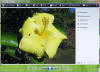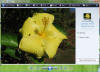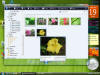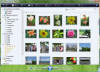|

|
| ActiveWin: Reviews | Active Network | New Reviews | Old Reviews | Interviews |Mailing List | Forums |
|
|
|
|
|
DirectX |
|
ActiveMac |
|
Downloads |
|
Forums |
|
Interviews |
|
News |
|
MS Games & Hardware |
|
Reviews |
|
Support Center |
|
Windows 2000 |
|
Windows Me |
|
Windows Server 2003 |
|
Windows Vista |
|
Windows XP |
|
|
|
|
|
|
|
News Centers |
|
Windows/Microsoft |
|
DVD |
|
Apple/Mac |
|
Xbox |
|
News Search |
|
|
|
|
|
|
|
ActiveXBox |
|
Xbox News |
|
Box Shots |
|
Inside The Xbox |
|
Released Titles |
|
Announced Titles |
|
Screenshots/Videos |
|
History Of The Xbox |
|
Links |
|
Forum |
|
FAQ |
|
|
|
|
|
|
|
Windows XP |
|
Introduction |
|
System Requirements |
|
Home Features |
|
Pro Features |
|
Upgrade Checklists |
|
History |
|
FAQ |
|
Links |
|
TopTechTips |
|
|
|
|
|
|
|
FAQ's |
|
Windows Vista |
|
Windows 98/98 SE |
|
Windows 2000 |
|
Windows Me |
|
Windows Server 2002 |
|
Windows "Whistler" XP |
|
Windows CE |
|
Internet Explorer 6 |
|
Internet Explorer 5 |
|
Xbox |
|
Xbox 360 |
|
DirectX |
|
DVD's |
|
|
|
|
|
|
|
TopTechTips |
|
Registry Tips |
|
Windows 95/98 |
|
Windows 2000 |
|
Internet Explorer 5 |
|
Program Tips |
|
Easter Eggs |
|
Hardware |
|
DVD |
|
|
|
|
|
|
|
ActiveDVD |
|
DVD News |
|
DVD Forum |
|
Glossary |
|
Tips |
|
Articles |
|
Reviews |
|
News Archive |
|
Links |
|
Drivers |
|
|
|
|
|
|
|
Latest Reviews |
|
Xbox/Games |
|
Fallout 3 |
|
|
|
Applications |
|
Windows Server 2008 R2 |
|
Windows 7 |
|
|
|
Hardware |
|
iPod Touch 32GB |
|
|
|
|
|
|
|
Latest Interviews |
|
Steve Ballmer |
|
Jim Allchin |
|
|
|
|
|
|
|
Site News/Info |
|
About This Site |
|
Affiliates |
|
Contact Us |
|
Default Home Page |
|
Link To Us |
|
Links |
|
News Archive |
|
Site Search |
|
Awards |
|
|
|
|
|
|
|
Credits |
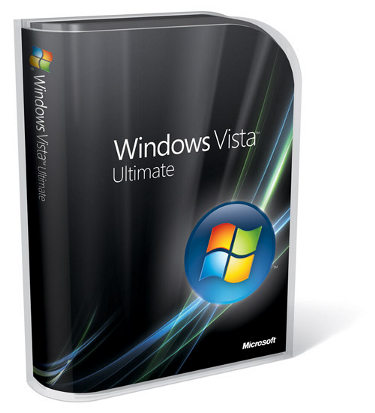
|
Product: Windows Vista (32 & 64-bit) |
Windows Photo Gallery
Photo Gallery offers photography aficionados a convenient way to manage and share their digital memories, with additional basic tools for editing and creating. The first time you launch the application, you basically see a bunch of sample media content. There are a couple of ways to get your personal photos into Photo Gallery. If you have photos backed up on media such as DVD or CD and copy them into the User > Pictures folder, they will be automatically populated into Windows Photo Gallery. If you have photos stored on your digital camera, you simply import them by clicking File > Import from Camera or Scanner, select the device and click import. You can also use the Auto-Play feature to tag your photos before importing.
A lot of complaints have surfaced about the over simplistic Photo Import tool in comparison to XP’s Camera Wizard which presented more options for picking and choosing which photos get imported. This is good if you have a combination of old photos along with new ones stored on your camera and you would prefer to just import the new ones. For persons with small storage devices that can store only a small batch of photos maybe 15 to 20, the old Camera Wizard method is more friendly and appropriate. But with Windows Vista, the target is digital cameras possibly with large storage, so even if duplicates are imported in addition to new photos it won’t matter since you are handheld to add keywords to your photos and import them to one location each time instead of all of the hard drive or desktop.
Some of the fun things one can do with Photo Gallery include Tagging, view photos according to date taken, rating, and viewing images in custom folders. Tagging allows you to group images into specific categories, for example, I have a lot of flowers in my yard that I have taken pictures of, these plants can be broken down into types, Orchids, Hibiscuses, Roses, Hydrangeas, Gladiolas and many more. Tagging these varieties allows me to easily find and manage whatever I want view or use more quickly. You can further filter down these categories according to the date taken, whether a hibiscus was taken in 2005 or 2006 or if it was in March of 2006 or 2005. Photos can also be rated which adds additional information to an image, much of this type of information would end up becoming Meta data which in turn improves the Search experience in Vista. Other nice features in Photo Gallery include, large thumbnail previews when you hover individual images, with bits of information attached such as the photo size, resolution and rating, almost like a virtual instamatic camera photograph. The Info pane provides quick side view for adding information to an image, such as keywords and rating for easy finding and organization.
Fixing Your Photos
When you select your Photo and click Fix on the toolbar, you are taken to what I would call the Studio. Here you will find tools such as Auto Adjust, with one click your images are automatically fixed with correct, exposure, coloring and lighting. If you want to have a bit more control, additional options such as Adjusting Exposure are available for Brightness and Contrast. You can further correct your photos color temperature, tint and saturation, and finish up with a Crop to make it the right size for e-mailing or post cards.
Of course, any photo editing program would not be ready without ‘Fix Red Eye’, it’s included, so no worry. Each task can be finalized by clicking the check mark at the top of each box, when you are finish, simply click the ‘Back to Gallery’ button and you are done. Photos can be printed from your attached printer or one online. I must note I didn't get the Order Prints online working. It said it was downloading the list of available printing companies and the speed at which it makes the connection depends on my Internet Connection, but eventually I found out my region is not supported.
You can also make non-adjacent selection of photos and e-mail them to family and friends. Simply hold down CTRL and select the images of your choice then click E-mail. You will see a Picture Size option with a pop out list box to compress images at different resolutions, from 640 by 480 to 1024 by 768 to no Compression. If you want more photo editing control over your images, you have the option of course to open your images from Photo Gallery in third party photo editing applications installed on your system. Other noticeable features of Photo Gallery, you can view as a Slide Show, which organizes your images into Photo Album slideshows. You can choose background picture, music of your choice, really entertaining and lots of fun.
It’s not Photoshop, it’s not Photoshop Elements, but it’s good enough for what most persons might want to do with their images. Photo Gallery presents photo editing in a light hearted, fun way, that doesn't turn the process into a chore, which is probably how I would describe some of the more popular, professional offerings on the market. Photo Gallery is really a hallmark application in Windows Vista, bringing new life to the user experiences first introduced in Windows XP, advancing those capabilities and giving you new avenues that can help you further enjoy and share the memories you create. The management capabilities are awesome; integration with other Windows applications is definitely a winner. The integrated experience will really make this a trademark of the Windows Vista built in applications. I love it and learning new and exciting things everyday. The more I use it, the more I enjoy it.
| « Multimedia & Media Center | Windows DVD Maker » |