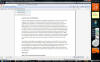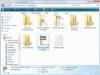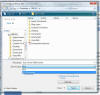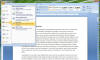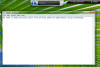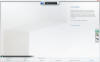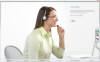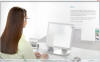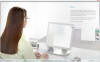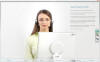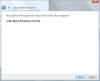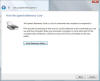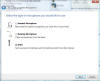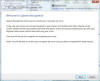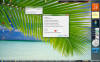|

|
| ActiveWin: Reviews | Active Network | New Reviews | Old Reviews | Interviews |Mailing List | Forums |
|
|
|
|
|
DirectX |
|
ActiveMac |
|
Downloads |
|
Forums |
|
Interviews |
|
News |
|
MS Games & Hardware |
|
Reviews |
|
Support Center |
|
Windows 2000 |
|
Windows Me |
|
Windows Server 2003 |
|
Windows Vista |
|
Windows XP |
|
|
|
|
|
|
|
News Centers |
|
Windows/Microsoft |
|
DVD |
|
Apple/Mac |
|
Xbox |
|
News Search |
|
|
|
|
|
|
|
ActiveXBox |
|
Xbox News |
|
Box Shots |
|
Inside The Xbox |
|
Released Titles |
|
Announced Titles |
|
Screenshots/Videos |
|
History Of The Xbox |
|
Links |
|
Forum |
|
FAQ |
|
|
|
|
|
|
|
Windows XP |
|
Introduction |
|
System Requirements |
|
Home Features |
|
Pro Features |
|
Upgrade Checklists |
|
History |
|
FAQ |
|
Links |
|
TopTechTips |
|
|
|
|
|
|
|
FAQ's |
|
Windows Vista |
|
Windows 98/98 SE |
|
Windows 2000 |
|
Windows Me |
|
Windows Server 2002 |
|
Windows "Whistler" XP |
|
Windows CE |
|
Internet Explorer 6 |
|
Internet Explorer 5 |
|
Xbox |
|
Xbox 360 |
|
DirectX |
|
DVD's |
|
|
|
|
|
|
|
TopTechTips |
|
Registry Tips |
|
Windows 95/98 |
|
Windows 2000 |
|
Internet Explorer 5 |
|
Program Tips |
|
Easter Eggs |
|
Hardware |
|
DVD |
|
|
|
|
|
|
|
ActiveDVD |
|
DVD News |
|
DVD Forum |
|
Glossary |
|
Tips |
|
Articles |
|
Reviews |
|
News Archive |
|
Links |
|
Drivers |
|
|
|
|
|
|
|
Latest Reviews |
|
Xbox/Games |
|
Fallout 3 |
|
|
|
Applications |
|
Windows Server 2008 R2 |
|
Windows 7 |
|
|
|
Hardware |
|
iPod Touch 32GB |
|
|
|
|
|
|
|
Latest Interviews |
|
Steve Ballmer |
|
Jim Allchin |
|
|
|
|
|
|
|
Site News/Info |
|
About This Site |
|
Affiliates |
|
Contact Us |
|
Default Home Page |
|
Link To Us |
|
Links |
|
News Archive |
|
Site Search |
|
Awards |
|
|
|
|
|
|
|
Credits |
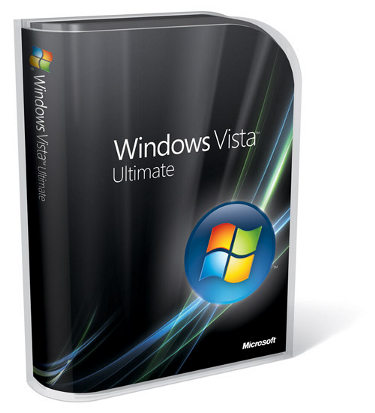
|
Product: Windows Vista (32 & 64-bit) |
The Forgotten Children
Of course, most of the features I have discussed are just some of the standouts most consumers are likely to interact with on a regular basis. Vista does include some less spoken about but handy features built right in. Some of them include Parental Controls, XPS Document Writer, Speech Recognition, Snipping Tool and Sound Recorder all which should be considered new or improved features in Windows Vista.
Parental Control’s is a new addition to the user management component of Vista. You are able to have better control over what your children are doing on the PC. For example you can collect usage reports, do web filtering, set time limits, control games by rating, content, title and even block programs. I wish there was a better approach to control and organization though over which applications I would like the user to access, maybe a link to all my installed applications under Programs and Features with a check box beside each would make it more convenient, the mix up of system components with third party applications is really confusing. The fun part of Parental Controls for any parent is probably the Activity Reports which gives an excellent and very detailed report of log on times, applications run, e-mail, media player and instant messaging activities, some of the common and most likely things a concerned parent would like to keep track of. Parental Controls tells us that Microsoft cares and are really concerned about how our children use the computer for communication and finding information through the Internet. Ten years ago, the Internet was a small extension of the desktop that was available to a select few. With today’s pervasive internet, the risk are higher, we have seen cases of teenagers and much younger being solicited in chartrooms, over instant messaging and most recently with the advent of social networks such as My Spaces young children being lured away from home to take drugs and become molested. Of course, Parents have a greater role to play, and Parental Control’s in Windows Vista is one of the tools there to help them regulate and control their child’s experiences on the PC and Internet.
When you see what XPS does, the first thing that might come to mind is Adobe’s PDF. Well, it has a similar approach for creating documents by using a printing engine, similar to Acrobat Professionals Distiller. The XPS Printer is by default the installed printer if you don’t have a physical one setup. Files sent to the XPS Printer are viewed through Internet Explorer. It would be convenient if Microsoft does not limit this to just IE and open up the specifications to other popular browsers such as FireFox, Opera and platforms such as Linux and the Macintosh. The capability of saving documents is available to all Vista applications; Office 2007 applications out of the box also support it. Taking advantage of it is very simple, just Click File > Print and select the XPS Document Printer, click OK, save your file and your done. Launch the file, which opens in Internet Explorer 7, here some of the familiar Acrobat features begin to show themselves, you can Sign the document, add permissions, search and view the document at different zoom rates. XPS makes it simple for Vista users to exchange, share and view documents without the necessary applications installed. One of the nice advantages of the XPS is it takes advantage of Windows Vista’s new graphics subsystem which allows high quality output when documents are viewed at high zoom rates which maintains full fidelity and quality. I see the potential and I see the opportunities, but for it to be a success it still has to be platform agnostic regardless there are 850 million PC’s out there running Windows, hopefully in the near future Microsoft will open this up to other web browsers other than IE 7.
The Speech Recognition engine has been greatly improved to provide a more natural experience for the end user. With little practice, I have seen significant improvement over Speech in XP. Setting up Speech in Vista is also friendly and intuitive, a wizard helps you configure your Microphone after which you are taken through a Wizard/Tutorial which introduces you to some of the basic commands and functions you can use to navigate the operating system and launch applications such as your word processor. I must still admit, practice is essential to get this feature working well, but I guarantee you, it’s worth it, the important requirements remain, quiet room and speak loud at a consistent vocal tone (Tom Brokaw style recommended). After the practice/tutorial, a floating speech applet appears which you can turn on or off by using the “Turn On/Off” speech command. It’s pretty cool, when you say, “Start” > “All Programs” > Microsoft Office > Office Word” and actually see it work. But as soon as I started speaking in Word, everything went south – again, practice, practice. My experience was brief but it was certainly encouraging, Microsoft has definitely done an overhaul here that’s easier for those interested in such technology. I remember in XP, you could practice the speech recognition until thy kingdom come it would never make a substantial difference in improved accuracy, Vista changes that for the better, and I consider it to be one of the great highlights of the new OS.
With Snipping Tool you are able to crop screenshots of the desktop, window or an application, it is a handy little application meant for Tablet users but is just as useful to desktop users. You can save your cropped image as either an HTML file or JPEG image format for further editing.
Another less talked about change in Vista is the new default typeface, called Segoe UI which is one of six new font type’s designed just for the new OS. Segoe UI replaces XP’s Trebuchet MS, MS Sans Serif and provides a more legible appearance by taking advantage of the Clear Type engine that makes it easier to read text on screen, whether it’s a semi-translucent background or word document. Poynter.org has an introduction to all the new typefaces here. Speaking of fonts, a very interesting discussion has started about UI consistency in Vista and Microsoft’s lack of effort or possibly interest or resources to update aspects of the UI such as the Install Font dialog. You would be surprised to know, this component is an exact replica from Windows 3.1, thanks for the memories.
Figure 8.8 Improvements you might interact with a lot include new Copy/Paste/Replace dialogs, with animations and detailed information.