
 |

|
| ActiveWin: Reviews | Active Network | New Reviews | Old Reviews | Interviews |Mailing List | Forums |
|
|
|
|
|
DirectX |
|
ActiveMac |
|
Downloads |
|
Forums |
|
Interviews |
|
News |
|
MS Games & Hardware |
|
Reviews |
|
Support Center |
|
Windows 2000 |
|
Windows Me |
|
Windows Server 2003 |
|
Windows Vista |
|
Windows XP |
|
|
|
|
|
|
|
News Centers |
|
Windows/Microsoft |
|
DVD |
|
Apple/Mac |
|
Xbox |
|
News Search |
|
|
|
|
|
|
|
ActiveXBox |
|
Xbox News |
|
Box Shots |
|
Inside The Xbox |
|
Released Titles |
|
Announced Titles |
|
Screenshots/Videos |
|
History Of The Xbox |
|
Links |
|
Forum |
|
FAQ |
|
|
|
|
|
|
|
Windows XP |
|
Introduction |
|
System Requirements |
|
Home Features |
|
Pro Features |
|
Upgrade Checklists |
|
History |
|
FAQ |
|
Links |
|
TopTechTips |
|
|
|
|
|
|
|
FAQ's |
|
Windows Vista |
|
Windows 98/98 SE |
|
Windows 2000 |
|
Windows Me |
|
Windows Server 2002 |
|
Windows "Whistler" XP |
|
Windows CE |
|
Internet Explorer 6 |
|
Internet Explorer 5 |
|
Xbox |
|
Xbox 360 |
|
DirectX |
|
DVD's |
|
|
|
|
|
|
|
TopTechTips |
|
Registry Tips |
|
Windows 95/98 |
|
Windows 2000 |
|
Internet Explorer 5 |
|
Program Tips |
|
Easter Eggs |
|
Hardware |
|
DVD |
|
|
|
|
|
|
|
ActiveDVD |
|
DVD News |
|
DVD Forum |
|
Glossary |
|
Tips |
|
Articles |
|
Reviews |
|
News Archive |
|
Links |
|
Drivers |
|
|
|
|
|
|
|
Latest Reviews |
|
Xbox/Games |
|
Fallout 3 |
|
|
|
Applications |
|
Windows Server 2008 R2 |
|
Windows 7 |
|
|
|
Hardware |
|
iPod Touch 32GB |
|
|
|
|
|
|
|
Latest Interviews |
|
Steve Ballmer |
|
Jim Allchin |
|
|
|
|
|
|
|
Site News/Info |
|
About This Site |
|
Affiliates |
|
Contact Us |
|
Default Home Page |
|
Link To Us |
|
Links |
|
News Archive |
|
Site Search |
|
Awards |
|
|
|
|
|
|
|
Credits |
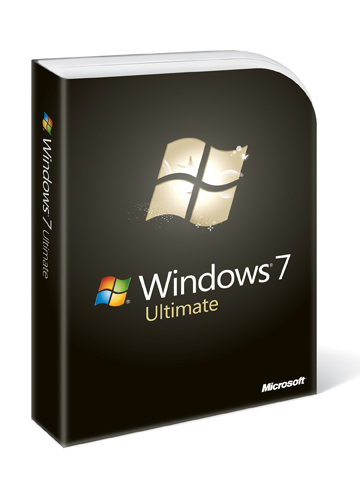
|
Product: Windows 7 |
Support Tools
Windows 7 includes a wealth of features that improve your productivity at work in addition to providing fun activities for you and your family to enjoy using your PC even more. But there might be a time when a problem might occur that you need to solve on your PC, whether its hardware or software related. Windows runs on over 1.2 billion configurations world-wide. That's a lot of PC's and it’s a testament to how well designed and sophisticated the Windows platform is, to make it work on the variety of setups that exist around the world. The Windows Team does its extreme best to make the Windows experience trouble free, but there is always a chance that something will go wrong from time to time. Not to worry though, because Windows 7 introduces a set of easy to use solutions that can help you get out of a mix or suggest a quick fix.
Windows Troubleshooter
Windows 7 includes a new trouble shooting utility called Windows Troubleshooting, which diagnoses and resolves common operating system, application and hardware issues by providing built-in Troubleshooter’s for several different types of problems. Whether its power management, performance, programs, networking or printers just to name a few. Some Troubleshooter’s that come with Windows 7 automatically run in the background on a scheduled basis. If they discover a problem they will let you know in the Action Center. Examples of such scheduled maintenance tasks include cleaning up temporary files, detecting hard disk errors, removing broken shortcuts, and ensuring the system time is correct. In one scenario, I was able to use a Troubleshooter specifically designed for accessing Shared Folders, to fix a problem accessing a network share on another PC. Control Panel list a collection of available Task that Windows users can use to diagnose common problems that you might be experiencing. Windows 7 includes a collection of 20 common Troubleshooting Task. The Action Center will notify you of new and updated Troubleshooter’s when they’re made available online, as provided by Microsoft or your computer vendor.
Compatibility is always a sensitive issue when it comes to a new version of Windows. Microsoft takes it very seriously and considers it a hallmark of the Windows platform, making it easy for users to transition to a new release with little or no hiccups. With the release of Windows XP, Microsoft introduced Compatibility Mode, which let older applications run on the OS emulating supported versions of Windows with the ability to save settings so that your applications will start in the correct mode every time. Compatibility Mode worked in some cases and others it did not.
Windows Vista's compatibility story was a tough one, simply because of the fundamental changes that were made to enhance the system's security foundations. In Windows 7, the Compatibility process is handled through a number of avenues, which include the Windows Upgrade Advisor and Application Compatibility Toolkit (ACT) to help customers assess application compatibility. Microsoft is tackling compatibility through shims, which avoids some of the problems that programs encounter when trying to function on a new version of Windows. Windows Vista affected compatibility through new improvements to its account privileges called Standard User Mode.
Because of the limitations of Standard User, applications that were designed to run with only Administrative privileges could not function properly under Vista, there is both a good and bad here, the good being malware could not easily infiltrate a system, but at the same time, the user would not be able to use a desired application effectively. With Shims, an application is prepared to run with Administrative privileges by making the application believe it has full rights while still in Standard Mode. The Windows 7 Release Candidate provides a total of 6,999 shims for applications with more expected every patch Tuesday. Companies can create their own shims using the Windows Application Compatibility Toolkit recently updated to version 5.5, this helps with diagnosis of compatibility problems and the ability to apply the proper shims for troublesome programs. ACT also offers a shim that helps a custom application locate system files written in an unexpected directory as a result of different versions of the operating system.
Problem Steps Recorder is used to capture application compatibility issues for evaluation by technical experts. It does this by automatically capturing the steps you take on a computer, including a text description of where you clicked and a picture of the screen during each click. Once you capture these steps, you can save them to a file that can used by a support technician or an expert to resolve the problem you might be experiencing.
| « Desktop & Personalization | System Restore & Recovery Options » |
