
 |

|
| ActiveWin: Reviews | Active Network | New Reviews | Old Reviews | Interviews |Mailing List | Forums |
|
|
|
|
|
DirectX |
|
ActiveMac |
|
Downloads |
|
Forums |
|
Interviews |
|
News |
|
MS Games & Hardware |
|
Reviews |
|
Support Center |
|
Windows 2000 |
|
Windows Me |
|
Windows Server 2003 |
|
Windows Vista |
|
Windows XP |
|
|
|
|
|
|
|
News Centers |
|
Windows/Microsoft |
|
DVD |
|
Apple/Mac |
|
Xbox |
|
News Search |
|
|
|
|
|
|
|
ActiveXBox |
|
Xbox News |
|
Box Shots |
|
Inside The Xbox |
|
Released Titles |
|
Announced Titles |
|
Screenshots/Videos |
|
History Of The Xbox |
|
Links |
|
Forum |
|
FAQ |
|
|
|
|
|
|
|
Windows XP |
|
Introduction |
|
System Requirements |
|
Home Features |
|
Pro Features |
|
Upgrade Checklists |
|
History |
|
FAQ |
|
Links |
|
TopTechTips |
|
|
|
|
|
|
|
FAQ's |
|
Windows Vista |
|
Windows 98/98 SE |
|
Windows 2000 |
|
Windows Me |
|
Windows Server 2002 |
|
Windows "Whistler" XP |
|
Windows CE |
|
Internet Explorer 6 |
|
Internet Explorer 5 |
|
Xbox |
|
Xbox 360 |
|
DirectX |
|
DVD's |
|
|
|
|
|
|
|
TopTechTips |
|
Registry Tips |
|
Windows 95/98 |
|
Windows 2000 |
|
Internet Explorer 5 |
|
Program Tips |
|
Easter Eggs |
|
Hardware |
|
DVD |
|
|
|
|
|
|
|
ActiveDVD |
|
DVD News |
|
DVD Forum |
|
Glossary |
|
Tips |
|
Articles |
|
Reviews |
|
News Archive |
|
Links |
|
Drivers |
|
|
|
|
|
|
|
Latest Reviews |
|
Xbox/Games |
|
Fallout 3 |
|
|
|
Applications |
|
Windows Server 2008 R2 |
|
Windows 7 |
|
|
|
Hardware |
|
iPod Touch 32GB |
|
|
|
|
|
|
|
Latest Interviews |
|
Steve Ballmer |
|
Jim Allchin |
|
|
|
|
|
|
|
Site News/Info |
|
About This Site |
|
Affiliates |
|
Contact Us |
|
Default Home Page |
|
Link To Us |
|
Links |
|
News Archive |
|
Site Search |
|
Awards |
|
|
|
|
|
|
|
Credits |
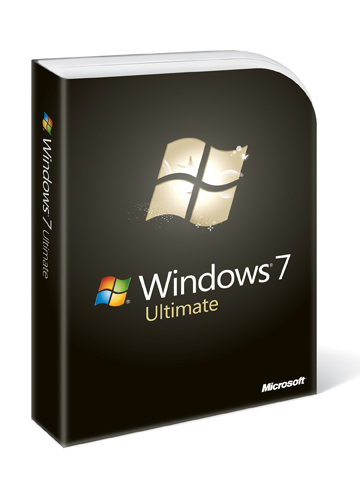
|
Product: Windows 7 |
Daily Usage
Windows Explorer has gone through some significant enhancements in Windows 7, featuring a more refreshing, cleaner design that focuses on simplicity and accessibility. Some of the changes might seem controversial such as the new text only Command Bar buttons and Libraries which focuses on aggregating data from desperate locations shared between multiple PC’s within your home network. Windows Vista introduced changes to how you navigated Explorer. The Bread Crumb address bar introduced in Vista featured a great way to move between folders and different paths within a folder hierarchy, nothing has changed here but the Address bar is more customizable allowing users to resize the Search box or Address Bar region. The Navigation pane has been simplified into multiple categories such as Favorites, Libraries, Home Group, Local Computer and Network, while the details pane at the bottom of the window is much thinner in height.
The Search Field in each Explorer shell now features the name of the area in which you’re searching, for e.g. Search Documents, Search Music, Search Pictures etc. Activating the Search form also reveals small improvements such as saved searches called Search Scopes criteria based filters for content in the different Explorer shells, such as Authors, Date Taken, delivering more accurate results. Command bar in the shell folders seem radically different, over the years Microsoft has adopted a slightly improved look and feel with each release of Windows, Windows 98 introduced a web inspired Command Bar and Vista featured a more static less controlling change. Windows 7 is not much of an improvement; menus are now text only arranged on the left with buttons on the right for configuring icon previews and window layout.
Common Shell folders such as Documents, Music, Pictures, Videos and Downloads are known as Libraries. Modifications have been made to how data that might be scattered across your hard disk and network locations are viewed and accessed. For instance, the old Shared Documents folder from XP or Vista’s Public folders are less prominent in Windows 7. They still exist and are critical when sharing data with multiple computers on a network. But what has happened is that Libraries makes accessing the data from these disparate locations much easier, a file added to the Public Document folder is automatically aggregated into the Documents Library. Of course, you might say, there are some things I don’t want to have mixed up with my Personal Data and prefer to keep them in separate locations. No worry, you still have access to your Personal Shell folders under your User folder. You can create your own Library too and add specific locations to them and data from those locations will be automatically aggregated from there. Only you can decide whether you want information from your personal Libraries to be shared and you can change this setting even after setting up a HomeGroup. Libraries takes advantage of new technologies such as Home Groups and will be an asset especially if you are the type of user who has a laptop that connects to a Domain at work, but still want to access data on your home network without having to mess with your workgroup settings just to do so.
The Search Explorer is very minimalist in Windows 7, showing only a blank canvas with the Search box activated for a few seconds. It’s all about simplicity, previously in Vista, the Search Explorer displayed common criteria’s such as Documents, Pictures and Music. Because of the tight integration with Libraries, you can search beyond the PC right at the Start menu. When Searching across multiple PC’s in a corporate setting, Administrators can fine tune how a search is executed with the ability to define up to five search destinations. All of the search processing is handled on a remote server and results are presented to you within your comfort zone. This sounds complex and it is, but Windows 7 is subtracting the complexity out of it and presenting you only with ease of use part of the equation.
The Search engine in 7 uses an improved algorithm to determine relevance and rank results. Within those results, words from the search query you make are highlighted with parts of a file or even a path to it to give you a clearer idea of what’s happening and if its meeting your expectation. Search operates multiple ways by offering results based on multiple Libraries if you search through the Start menu or if you search specifically from Windows Explorer; it stays within that particular library. For persons who have data stored on multiple devices, Windows 7 Search is a dream come true, a new feature called Search Federation allows you easily add a location; these include multiple PCs, external hard drives, servers and even websites.
