
 |

|
| ActiveWin: Reviews | Active Network | New Reviews | Old Reviews | Interviews |Mailing List | Forums |
|
|
|
|
|
DirectX |
|
ActiveMac |
|
Downloads |
|
Forums |
|
Interviews |
|
News |
|
MS Games & Hardware |
|
Reviews |
|
Support Center |
|
Windows 2000 |
|
Windows Me |
|
Windows Server 2003 |
|
Windows Vista |
|
Windows XP |
|
|
|
|
|
|
|
News Centers |
|
Windows/Microsoft |
|
DVD |
|
Apple/Mac |
|
Xbox |
|
News Search |
|
|
|
|
|
|
|
ActiveXBox |
|
Xbox News |
|
Box Shots |
|
Inside The Xbox |
|
Released Titles |
|
Announced Titles |
|
Screenshots/Videos |
|
History Of The Xbox |
|
Links |
|
Forum |
|
FAQ |
|
|
|
|
|
|
|
Windows XP |
|
Introduction |
|
System Requirements |
|
Home Features |
|
Pro Features |
|
Upgrade Checklists |
|
History |
|
FAQ |
|
Links |
|
TopTechTips |
|
|
|
|
|
|
|
FAQ's |
|
Windows Vista |
|
Windows 98/98 SE |
|
Windows 2000 |
|
Windows Me |
|
Windows Server 2002 |
|
Windows "Whistler" XP |
|
Windows CE |
|
Internet Explorer 6 |
|
Internet Explorer 5 |
|
Xbox |
|
Xbox 360 |
|
DirectX |
|
DVD's |
|
|
|
|
|
|
|
TopTechTips |
|
Registry Tips |
|
Windows 95/98 |
|
Windows 2000 |
|
Internet Explorer 5 |
|
Program Tips |
|
Easter Eggs |
|
Hardware |
|
DVD |
|
|
|
|
|
|
|
ActiveDVD |
|
DVD News |
|
DVD Forum |
|
Glossary |
|
Tips |
|
Articles |
|
Reviews |
|
News Archive |
|
Links |
|
Drivers |
|
|
|
|
|
|
|
Latest Reviews |
|
Xbox/Games |
|
Fallout 3 |
|
|
|
Applications |
|
Windows Server 2008 R2 |
|
Windows 7 |
|
|
|
Hardware |
|
iPod Touch 32GB |
|
|
|
|
|
|
|
Latest Interviews |
|
Steve Ballmer |
|
Jim Allchin |
|
|
|
|
|
|
|
Site News/Info |
|
About This Site |
|
Affiliates |
|
Contact Us |
|
Default Home Page |
|
Link To Us |
|
Links |
|
News Archive |
|
Site Search |
|
Awards |
|
|
|
|
|
|
|
Credits |
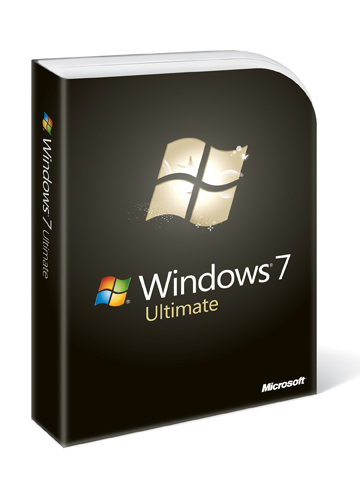
|
Product: Windows 7 |
Device Stage & Printing
Windows 7 puts a lot of focus on how users utilize their devices. The innovative features such as Devices and Printers and the Add a device wizard centralize where a user manages externally connected devices. And the updates to the PnP system make device drivers quicker to find and easier to install. Devices and Printers is the one stop location where you can view your external devices. Users no longer have to guess which control panel applet to run to manage a given device; they all show up in Devices and Printers. And since D&P is a shell folder it offers a variety of ways to view your devices such as sorting, filtering, grouping and viewing. From this location a user can easily manage any external device ranging from USB flash drives and 1394 hard drives to Web Services printers, UPnP media players and Bluetooth headsets. Users will enjoy the ability to discover a device's functionality by right clicking on a device icon to discover which tasks and applications are applicable to a given device. This reversal of functional discovery shifts the burden of knowing what to expect and how to manage a device from the user to Windows.
Device Stage:
Here you can see a collection of devices attached to the computer.
Device stage renders exact photo-realistic icons with unique content
downloaded from the manufacturer’s website.
Also new to Windows 7 is the Add a device wizard, the wizard takes the guesswork out of discovering and pairing with wireless and networked devices. Users can now pair with Bluetooth devices, connect to UPnP media players and associate with Web Services printers all from the same place. With the wizard you can even join a WiFi device to your network - without the complicated process of configuring WiFi settings from the device's menu or running cumbersome configuration applications. To complement Windows 7's device support the Plug and Play team has updated PnP to be faster and easier to use. All of this device centric effort enables very exciting device oriented scenarios making Windows 7 a fantastic platform for devices.
Devices and Printers contain all the printers, scanners and multifunction printer (MFPs) installed on your system. In addition to that, it reflects the device as it is. So, an MFP that contains a printer, scanner and storage will appear in Devices and Printers with a custom icon that looks just like the device and will support all the functions (i.e. print, scan, storage etc.).
Device Stage displays a customized view of the device experiences and contains tasks that are specific to the device. This enables users to use and configure the device easily. Also new in Windows 7 is Location Aware Printing. This feature was created to allow a seamless printing experience as you transition from network to network (eg. from work to home) while on a mobile PC. The ability to set different default printers for different networks and have your computer silently changes it for you making the mobile computer experience while printing seamless. Printer sharing at Home can be very simple. HomeGroup allows Windows7 PCs to share resources with each other securely like printer.
| « Windows Virtual XP Mode | Remote Assistance - Easy Connect » |
