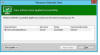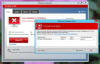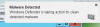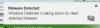|

|
| ActiveWin: Reviews | Active Network | New Reviews | Old Reviews | Interviews |Mailing List | Forums |
|
|
|
|
|
DirectX |
|
ActiveMac |
|
Downloads |
|
Forums |
|
Interviews |
|
News |
|
MS Games & Hardware |
|
Reviews |
|
Support Center |
|
Windows 2000 |
|
Windows Me |
|
Windows Server 2003 |
|
Windows Vista |
|
Windows XP |
|
|
|
|
|
|
|
News Centers |
|
Windows/Microsoft |
|
DVD |
|
Apple/Mac |
|
Xbox |
|
News Search |
|
|
|
|
|
|
|
ActiveXBox |
|
Xbox News |
|
Box Shots |
|
Inside The Xbox |
|
Released Titles |
|
Announced Titles |
|
Screenshots/Videos |
|
History Of The Xbox |
|
Links |
|
Forum |
|
FAQ |
|
|
|
|
|
|
|
Windows XP |
|
Introduction |
|
System Requirements |
|
Home Features |
|
Pro Features |
|
Upgrade Checklists |
|
History |
|
FAQ |
|
Links |
|
TopTechTips |
|
|
|
|
|
|
|
FAQ's |
|
Windows Vista |
|
Windows 98/98 SE |
|
Windows 2000 |
|
Windows Me |
|
Windows Server 2002 |
|
Windows "Whistler" XP |
|
Windows CE |
|
Internet Explorer 6 |
|
Internet Explorer 5 |
|
Xbox |
|
Xbox 360 |
|
DirectX |
|
DVD's |
|
|
|
|
|
|
|
TopTechTips |
|
Registry Tips |
|
Windows 95/98 |
|
Windows 2000 |
|
Internet Explorer 5 |
|
Program Tips |
|
Easter Eggs |
|
Hardware |
|
DVD |
|
|
|
|
|
|
|
ActiveDVD |
|
DVD News |
|
DVD Forum |
|
Glossary |
|
Tips |
|
Articles |
|
Reviews |
|
News Archive |
|
Links |
|
Drivers |
|
|
|
|
|
|
|
Latest Reviews |
|
Xbox/Games |
|
Fallout 3 |
|
|
|
Applications |
|
Windows Server 2008 R2 |
|
Windows 7 |
|
|
|
Hardware |
|
iPod Touch 32GB |
|
|
|
|
|
|
|
Latest Interviews |
|
Steve Ballmer |
|
Jim Allchin |
|
|
|
|
|
|
|
Site News/Info |
|
About This Site |
|
Affiliates |
|
Contact Us |
|
Default Home Page |
|
Link To Us |
|
Links |
|
News Archive |
|
Site Search |
|
Awards |
|
|
|
|
|
|
|
Credits |

|
Product: Windows 8 |
Initial Impressions
| Table Of Contents (45 Pages) |
| 1:
Introduction 2: Pricing, Editions & System Requirements 3: Installation, Setup & Upgrading 4: Initial Impressions 5: Daily Usage & Application Compatibility 6: Desktop 7: File Explorer 8: Start Screen Apps 9: Internet Explorer 10 10: Networking & Connectivity 11: Windows Store 12: Gaming 13: Advanced Features - Part 1 14: Advanced Features - Part 2 15: USB 3.0 Support & Security 16: Performance & Reliability 17: Support Services & Activation 3.0 18: Other Features 19: Conclusion & Online Resources |
After restarting, Windows notified it was updating registry settings, restarted one more time, displayed the new boot manager then indicated it was preparing, getting devices ready then restarted again. What is most interesting and welcoming about it is now graphical, meaning, I can use my mouse pointer and click on any of the listed operating systems if I am using a dual boot configuration. I can even make adjustments such as time to display list of operating systems. Windows 7 and prior releases used a text based interface which required navigating with a keyboard, definitely a welcome change for persons who dual boot. What I noticed later on though, if I wanted to boot into Windows 7 it actually has to restart the system. It seems this screen presented as a graphical boot manager is actually a fully booted Windows 8 environment, because when I clicked Windows 8, I was immediately taken to the Welcome screen. Windows 8 continued preparing again for one last time, but this time, I was immediately taken to Personalize PC, which I found surprisingly quick! Over all, the install took about 12 minutes to complete on my laptop, very impressive.
The OOBE now adds an option to choose a color scheme and other options such as choosing between a Microsoft Account or Local Account. The Microsoft Account utilizes your Windows Live ID (Windows Live, Hotmail or MSN email) to sync data between all your Windows 8 PC’s. So if you want to maintain settings such as Windows Theme, Color Scheme, Bookmarks and other personalized settings, you can do this with a Windows Live ID used to sign into Windows 8.
The next page was ‘Settings’, it features a familiar experience to Internet Explorer 8, which included the ability customize the browser experience on first launch. If you choose the express option, this will occasionally send information to Microsoft to improve Windows. Some of the options in Express settings are:
-
Automatically install important and recommended updates to help protect my PC
-
Help protect my PC from unsafe content, files and websites
-
Do Not Track
-
Send us info to help make Windows and location services better
-
Check online for solutions to problems
-
Let apps give me personalized content based on my location, name, and account picture
-
Enable sharing and connect to devices on this network
All of this suggests Windows 8 is a very connected operating system. I decided to customize my experience just to see what else was new. The usual options such as Help protecting your PC with Automatic updates is there, the interface features a more Touch ready experience with knob controls that you can easily drag to turn on or off a setting with fingers if you are using on a Tablet based device. Two new options listed here are Internet Explorer Smart Screen filter, first introduced in Internet Explorer 9 and Windows Smart Screen filter which check files and applications you download for malicious code. It’s a welcome and adds to the plethora of security options built into Windows today.
Another welcome surprise seems to be built in support for Antivirus scanning, the next page displayed options for joining Microsoft Spynet, which is normally found in Windows Defender or Microsoft Security Essentials, your options for sending information about what you download from the Windows Store, joining the Microsoft Customer Experience Improvement (this cannot be turned off) and a setting for improving Windows Help content with relevant topics.
| « Installation, Setup & Upgrading | Daily Usage & Application Compatibility » |