
 |

|
| ActiveWin: Reviews | Active Network | New Reviews | Old Reviews | Interviews |Mailing List | Forums |
|
|
|
|
|
DirectX |
|
ActiveMac |
|
Downloads |
|
Forums |
|
Interviews |
|
News |
|
MS Games & Hardware |
|
Reviews |
|
Support Center |
|
Windows 2000 |
|
Windows Me |
|
Windows Server 2003 |
|
Windows Vista |
|
Windows XP |
|
|
|
|
|
|
|
News Centers |
|
Windows/Microsoft |
|
DVD |
|
Apple/Mac |
|
Xbox |
|
News Search |
|
|
|
|
|
|
|
ActiveXBox |
|
Xbox News |
|
Box Shots |
|
Inside The Xbox |
|
Released Titles |
|
Announced Titles |
|
Screenshots/Videos |
|
History Of The Xbox |
|
Links |
|
Forum |
|
FAQ |
|
|
|
|
|
|
|
Windows XP |
|
Introduction |
|
System Requirements |
|
Home Features |
|
Pro Features |
|
Upgrade Checklists |
|
History |
|
FAQ |
|
Links |
|
TopTechTips |
|
|
|
|
|
|
|
FAQ's |
|
Windows Vista |
|
Windows 98/98 SE |
|
Windows 2000 |
|
Windows Me |
|
Windows Server 2002 |
|
Windows "Whistler" XP |
|
Windows CE |
|
Internet Explorer 6 |
|
Internet Explorer 5 |
|
Xbox |
|
Xbox 360 |
|
DirectX |
|
DVD's |
|
|
|
|
|
|
|
TopTechTips |
|
Registry Tips |
|
Windows 95/98 |
|
Windows 2000 |
|
Internet Explorer 5 |
|
Program Tips |
|
Easter Eggs |
|
Hardware |
|
DVD |
|
|
|
|
|
|
|
ActiveDVD |
|
DVD News |
|
DVD Forum |
|
Glossary |
|
Tips |
|
Articles |
|
Reviews |
|
News Archive |
|
Links |
|
Drivers |
|
|
|
|
|
|
|
Latest Reviews |
|
Xbox/Games |
|
Fallout 3 |
|
|
|
Applications |
|
Windows Server 2008 R2 |
|
Windows 7 |
|
|
|
Hardware |
|
iPod Touch 32GB |
|
|
|
|
|
|
|
Latest Interviews |
|
Steve Ballmer |
|
Jim Allchin |
|
|
|
|
|
|
|
Site News/Info |
|
About This Site |
|
Affiliates |
|
Contact Us |
|
Default Home Page |
|
Link To Us |
|
Links |
|
News Archive |
|
Site Search |
|
Awards |
|
|
|
|
|
|
|
Credits |

Product:
Office XP Beta 2
Company: Microsoft
Website: http://www.microsoft.com/office
Estimated Street Price: NA
Preview By: Active
Network
Microsoft Word 2002
|
Table Of Contents |
Microsoft Word is probably the most commonly used item in the Office series. Well the fact is that in Small Business as well as Corporations, writing letters is always done with Microsoft Word: every secretary of the world should at least know how to use Microsoft Word to be employed. Word is also used widely by customers, which probably bought the Office pack just for it. Once again Microsoft has aimed to get people more productive using Microsoft Word and making it easier to use. The actual look of Microsoft Word has changed much and is intended to be fully integrated with Windows Whistler: the background of the toolbars being a light grey and the highlight with your mouse over it going to a light blue colour with a light grey vertical line on the whole menu length. Toolbars are now absolutely flat and just like in Microsoft Word 2000 you can choose to hide or show buttons clicking directly on the arrow to check or uncheck commands you donít want to use. Hopefully these cosmetic enhancements are not all since there are many changes under the hood. A lot of Smart tags improvements have been used throughout this Suite. There are AutoCorrect Option Smart tags, which provides an easy mechanism for you to control and modify automatic behaviour that takes place within Word. You can undo an automatic correction, choose to not have that correction take place in the future, or access the AutoCorrect Options dialog box. Also put in there is the Name, Address and date smart tag which now will identify a name or address being written in the same way that at the moment Office recognizes an email or URL address being written and highlighting appropriately.
Another new feature featured throughout Office 10 is the inclusion of Speech. You can dictate text, make direct formatting changes, and navigate menus using speech and voice commands: a dream has come true with this version of Office. Microsoft at last offers its lazy customers a way to write letters or documents without typing on the keyboard (for those of you who still donít know where the K letter on the keyboard you should really consider using speech recognition right now!). At the moment speech is currently available for U.S. English, Simplified Chinese and Japanese and has some compatibility issues with some sound cards. As well as the speech function though there is also the ability to translate words in their document (available languages are determined by language dictionaries that are installed) or to access a translation service on the Web: a good point for workers that have to produce documents in different language. This service provides entire document translation as well as additional languages.
![]()
Speech Toolbar

Speech Recognition
wizard
To help out with the productivity of Office, Microsoft has added a few more Document Formatting features to make things easier. One of these features is Reveal Formatting where at any point during the document you can see the current font, paragraph, spacing, image, table properties, and more. Also you can compare the formatting of two different sections of a document and apply the formatting of one to the other. As well as this you can open the Styles and Formatting Task Pane, which gives you the ability to see the formatting in use in their document (both styled and direct formatting), recently used formatting, and all the available styles. You can select all text in the document with the same style or direct formatting, and easily apply a new format or style all at once. You will benefit by being able to easily reuse formatting within their document without needing to create styles. New to Word 10 is a small fancy feature that lets you change line spacing directly from the main toolbar by pushing a small button. Creating tables is always easy and you can obviously draw tables of your own simply using the outstanding table drawing feature. One feature I am really impressed with is the Multi-Selection feature! Youíve dreamt about it, Microsoft did it! This feature lets you easily select multiple areas of a document at once simply using your mouse cursor with the CTRL key of your keyboard, thereby saving time when formatting the document. Additionally, with the Find feature, you can simultaneously select similarly formatted text and reformat it. The double click and type feature is still present in Word 10 so you can double click in any area of your blank page and start typing right away without worrying to push several times the enter & space key to reach this area! Just like in Microsoft Word 2000 fonts are previewed directly in the font list so you know what your text will look like choosing that font instead of one other. Thanks to the IntelliSense technology when youíre typing the beginning of a font name in the list, Word will guess the end showing the font name you are looking to use. Office 2000 introduced a long awaited enhancement named the Office clipboard where users can store up to 12 parts of text, pictures, etc. If it was really great feature there were some drawbacks; indeed users werenít able to know what was exactly stored and finally only 12 pastes is too small! So Microsoft Office 10 comes with super Office clipboards that can store up to 24 different scraps of selections. But if it wasnít enough in Word (like in the other Office 10 applications) you can choose to activate the clipboard view pane that will list the stuff you put in and youíll even be able to preview text, pictures or graphs. So inserting the paste is not a nightmare anymore. Security for documents has also been rethought so users can digitally sign their documents to ensure unauthorized persons canít modify them. A new feature call Ďsend for reviewí appears in Word and other Office application: this lets users diffuse a document defining each recipient role: if you choose to send a document for approval this will enable following & modifying tools. When recipients send back their documents, the author can choose to include into the final document each modification one after the other so he can keep total control over it. As usual users can move, delete, replace their texts directly from the print preview window so they don't lose time switching from the print preview to the edit mode to make the text appears as they want.
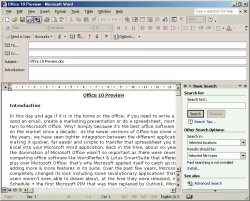
Microsoft Word
XP in Email/Search mode
One thing that Microsoft has listened to and acted upon is Reliability and Data Recovery. There is nothing worse than working on a document and just as you get to the end have your computer crash and lose all the information. To help fight against this there is now a Document Recovery option where Word 10 gives you the option of saving their current files at the time an error occurs in an application. As a result, you spend less time recreating their documents. But thatís not all since Word 10 also makes automatic backups of the file youíre working on so if a fatal error occurred and word canít offer you to save it, after youíll have restarted your computer (probably kicking it and uttering insanities about modern world and its damn modern technology) when you run Word 10 again, a small pane will appear on the left of the application showing the last file you were working on when the crash occurred: I you click on it, itíll instantly be opened and youíll be glad to see everything has been saved! Office related crashes are now smarter since a nice dialog box says you have encountered a crash and due to the Application Error Reporting it offers you to get back a report of the error to Microsoft or the userís corporate IT department. This gives Microsoft (or organizations) the data needed to further diagnose and correct these errors, and provide users with direct access to workarounds or other information on the error. Application and Document Recovery provides a safer method for shutting down Word if it is not responding. Users can choose to shut down while initiating recovery of the document. They can report the problem to Microsoft or their corporate IT department at the same time. Repair and Extract is where Word can automatically invoke this corrupt-document repair and recovery functionality in the event of an error or a failure to load a file. Users can invoke this functionality by choosing Open and Repair from the File Open dialog box.

Microsoft Word
in action with the new clipboard
and
the multi selection feature
Overall Microsoft Word has been widely improved upon to provide users higher productivity, and a good-looking environment to work in and even tighter integration.
| <-- Introduction |
