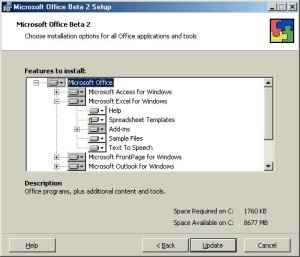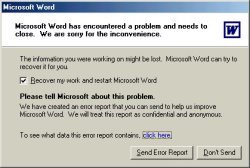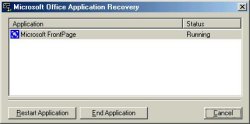|

|
| ActiveWin: Reviews | Active Network | New Reviews | Old Reviews | Interviews |Mailing List | Forums |
|
|
|
|
|
DirectX |
|
ActiveMac |
|
Downloads |
|
Forums |
|
Interviews |
|
News |
|
MS Games & Hardware |
|
Reviews |
|
Support Center |
|
Windows 2000 |
|
Windows Me |
|
Windows Server 2003 |
|
Windows Vista |
|
Windows XP |
|
|
|
|
|
|
|
News Centers |
|
Windows/Microsoft |
|
DVD |
|
Apple/Mac |
|
Xbox |
|
News Search |
|
|
|
|
|
|
|
ActiveXBox |
|
Xbox News |
|
Box Shots |
|
Inside The Xbox |
|
Released Titles |
|
Announced Titles |
|
Screenshots/Videos |
|
History Of The Xbox |
|
Links |
|
Forum |
|
FAQ |
|
|
|
|
|
|
|
Windows XP |
|
Introduction |
|
System Requirements |
|
Home Features |
|
Pro Features |
|
Upgrade Checklists |
|
History |
|
FAQ |
|
Links |
|
TopTechTips |
|
|
|
|
|
|
|
FAQ's |
|
Windows Vista |
|
Windows 98/98 SE |
|
Windows 2000 |
|
Windows Me |
|
Windows Server 2002 |
|
Windows "Whistler" XP |
|
Windows CE |
|
Internet Explorer 6 |
|
Internet Explorer 5 |
|
Xbox |
|
Xbox 360 |
|
DirectX |
|
DVD's |
|
|
|
|
|
|
|
TopTechTips |
|
Registry Tips |
|
Windows 95/98 |
|
Windows 2000 |
|
Internet Explorer 5 |
|
Program Tips |
|
Easter Eggs |
|
Hardware |
|
DVD |
|
|
|
|
|
|
|
ActiveDVD |
|
DVD News |
|
DVD Forum |
|
Glossary |
|
Tips |
|
Articles |
|
Reviews |
|
News Archive |
|
Links |
|
Drivers |
|
|
|
|
|
|
|
Latest Reviews |
|
Xbox/Games |
|
Fallout 3 |
|
|
|
Applications |
|
Windows Server 2008 R2 |
|
Windows 7 |
|
|
|
Hardware |
|
iPod Touch 32GB |
|
|
|
|
|
|
|
Latest Interviews |
|
Steve Ballmer |
|
Jim Allchin |
|
|
|
|
|
|
|
Site News/Info |
|
About This Site |
|
Affiliates |
|
Contact Us |
|
Default Home Page |
|
Link To Us |
|
Links |
|
News Archive |
|
Site Search |
|
Awards |
|
|
|
|
|
|
|
Credits |

Product:
Office XP Beta 2
Company: Microsoft
Website: http://www.microsoft.com/office
Estimated Street Price: NA
Preview By: Active
Network
Introduction
|
Table Of Contents |
In this day and age if in the home or the office you need to write a letter, send an email, create a marketing presentation or do a spreadsheet, most people turn to Microsoft Office. As newer versions of Office have come out over the years, we have seen tighter integration between the different applications making it quicker, far easier and simpler to transfer that spreadsheet you did with Excel into your Microsoft Word application. About six years ago domination of Microsoft Office wasnít so important as there were several competing office software suites like WordPerfect & Lotus SmartSuite that offered a real plus over Microsoft Office: thatís why Microsoft applied itself to catch up by adding more features in its suite. Over the past few years, Microsoft Office completely changed its look by including some revolutionary applications that most users werenít even able to dream about, like Schedule + the first that was then replaced by Outlook, Microsoft FrontPage a leading website authoring tool, Microsoft PhotoDraw to let corporate users quickly edit & touch up their pictures and many more. Microsoft Office 10 should be the first angular stone of the pre-Microsoft .NET strategy even if according to recent reports itíd be less elaborated than expected.
![]() Microsoft is still working
hard on Office 10
(yes it's official Microsoft Office
10 will be called
Office XP where XP stands
for Experience).
So what is new in this version of Office? Is it better? Well thatís where I
come in. As youíll see many things are new and will definitely change the way
you work thanks to a smarter office suite. To build the best Office version
ever released, Microsoft has focused its development efforts based on
customer feedback. Following is a breakdown of the different parts, and what
is new and few screenshots as well! So let the review begins.
Microsoft is still working
hard on Office 10
(yes it's official Microsoft Office
10 will be called
Office XP where XP stands
for Experience).
So what is new in this version of Office? Is it better? Well thatís where I
come in. As youíll see many things are new and will definitely change the way
you work thanks to a smarter office suite. To build the best Office version
ever released, Microsoft has focused its development efforts based on
customer feedback. Following is a breakdown of the different parts, and what
is new and few screenshots as well! So let the review begins.
Setup
Installing Office 10 is as easy as with the previous release while being somewhat fast for such huge software. The setup has a slightly new look but is still built around the Windows Installer Technology to ensure a high level of administration. When you launch it, if you have older Office applications installed like Word 97, Access 2000, the Microsoft Office 10 setup wizard will list those old applications and offer you to remove them. To offer IT managers the flexibility they need, the Office setup is entirely customizable and you can choose each component of the suite you want or not to install, but we regret this process is so painful due to the new way you have to enable or disable components and their sub components. Installing the whole suite takes no more than 25 minutes (reboot included!) so itís almost instantaneous to deploy the suite. Microsoft Office 10 developers have focused themselves on application security, so corrupted executable files can be repaired automatically by the application avoiding the need to contact technical support or internal support staff to uninstall and reinstall the application.
Overall New Office Features
One of the key Microsoft Office 10 goals was to make the whole suite fit to most userís needs. Base on studies that show customers use less than 20% of the full potential of each Microsoft software included in the whole suite, Microsoft has further simplified things to make Office easier to use. If ease of use was a key goal during the development stage of the suite, Microsoft has also focused on compatibility, that way Microsoft Office 10 keeps a high compatibility level with its predecessor Office 2000. Some of the new features are:
-
Smart Tags - Microsoft Office Smart Tags are a set of buttons that are shared across the Office applications. These buttons appear when the user needs them (such as when a user makes an error in an Excel formula, when Word automatically corrects a userís action, or when a user pastes some data) and gives the user the options they need to change the given action or error.
-
Task Panes - Office applications give you easy access to their important tasks in a single integrated view. From the Task Pane, which appears on the right side of the screen, you can perform searches, open or start a new document, view the contents of the clipboard, format their documents and presentations, or even access translation and template services via the Web. Letís take Word for example; when you open it, the task pane will show several links to open existing documents, folders, search files, etc. This view also displays the contents of the clipboard or formatting options for the text your mouse cursor is on. This major new feature will become soon unavoidable for every Office users and thanks to Microsoft every application of the suite from Outlook to Publisher contains the task pane.
-
Paste Options Smart Tags Ė There was a time having a clipboard that can contain several items at a glance was just a dream or was very hard to get even when using some third party utility. Since Windows 98 & Office 2000 were introduced the dream really came true. Microsoft Office 10 adds some cool new features to the Multiple Paste feature. New options allow you to decide whether they want to paste their data as they originally copied it, change the style so that it fits the style of the document they are pasting the data into, or apply specific characteristics to the data, based on the content.
-
AutoCorrect Options Smart Tags - This feature provides an easy mechanism for you to control and modify automatic behaviour that takes place within the Office applications. You can undo an auto correction, choose to not have that correction take place in the future, or access the AutoCorrect Options dialog box without needing to search for it under the Tools menu: this is great especially for novice users that usually fight office applications to know why they auto correct things that they donít want to!
-
Speech Ė Hey here it is! Microsoft Office 10 finally includes the long awaited and promised speech feature! Unlike Corel WordPerfect or Lotus SmartSuite, the speech feature of Office is really included in the suite and doesnít use a third party supplementary speech software like ViaVoice or so. The speech feature is entirely based on the work of the Belgium corporate Lernout & Hauspie ensuring users have the most powerful dictating system. Speech recognition increases user productivity by supplementing traditional mouse and keyboard execution with voice commands: what is more natural than voice? Many managers had to dictate texts to their secretary because they canít type letters on the road: now theyíll be able to create easily their own document themselves with their voice. With Office 10, you can dictate text, make direct formatting changes, and navigate menus using speech and voice commands.
-
Office Document Imaging Ė If PhotoDraw isnít included in Microsoft Office 10, a small but very cool new application arrives! Itís the Office Document Imaging applet, This takes advantage of Optical Character Recognition (OCR) technology, enables you to scan multi-page documents, view those documents, and reuse that text directly in their Office applications. In combination with a scanner, Office 10 lets you scan and use text contained in your documents easily than with every specialized separate OCR software that can be very complex to use: itís a good enhancement that adds value to the suite. Furthermore, you can locate their imaged documents at a later time using the full text search capabilities built into Office.
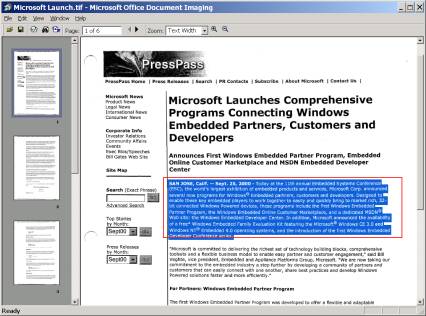
Microsoft Office
Document Imaging
-
Streamlined User Interface Ė As with every new version, Microsoft Office 10 shows a new look and feel that improves userís Office experience and slightly dusts off applications. This includes removing visually competing elements, visually prioritizing items on a page, increasing letter spacing and word spacing for better readability, and defining foreground and background color to bring the most important elements to the front.
-
Document Recovery - Microsoft Word, Excel, Access and PowerPoint give you the option of saving their current files at the time an error occurs in an application. As a result, you spend less time recreating their documents, spreadsheets, databases, and presentations.
-
Application Error Reporting/Smarter Crash Ė Ok weíd like Microsoft to totally eradicate crashes in Office 10 but instead they included a smart anti-crash system. They should keep some enhancements in stock for Office 11! In Office 10, the applications can automatically report any errors that occur directly to Microsoft or the userís corporate IT department. This gives Microsoft (or organizations) the data needed to further diagnose and correct these errors as well as to provide you with direct access to workarounds or other information on the error.
-
Repair and Extract - Microsoft Word and Excel can automatically invoke this corrupt-document repair and recovery functionality in the event of an error or a failure to load a file. You can also invoke this functionality by choosing Open and Repair from the File Open dialog box.
-
Save my settings wizard - Microsoft has added to Office a marvelous small utility you'll always need right now. This wizard saves all your Office application settings so you can easily reuse them on an other computer or when you'll reinstall your PC. It's an awesome enhancement for intensive Office users that are lost when they don't have their customized Office applications in front of them.
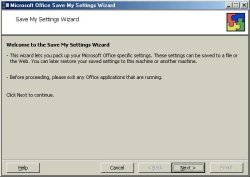
Microsoft Office Save My Settings Wizard
-
Please note that these are only a few of the new features that have been added to Office to improve the productivity, security and ease of use of Office.
-
Internet Orientation: Was it possible for Microsoft to make Office more Internet enabled? The answer is definitely yes! This new release of Office contains links to a myriad of templates, clipart, sounds, photos, and animations located on the Internet servers of Microsoft. Collaborating work wasnít forgotten since Microsoft now uses a MSN service to offer users a remote storage space (Xdrive) so users can save documents to a remote server and share them with colleagues.
The first thing youíll notice after installing the whole suite is the regrettable absence of Microsoft PhotoDraw. Then before you start working with this new suite you'll have to activate it over the internet or by phone to unlock it. Until you activate it you'll be able to launch components of the suite a limited number of time. This new feature which is a clear hassle for most users is intended to reduce software piracy since you can activate the suite only on the same computer. What if you change your computer? Apparently you'll have to call Microsoft to update your user profile.
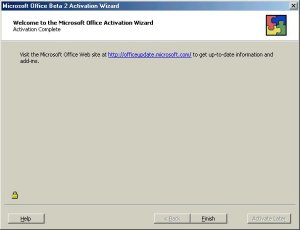
Microsoft
Office XP Activation Wizard
|
|