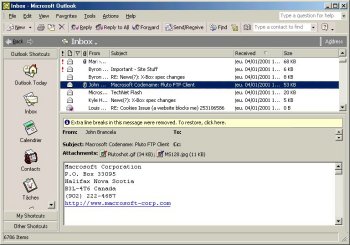|

|
| ActiveWin: Reviews | Active Network | New Reviews | Old Reviews | Interviews |Mailing List | Forums |
|
|
|
|
|
DirectX |
|
ActiveMac |
|
Downloads |
|
Forums |
|
Interviews |
|
News |
|
MS Games & Hardware |
|
Reviews |
|
Support Center |
|
Windows 2000 |
|
Windows Me |
|
Windows Server 2003 |
|
Windows Vista |
|
Windows XP |
|
|
|
|
|
|
|
News Centers |
|
Windows/Microsoft |
|
DVD |
|
Apple/Mac |
|
Xbox |
|
News Search |
|
|
|
|
|
|
|
ActiveXBox |
|
Xbox News |
|
Box Shots |
|
Inside The Xbox |
|
Released Titles |
|
Announced Titles |
|
Screenshots/Videos |
|
History Of The Xbox |
|
Links |
|
Forum |
|
FAQ |
|
|
|
|
|
|
|
Windows XP |
|
Introduction |
|
System Requirements |
|
Home Features |
|
Pro Features |
|
Upgrade Checklists |
|
History |
|
FAQ |
|
Links |
|
TopTechTips |
|
|
|
|
|
|
|
FAQ's |
|
Windows Vista |
|
Windows 98/98 SE |
|
Windows 2000 |
|
Windows Me |
|
Windows Server 2002 |
|
Windows "Whistler" XP |
|
Windows CE |
|
Internet Explorer 6 |
|
Internet Explorer 5 |
|
Xbox |
|
Xbox 360 |
|
DirectX |
|
DVD's |
|
|
|
|
|
|
|
TopTechTips |
|
Registry Tips |
|
Windows 95/98 |
|
Windows 2000 |
|
Internet Explorer 5 |
|
Program Tips |
|
Easter Eggs |
|
Hardware |
|
DVD |
|
|
|
|
|
|
|
ActiveDVD |
|
DVD News |
|
DVD Forum |
|
Glossary |
|
Tips |
|
Articles |
|
Reviews |
|
News Archive |
|
Links |
|
Drivers |
|
|
|
|
|
|
|
Latest Reviews |
|
Xbox/Games |
|
Fallout 3 |
|
|
|
Applications |
|
Windows Server 2008 R2 |
|
Windows 7 |
|
|
|
Hardware |
|
iPod Touch 32GB |
|
|
|
|
|
|
|
Latest Interviews |
|
Steve Ballmer |
|
Jim Allchin |
|
|
|
|
|
|
|
Site News/Info |
|
About This Site |
|
Affiliates |
|
Contact Us |
|
Default Home Page |
|
Link To Us |
|
Links |
|
News Archive |
|
Site Search |
|
Awards |
|
|
|
|
|
|
|
Credits |

Product:
Office XP Beta 2
Company: Microsoft
Website: http://www.microsoft.com/office
Estimated Street Price: NA
Preview By: Active
Network
Microsoft Outlook 2002
|
Table Of Contents |
Microsoft Outlook… What a strange name for an email client! Microsoft Outlook was by far one of the most used programs that I had used along with Microsoft Word. It managed my email, contacts and let me do things in an efficient way. Outlook 10 is more than improved. In fact it was totally revamped especially concerning the email area. New features and improvements are numerous making Outlook better and much more powerful than ever. As usual Outlook 10 can perfectly manage several email accounts and due to the fact you can create your own folders, managing and sorting emails is a child’s game. Thanks to the fact Microsoft Outlook 10 supports multiple folders, you can create rules to automatically transfer incoming emails into a specific folder according to the characteristics of the emails you receive. That is to say you can create a folder for work emails, an other folder for family mails, as well as other folders for unknown & junk emails: that way you can efficiently manage your emails assigning them a priority level of treatment. Until recently, Microsoft Outlook didn’t support HTML emails. The HTML email support was always weak but this time with Outlook 10, the HTML email support has been enhanced so you can receive multimedia emails with Flash attachments and read them with no problem. One feature Microsoft planned to add in Microsoft Office 2000 SR1 that was postponed is now part of Outlook 10 so you can, at last, retrieve emails you received on your Hotmail accounts, manage existing ones or send new ones directly within Outlook without the need to launch a browser to connect to Hotmail.com. Back to Microsoft Outlook 10 is the ability to request a delivery receipt for sent emails (but why did MS remove this feature in previous release?) so you are sure the server you were sending it to correctly received emails. Just like in Microsoft Outlook 2000 you can request a read receipt for the email you sent so you’re sure recipients read your mails. An interesting new feature of Outlook that quickly becomes essential is the ‘AutoComplete Addressing’: when user enters an e-mail address, Outlook automatically recognizes it and completes the name based on previously sent e-mail (or on the fact the buddy is in your address book) to the recipient. This enables users to quickly send e-mail to others without spending time searching for e-mail addresses: I really fall in love with this simple but awesome feature. Once you taste it you how this feature is missing in Outlook Express. Microsoft Outlook 10 reintroduces an improved WordMail feature that is now the default email editor so you can create high impact emails using the power of Word! Many things were improved in WordMail like first the reliability. Then the size of produced HTML messages is smaller than before thanks to the fact WordMail removes document specific tags that were previously included so that users could edit it back in Word. If you’re like an avid user of email that keeps track of every email over the years you’ll quickly have an enormous inbox with thousands of emails (personally mine reaches more than 8700 received emails!) As a result your storage file gets enormous while loading Outlook can be very long. Here Microsoft has done a good job enhancing core code to fasten loading operations: so users with a large inbox don’t wait too much before Outlook start. But Microsoft didn’t stop here since they even include Mailbox cleanup tool that display the size of the mailbox while enabling users to search for files by size or by age in order to delete, move or archive them so they can free up some space (Exchange users can also automatically be notified when they are approaching their mailbox size limit and choose from the above options for cleaning up their mailbox). The search feature of Outlook has also been revamped: when you enable the search feature a simple small toolbar appears with a text case where you’ll have to type the content you’re searching for. This doesn’t cumber the screen and allows you to still view received emails. As part of the core enhancement the search feature finds items much faster than before. Obviously advanced searching tools are still available to let you dig in your inbox. To improve further your overall communication experience, Outlook 10 now lets you directly chat through MSN Messenger with online contacts by a simple click in the contact card or in the last email you received from this specific person.
Microsoft Outlook 10 carries tons of other enhancements listed below:
-
Send Using (E-mail Account Selection) - Users with multiple e-mail accounts (such as a Hotmail account and an account on Exchange) can choose on a per message basis which account to use to send their message. When the user chooses an account, an information bar shows which account is used to send the mail.
-
Rules - Explicit rules are built in to determine which account should be used as the default (e.g., when replying to a message, the account is used that the message was originally sent to) or users can assign a default account for Outlook to use.
-
Smart Tags in Wordmail - With Word as the default e-mail editor, users can take advantage of the Smart Tags that are available in Word (including AutoCorrect, Paste Options, Address, Name, and Date Smart Tags). Smart Tags are context-sensitive buttons that give users the options and information they need at the time they need them.
-
Message Format in Wordmail - Users can easily change between different mail formats on the fly and on a per message basis. By giving users the option to switch between HTML, rich text, or plain text, they can more easily format their message so that the recipient can have the best viewing experience.

Microsoft Outlook XP
Mailbox CleanUp
-
Text Auto Cleanup - Outlook 10 can automatically clean up plain text e-mail formatting that often contains extra line breaks that make the message difficult to read. Outlook automatically removes the extra line breaks (an option exists to turn this off as well) when a user opens an e-mail message, previews the message in the preview pane, or prints the message so that it is easier to read.
-
Hyperlinks in Subject Line - Outlook 10 mail messages now recognize URLs that are placed in the subject field. This enables users to easily browse to the Web Site using their default browser without having to copy the address first and paste it into their Web browser.
-
There have also been improvements to the Calender side of Outlook:
-
Group Schedules - Users can save multiple group calendars within Outlook for quick and easy access to their team or conference room schedules. Within this single calendaring interface, users can view the free and busy times of their group as well as easily e-mail or set up an appointment with the entire group.
-
Outlook Free/Busy Sharing - Outlook 10 enables users to share Free/Busy information with others on the Internet for free. This makes it easy to schedule meetings with other Outlook users with whom you don’t share an Exchange server with.
-
Reminder Window - Users now get a single reminder window for all their appointment or task reminders. This enables the user to easily dismiss, snooze, or open one or all of the reminders at once.
-
Calendar Coloring - Users can identify their important appointments via the new color-coded calendar. The user can apply a color to individual appointments or they can automatically apply color by creating automatic formatting rules. Each color has a label that can be customized by the user.
-
Propose New Time - When receiving a meeting request, users now have the option to propose a new meeting time to the meeting organizer rather than just declining the request. Furthermore, users who have Exchange server can see the free and busy times of each attendee before submitting the new meeting time.
-
-
To round off the improvements for Outlook they have updated and improved the Contacts and Address Book:
-
Display As Name Field - Contacts now include a Display As field for e-mail names. The name you type in the Display As box appears in the To: field when you compose a message instead of the actual e-mail address.
-
Address Book Column Headings - Column headings are now resizable in width. This enables the user to reveal or conceal columns to show only the information they find useful for address book entry lookup.
-
Contact Address Book (CAB) - The Contact Address Book makes use of the Contact’s “Display Name.” With this column, you can look up contact entries more efficiently, especially with multiple entries for the same contact name.
-
Upload Only Changed Properties - Only changes get uploaded to the Exchange Server, meaning greater performance for users when working in Outlook. For example, today if a user receives a meeting request with a large attachment and they dismiss the meeting, both the dismissal and the large attachment are uploaded back to the server. With the Local Web Storage System, only the dismissal is sent back up to the server.
-
-
Asynchronous Open Operations - Users can now continue working within Outlook 10 even while large messages are being downloaded from the server.
-
Unplug and Go - A number of benefits enable users to work remotely more effectively without their interaction. For example:
-
Users can switch between online and offline states on demand and without restarting Outlook.
-
Users do not need to synchronize their messages, appointments, etc. This automatically takes place, enabling users to continue to access their information even when not connected to their server.
-
Users can easily customize groups to synchronize for different combinations of accounts and folders. This benefits users by letting them control what gets synchronized automatically and what does not.
-
-
Progress Reporting - Users can easily see a progress report of the synchronization that is taking place instead of just receiving an “hour-glass” with no clear indication of when synchronization is taking place.
-
Revamped mailbox setup dialog boxes - Outlook XP features brand new mail setup configuration boxes that let users better manage their data files and their email accounts.
| <-- Microsoft Excel 2002 |