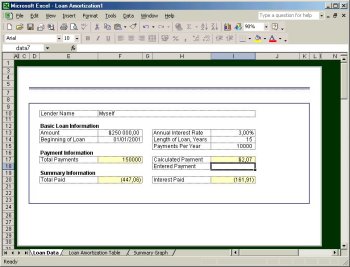|

|
| ActiveWin: Reviews | Active Network | New Reviews | Old Reviews | Interviews |Mailing List | Forums |
|
|
|
|
|
DirectX |
|
ActiveMac |
|
Downloads |
|
Forums |
|
Interviews |
|
News |
|
MS Games & Hardware |
|
Reviews |
|
Support Center |
|
Windows 2000 |
|
Windows Me |
|
Windows Server 2003 |
|
Windows Vista |
|
Windows XP |
|
|
|
|
|
|
|
News Centers |
|
Windows/Microsoft |
|
DVD |
|
Apple/Mac |
|
Xbox |
|
News Search |
|
|
|
|
|
|
|
ActiveXBox |
|
Xbox News |
|
Box Shots |
|
Inside The Xbox |
|
Released Titles |
|
Announced Titles |
|
Screenshots/Videos |
|
History Of The Xbox |
|
Links |
|
Forum |
|
FAQ |
|
|
|
|
|
|
|
Windows XP |
|
Introduction |
|
System Requirements |
|
Home Features |
|
Pro Features |
|
Upgrade Checklists |
|
History |
|
FAQ |
|
Links |
|
TopTechTips |
|
|
|
|
|
|
|
FAQ's |
|
Windows Vista |
|
Windows 98/98 SE |
|
Windows 2000 |
|
Windows Me |
|
Windows Server 2002 |
|
Windows "Whistler" XP |
|
Windows CE |
|
Internet Explorer 6 |
|
Internet Explorer 5 |
|
Xbox |
|
Xbox 360 |
|
DirectX |
|
DVD's |
|
|
|
|
|
|
|
TopTechTips |
|
Registry Tips |
|
Windows 95/98 |
|
Windows 2000 |
|
Internet Explorer 5 |
|
Program Tips |
|
Easter Eggs |
|
Hardware |
|
DVD |
|
|
|
|
|
|
|
ActiveDVD |
|
DVD News |
|
DVD Forum |
|
Glossary |
|
Tips |
|
Articles |
|
Reviews |
|
News Archive |
|
Links |
|
Drivers |
|
|
|
|
|
|
|
Latest Reviews |
|
Xbox/Games |
|
Fallout 3 |
|
|
|
Applications |
|
Windows Server 2008 R2 |
|
Windows 7 |
|
|
|
Hardware |
|
iPod Touch 32GB |
|
|
|
|
|
|
|
Latest Interviews |
|
Steve Ballmer |
|
Jim Allchin |
|
|
|
|
|
|
|
Site News/Info |
|
About This Site |
|
Affiliates |
|
Contact Us |
|
Default Home Page |
|
Link To Us |
|
Links |
|
News Archive |
|
Site Search |
|
Awards |
|
|
|
|
|
|
|
Credits |

Product:
Office XP Beta 2
Company: Microsoft
Website: http://www.microsoft.com/office
Estimated Street Price: NA
Preview By: Active
Network
Microsoft Excel 2002
|
Table Of Contents |
| Review Quotes | ||||
| "A key design goal for Excel 10 was to provide both sets of users (and everyone in between) the tools they need to be more productive and to put them at their fingertips" | ||||
At the time it was released Microsoft Excel was just one more competitor of Lotus 123. Indeed Lotus 123 outrageously dominated the spreadsheet market for years, thatís why Bill Gates was involved in the development process of Excel to make it an outstanding, clear and usable spreadsheet software. He stimulated the development team by giving them ideas & tips, outlining problems, to make sure Excel was the best possible software. Thanks to the outgoing efforts of Microsoft, Excel quickly became the worldwide leading spreadsheet software that every good worker should have to know & use. Ok I know many of you dislike mathematics and that just the scarring idea of using Excel gives you bad headaches. Anyway Microsoft Excel is much more powerful than a simple calculator related software and as a matter of fact you can use it to do a wide variety of different things. Indeed Excel isnít just intended to draw graphics, or create tables. You can use it as powerful analyzing software to help you take the best decision that matches your current financial situation for example. You can also use Microsoft Excel to calculate loansí interests that depend on several factors like duration, income, inflation rates, etc. But you may also use Excel to create dynamic tables that automatically recalculate huge numbers of data after you changed one: that is to say you can easily create a price list of products and update prices based on the today US Dollar value. As you see Excel is so powerful that itís indispensable! Even if working with spreadsheets is often a daunting task, Microsoft Excel stays easy to use thanks to the numerous wizards, and to the outstanding help file. Anyway if youíre a beginning user, it may be difficult to find the features you need to accomplish your task as well as if youíre an advanced user, there is often additional functionality that you would like to take advantage of that currently does not exist. A key design goal for Excel 10 was to provide both sets of users (and everyone in between) the tools they need to be more productive and to put them at their fingertips. Excel now gives novice and intermediate users more confidence in working with spreadsheets by making more of the existing functionality easier to discover as well as by providing more intelligence to help assure users that they are not making mistakes. For advanced users, Excel focuses on making common tasks easier and more intuitive. Just like in Excel 2000, the european version of Excel XP comes with the euro (Ä) value toolbar that lets users convert easily their locale money in euro and conversely: a very nice attention from Microsoft that thought to all the european lost souls helping them convert their old money in Euro easily.
To reach this goal Microsoft added to their already strong program new features like Error Checking Smart Tags, Function Argument Tooltips, Watch Window, Speech, Formula Evaluator, Formula Auditing Toolbar, Excel Border Drawing, Excel Alerts and Tab Colours. Just like in Microsoft Word 10 hyperlinks can point to a URL as well as to Contact details (phone, address, etc.) Excel Web Requests are now dynamically smart. That is to say their content at a specific T time, are always imported in cells along with Dynamic Shortcuts buttons to refresh cells regularly. For more information on these feature check out the list below:
-
Error Checking Smart Tag: This feature alerts users via a Smart Tag of a possible error in a cell. Users can select a command to resolve the error, ignore it, or access further Error Checking options. Nonetheless users can run a manual error checkup at their convenience using the new 'error checking' command from the excel tools menu.
-
Function Argument Tooltips: Excel 10 displays information about function arguments as users build a new formula. The Tooltips also provide a quick path to Help. Users simply click any function or argument name within the tooltip.
-
Watch Window: Users can easily track results of multiple cells even when they are working on a different sheet or workbook. This prevents users from having to switch back and forth or scroll between sheets to keep track of important data.
-
Speech: Users can easily dictate, navigate, and provide other commands using a microphone while working on their spreadsheets. Furthermore, Excel also supports text-to-speech, which enables Excel to read back values as part of checking a spreadsheet's contents.
-
Formula Evaluator: Users can easily evaluate the calculations that make up their formula. This function allows users to step through each calculation to understand how Excel is calculating the result.
-
Formula Auditing Toolbar: This toolbar provides users with a set of tools to link to auditing features such as the Formula Evaluator and the Watch Window. It also exposes other functionality such as toggling to display all formulas in the worksheet.
-
Excel Border Drawing: Using the border-drawing pencil, users can easily draw cell borders in their spreadsheet. Options include changing the line color, weight, and style or even adding a border grid to their sheet.
-
Excel Alerts: Excel has improved the most common, frustrating, and confusing alerts. This includes rewording alerts to be more understandable, eliminating unnecessary alerts altogether, and adding functionality to make it easier to address the underlying problem.
-
Tab Colors: Users can keep their workbooks organized by color-coding their worksheet tabs. They can choose from a wide variety of colors with which to organize sections of a workbook.
-
Narrow Column Tooltip: Excel now displays a tooltip that identifies the contents of a cell that contains "###" because the column is too narrow to display the number.
-
Sort Text as Numbers: This feature prevents unexpected sorting results by detecting mixed lists of numbers and text and enabling sorting text as numbers.
-
Stock Quote Smart Tag: In previous versions, Excel recognized URLs and assigned links associated with these items. Users could activate the links by clicking them. Excel 10 extends this functionality by recognizing stock symbols as they are entered and providing users a Smart Tag icon. The Smart Tag allows users to access additional information on that stock from the Web or even insert into Excel a refreshable Web query of that stock information.
-
Web Queries: Users can easily access, analyze, and refresh data from the Web right from within Excel. When information from the Web is copied into Excel, a Smart Tag appears, giving users the option to create a refreshable query. Once the data is brought into Excel from the Web, users can manually refresh the data or even identify how often Excel should automatically refresh the data. Users can also create these Web Queries by simply dragging and dropping a Web page into Excel.
-
Web Preview: Users can preview what their workbook will look like in their favorite browser using the new build-in Web Preview feature.
Microsoft Excel Web Preview Feature
-
Save for the Web: Excel features a new save for the web dialog box that lets users define their web saving settings (like format [HTML, XML]) to best fit their needs. They can also save for web only a part of the workbook and enable interactivity.
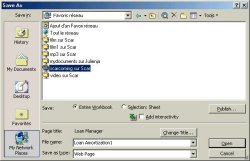
New Microsoft Excel XP Save for the Web box
-
Auto Republish: Saving Excel data to a Web page can occur automatically each time you save your Excel file. For example, if your file contains a range of data or a chart that you share with others on a Web page, each time you save your Excel file the Web page can be updated automatically.
-
Data Connection Wizard: The Data Connection Wizard takes the user through the process of connecting to an OLE DB data source and persisting the connection information in a Data Connection File. The Wizard can also edit the connection information in existing Data Connection files.
Once again Microsoft has included the Reliability and Data Recovery Functions through out Excel as in Word. There is also Integration with Microsoft SharePoint where Excel 10 is tightly integrated with Microsoft SharePoint (previously known as Team Workspaces), making it simple to capture cumulative team knowledge. This tight integration allows team members to publish, import, export, and even update their Excel spreadsheets via their Microsoft SharePoint Team Web Site.
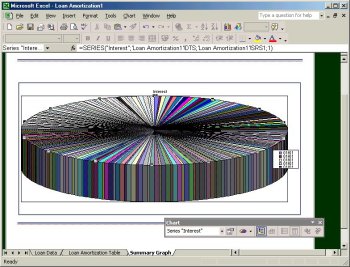
Microsoft Excel XP Producing
Graphics
| <-- Microsoft Word 2002 |