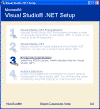|

|
| ActiveWin: Reviews | Active Network | New Reviews | Old Reviews | Interviews |Mailing List | Forums |
|
|
|
|
|
DirectX |
|
ActiveMac |
|
Downloads |
|
Forums |
|
Interviews |
|
News |
|
MS Games & Hardware |
|
Reviews |
|
Support Center |
|
Windows 2000 |
|
Windows Me |
|
Windows Server 2003 |
|
Windows Vista |
|
Windows XP |
|
|
|
|
|
|
|
News Centers |
|
Windows/Microsoft |
|
DVD |
|
Apple/Mac |
|
Xbox |
|
News Search |
|
|
|
|
|
|
|
ActiveXBox |
|
Xbox News |
|
Box Shots |
|
Inside The Xbox |
|
Released Titles |
|
Announced Titles |
|
Screenshots/Videos |
|
History Of The Xbox |
|
Links |
|
Forum |
|
FAQ |
|
|
|
|
|
|
|
Windows XP |
|
Introduction |
|
System Requirements |
|
Home Features |
|
Pro Features |
|
Upgrade Checklists |
|
History |
|
FAQ |
|
Links |
|
TopTechTips |
|
|
|
|
|
|
|
FAQ's |
|
Windows Vista |
|
Windows 98/98 SE |
|
Windows 2000 |
|
Windows Me |
|
Windows Server 2002 |
|
Windows "Whistler" XP |
|
Windows CE |
|
Internet Explorer 6 |
|
Internet Explorer 5 |
|
Xbox |
|
Xbox 360 |
|
DirectX |
|
DVD's |
|
|
|
|
|
|
|
TopTechTips |
|
Registry Tips |
|
Windows 95/98 |
|
Windows 2000 |
|
Internet Explorer 5 |
|
Program Tips |
|
Easter Eggs |
|
Hardware |
|
DVD |
|
|
|
|
|
|
|
ActiveDVD |
|
DVD News |
|
DVD Forum |
|
Glossary |
|
Tips |
|
Articles |
|
Reviews |
|
News Archive |
|
Links |
|
Drivers |
|
|
|
|
|
|
|
Latest Reviews |
|
Xbox/Games |
|
Fallout 3 |
|
|
|
Applications |
|
Windows Server 2008 R2 |
|
Windows 7 |
|
|
|
Hardware |
|
iPod Touch 32GB |
|
|
|
|
|
|
|
Latest Interviews |
|
Steve Ballmer |
|
Jim Allchin |
|
|
|
|
|
|
|
Site News/Info |
|
About This Site |
|
Affiliates |
|
Contact Us |
|
Default Home Page |
|
Link To Us |
|
Links |
|
News Archive |
|
Site Search |
|
Awards |
|
|
|
|
|
|
|
Credits |
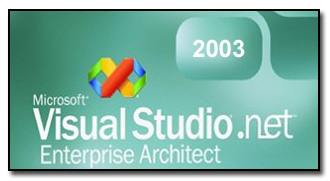
|
Product: Visual Studio .NET 2003 |
Setup & Installation
| Table of Contents |
| 1:
Introduction 2: Setup & Installation 3: Pricing & System Requirements 4: The Start Page 5: IDE 6: New Features - Part 1 7: New Features - Part 2 8: New Features - Part 3 9: What's Missing or Malignant 10: Conclusion |
The installation process for Visual Studio .NET 2002 was notoriously slow. On my Athlon 1.2 GHz with 512MB of ram, it took around 2 hours and 30 minutes to install the beast. On a PIII 800 MHz laptop with 512MB of ram, it took no less than 4 hours. On a PIII-500, well, let’s not go there.
Thankfully, Visual Studio .NET 2003 takes less time to install. On my 1.2 GHz machine, installation took only about 55 minutes, or about 85 minutes if you include the full installation of the April 2003 edition of the MSDN Library. (The MSDN Library was not included in the large archive made available for MSDN Universal subscribers, although it may be included in the retail version.)
The installation itself is fairly similar to its predecessor. It begins with the “Steps” dialog, although this time we have 4 steps instead of the paltry 3 of Visual Studio .NET 2002.
Step 1
Step 1 involves the installation of various prerequisites, such as updated system components. On my Windows XP machine this required a reboot, but it did not on Windows 2003 Server. In general, being forced to reboot my system during any installation makes me very grumpy, but I’ll let this one go for now since it only takes my XP system about 20 seconds to completely reboot. Anyway, this step proceeded without a hitch on 3 separate Windows 2003 Server machines, and one XP Pro machine.
Step 2
Step 2 is typically the longest part of the process. This involves entering your product key and personal information (just name and company, relax!), and selecting what components to install and where to install them. Below is a screen shot of the options page.
This is nearly identical to Visual Studio .NET 2002’s option page. In fact, it even includes a bug that Visual Studio .NET 2002’s option page had. If you have already installed the MSDN Library on your machine (any version that integrates with Visual Studio .NET), then you will not be able to change the installation path for Visual Studio .NET 2003. While this didn’t happen to me, a co-worker of mine experienced it. He mentioned that he reported the bug to Microsoft when he experienced it in Visual Studio .NET 2002 and that the bug report was marked as resolved!
After a bit more research, it turns out that by “resolved”, Microsoft simply meant “confirmed”. The readme.htm included with Visual Studio .NET 2003 mentions “If you install MSDN Library for Visual Studio .NET 2003 before Visual Studio .NET 2003, you can only install Visual Studio .NET 2003 to the following location: [System Drive]:\Program Files\Microsoft Visual Studio .NET 2003. To resolve this issue, Install Visual Studio .NET 2003 before MSDN.” Gee, thanks. This seems like a fairly minor bug, but redoing the MSDN installation (which can take a LONG time on a slow machine) is very annoying. Microsoft, please fix this for Visual Studio .NET 2004! It mars an otherwise flawless installation process. Anyway, below is a screen shot of step 2 as it just began to install 1.5GB (give or take a couple of MBs) of programming goodness onto my hard drive.
One thing to note is that I did not uninstall Visual Studio .NET 2002 before I installed 2003. Since the project types aren’t compatible, and I couldn’t expect all my co-workers to already have Visual Studio .NET 2003 installed, I couldn’t make the switch 100% right away. I don’t think I encountered any problems because of this. Microsoft says this should work fine, and I’m pretty sure it did. I did have a very strange problem with the watch window in Visual Studio .NET 2002 soon after I installed 2003, but I can’t be sure that 2003 was the culprit. Basically, the watch window was showing bad values for members of a value type in the watch window while I was debugging an application. The values looked like garbage (something you’d see in C++, but not a managed environment like .NET), but when the members were evaluated, all was well. Strange, but it could have been anything, so I can’t chalk it up to Visual Studio .NET 2003. Once step 2 is complete you’ll see this very happy screen if all went well. If not, well, Visual Studio .NET 2003 will gracefully rollback your installation.
Step 3
Step 3 of the installation is new, and is required because the MSDN Universal version VS.NET 2k3 does not include the MSDN Library. Now, I assume that the retail version will come with the April 2003 edition of the library, so I’m unsure about whether or not step 3 will exist in this version (or, rather, whether or not step 4 will become step 3.) At any rate, step 3 just asks for your MSDN CDs, and will integrate the library into both Visual Studio .NET 2003, and Visual Studio .NET 2002 if you so desire. This was all pretty boring, so I didn’t take any screen shots.
Step 4
Step 4 is designed to keep you as up-to-date as possible as far as service packs and hotfixes go. It will connect to Microsoft and download any updates that are available. Of course, none exist at the time of this writing (I would hope not!), so this was an equally boring step as step 3. No screen shots for you!
If you’re like me, you spent an enormous amount of time getting Visual Studio .NET
2002
just the way you want it. Watch window here, context help there, servers bar
here, toolbar there, etc. Now is the time that we should thank the guy at
Microsoft who said “hey, ya know what, 2003 should grab all their old
settings and automatically configure itself.” Thank you Microsoft guy. Visual Studio .NET
2003 does a pretty good job of importing all your old settings from Visual
Studio .NET 2002. Below is a screen shot of the dialog that lets you know the
settings were imported: