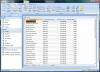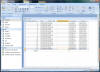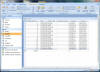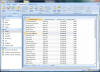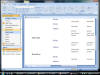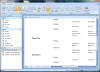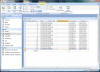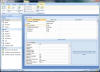|

|
| ActiveWin | Active Network | New Reviews | Old Reviews | Interviews |Mailing List | Forums |
|
|
|
|
|
DirectX |
|
ActiveMac |
|
Downloads |
|
Forums |
|
Interviews |
|
News |
|
MS Games & Hardware |
|
Reviews |
|
Support Center |
|
Windows 2000 |
|
Windows Me |
|
Windows Server 2003 |
|
Windows Vista |
|
Windows XP |
|
|
|
|
|
|
|
News Centers |
|
Windows/Microsoft |
|
DVD |
|
Apple/Mac |
|
Xbox |
|
News Search |
|
|
|
|
|
|
|
ActiveXBox |
|
Xbox News |
|
Box Shots |
|
Inside The Xbox |
|
Released Titles |
|
Announced Titles |
|
Screenshots/Videos |
|
History Of The Xbox |
|
Links |
|
Forum |
|
FAQ |
|
|
|
|
|
|
|
Windows XP |
|
Introduction |
|
System Requirements |
|
Home Features |
|
Pro Features |
|
Upgrade Checklists |
|
History |
|
FAQ |
|
Links |
|
TopTechTips |
|
|
|
|
|
|
|
FAQ's |
|
Windows Vista |
|
Windows 98/98 SE |
|
Windows 2000 |
|
Windows Me |
|
Windows Server 2002 |
|
Windows "Whistler" XP |
|
Windows CE |
|
Internet Explorer 6 |
|
Internet Explorer 5 |
|
Xbox |
|
Xbox 360 |
|
DirectX |
|
DVD's |
|
|
|
|
|
|
|
TopTechTips |
|
Registry Tips |
|
Windows 95/98 |
|
Windows 2000 |
|
Internet Explorer 5 |
|
Program Tips |
|
Easter Eggs |
|
Hardware |
|
DVD |
|
|
|
|
|
|
|
ActiveDVD |
|
DVD News |
|
DVD Forum |
|
Glossary |
|
Tips |
|
Articles |
|
Reviews |
|
News Archive |
|
Links |
|
Drivers |
|
|
|
|
|
|
|
Latest Reviews |
|
Xbox/Games |
|
Fallout 3 |
|
|
|
Applications |
|
Windows Server 2008 R2 |
|
Windows 7 |
|
|
|
Hardware |
|
iPod Touch 32GB |
|
|
|
|
|
|
|
Latest Interviews |
|
Steve Ballmer |
|
Jim Allchin |
|
|
|
|
|
|
|
Site News/Info |
|
About This Site |
|
Affiliates |
|
Contact Us |
|
Default Home Page |
|
Link To Us |
|
Links |
|
News Archive |
|
Site Search |
|
Awards |
|
|
|
|
|
|
|
Credits |

|
Product: Microsoft Office 2007 |
Office Access 2007
| Table Of Contents |
| 1:
Introduction / Installation 2: Ribbon in the Sky (Interface) 3: Office Word 2007 4: Office Outlook 2007 5: Office Excel 2007 6: Office PowerPoint 2007 7: Office Access 2007 8: Improvements Throughout 9: Conclusion |
Microsoft Access 2007 has had a make over, a departure that signifies that this release of Office is not only about convenience, but also elegance. Databases are not everybody’s cup of tea but Office Access 2007 sure looks like its aiming to be just that. The Microsoft Office database management system has been around for the past thirteen years, first introduced as a stand alone product which soon became the Company’s successor on the client side to Microsoft File and FoxPro which is now used for designing and developing high end database systems. Changes to the Access interface has always seemed experimental to me, first they started out with Tabs, then changed to list view in the database window in version 2000. With version 2007 it looks like they have finally hit the right spot.
The first time you launch Access 2007 you are greeted by a welcome screen, a refreshing look with access to common templates such as ‘New’ database, Assets, Contacts, Issues, Project Tracking and Tasks, featuring bold and inviting pictorial representations of their purpose. On the left side there is a Pane displaying links to additional templates, that range from Accounting and Finance to Sales and Travel. Some of these Templates are offered only through the Office Online service which is now integrated deep into the application which also means Internet Connection required.
On the right you have quick access to your most recent databases that you might have been working on. The interface definitely speaks convenience, but also gives you access to online information with tips for saving time on job or information about training, downloads and additional links to get you up and running with Office. It’s really a nice touch that makes the application a lot more inviting and just friendlier to get started with for novices and intermediate users.
As you already know, Access 2007 is also one of the core applications that utilize the new user interface. Using it in Access 2007 it’s seems like a whole new product. The interface consists of four tabs, Data, Insert, Page Layout, External Data and Advanced Tools. Working with a database on daily basis using a Table compiled with data I entered, it’s pretty much the same experience compared to prior versions. What’s cool though is the Modules Pane, which displays both the Table and data at the same time instead of modal approach of past versions.
Data of course is used for data entry and manipulation. You get a wide range of options for formatting your database, from on the fly changing of your Font type to color. I guess you could say, a lot of focus is being made in areas of on screen use, data entry can be tiresome process spending days in and out entering information using repetitive task, so a lot of thought goes into this process to acknowledge the convenience of users who use such features on a regular basis.
Other formatting tools include Font alignment, which is probably something you are not going to do much of in a database, but hey, it’s in their. The next Group is Data Type and Formatting, which displays quick access to number and currency options. Under Records you have common database features that you are accustomed to seeing in the application, such as adding a record, saving changes, editing, deleting and viewing sub data sheets. Next up is Sort & Filter, just like it says; you can search tables and apply advanced filtering options. The Editing Group contains common tools for finding and spell checking your database, a nice bonus which adds better accuracy for information entered in your Tables.
You would guess that the Insert tab contains everything found in Word 2007, but its not. Features available are specific to Access 2007, they include Tables and Lists, which contains buttons for adding a new Table or use Table specific options such as adding Contact, Tasks or Assets. SharePoint Lists is a new feature, this gives you the option to save your Contacts data, Tasks, Issues to a SharePoint Portal Site, you can even edit existing list that might be already available on your team site.
Forms includes pretty much all of what use to be in the ‘New Wizard’, familiar tools that make editing and formatting your database easier. With Reports you can use the Simple Reports button to create a quick account of your data in a Table or Ordinary Report for custom designs.
The External Data Tab in Access 2007 has a whole lot more options available for integrating with other Office applications such as Word and Excel, under Get External Data; you have options available for viewing saved data sources, such as another Access database, Excel Spreadsheet, Share Point List, Text or XML File. Export options contains the same button and links for exporting information from the same formats mentioned including Word documents and PDFs.
Under Collect and Update, you have Create E-mail button, which is used to collect data from other people by sending them a data entry in an e-mail message. When users return the completed forms, you can choose to have the data in these forms processed and stored in an Access database. You can then manage your replies in the data collection Messages window.
Much of this is pretty overwhelming and ten percent of it I probably will never look at. But Access 2007 is definitely catering to the Enterprise user, providing new ways of exploiting and managing their information and extending to the rest of Office, products such as SharePoint Portal Server and applications such as Office Outlook.
Advanced Tools is the last Tab in Access 2007, here you have four different categories which include, Analyze, Upsize To, Database Tools and Macro. Under Analyze, you have Relationships which is an association of data joined between two tables with similar fields. Upsize to SharePoint allows you to move a database to SharePoint for data entry, other tools include Up Size to SQL and Database Splitter, tools which I probably won’t even use once in my life time. The Database Tools category contains features for applying security settings to your database such as permissions and passwords, a control your Add-In Manager for third party tools used to enhance the product, synchronize and Encode/Decode Database.
Access 2007 is an overwhelming update both interface and feature wise, with new tools that enhance its existing offerings, from better integration with Office applications to Server side feature integration with products such as SharePoint. This release should be a definite hit with the Enterprise user who does a lot of group work and data entry. About the interface, it’s refreshing, more convenient and easier to use. With new Templates and online integration Access 2007 is really moving forward, especially after past lack luster releases that did not provide enough incentives for upgrading; this release will exceed many users’ expectations.