
 |

|
| ActiveWin: Reviews | Active Network | New Reviews | Old Reviews | Interviews |Mailing List | Forums |
|
|
|
|
|
DirectX |
|
ActiveMac |
|
Downloads |
|
Forums |
|
Interviews |
|
News |
|
MS Games & Hardware |
|
Reviews |
|
Support Center |
|
Windows 2000 |
|
Windows Me |
|
Windows Server 2003 |
|
Windows Vista |
|
Windows XP |
|
|
|
|
|
|
|
News Centers |
|
Windows/Microsoft |
|
DVD |
|
Apple/Mac |
|
Xbox |
|
News Search |
|
|
|
|
|
|
|
ActiveXBox |
|
Xbox News |
|
Box Shots |
|
Inside The Xbox |
|
Released Titles |
|
Announced Titles |
|
Screenshots/Videos |
|
History Of The Xbox |
|
Links |
|
Forum |
|
FAQ |
|
|
|
|
|
|
|
Windows XP |
|
Introduction |
|
System Requirements |
|
Home Features |
|
Pro Features |
|
Upgrade Checklists |
|
History |
|
FAQ |
|
Links |
|
TopTechTips |
|
|
|
|
|
|
|
FAQ's |
|
Windows Vista |
|
Windows 98/98 SE |
|
Windows 2000 |
|
Windows Me |
|
Windows Server 2002 |
|
Windows "Whistler" XP |
|
Windows CE |
|
Internet Explorer 6 |
|
Internet Explorer 5 |
|
Xbox |
|
Xbox 360 |
|
DirectX |
|
DVD's |
|
|
|
|
|
|
|
TopTechTips |
|
Registry Tips |
|
Windows 95/98 |
|
Windows 2000 |
|
Internet Explorer 5 |
|
Program Tips |
|
Easter Eggs |
|
Hardware |
|
DVD |
|
|
|
|
|
|
|
ActiveDVD |
|
DVD News |
|
DVD Forum |
|
Glossary |
|
Tips |
|
Articles |
|
Reviews |
|
News Archive |
|
Links |
|
Drivers |
|
|
|
|
|
|
|
Latest Reviews |
|
Xbox/Games |
|
Fallout 3 |
|
|
|
Applications |
|
Windows Server 2008 R2 |
|
Windows 7 |
|
|
|
Hardware |
|
iPod Touch 32GB |
|
|
|
|
|
|
|
Latest Interviews |
|
Steve Ballmer |
|
Jim Allchin |
|
|
|
|
|
|
|
Site News/Info |
|
About This Site |
|
Affiliates |
|
Contact Us |
|
Default Home Page |
|
Link To Us |
|
Links |
|
News Archive |
|
Site Search |
|
Awards |
|
|
|
|
|
|
|
Credits |
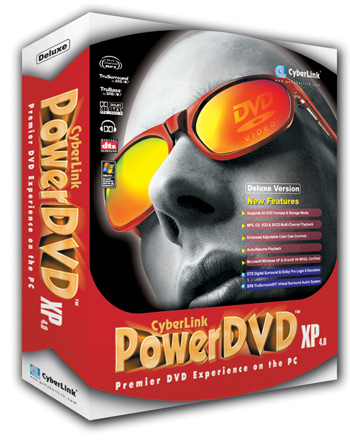
|
Product: PowerDVD XP 4.0 Deluxe |
Interface
| Table Of Contents |
| 1:
Introduction 2: Audio Features 3: Features 4: Conclusion |
The main
interface of PowerDVD did not change a lot since the previous version. Apart
the fact the console now sports a new skin; the location of the commands
remains the same. Power DVD

PowerDVD XP 4.0 Deluxe
Interface (click to enlarge)
The second window is far more interesting because it hosts the DVD stream or a feature called “i-Power”. This feature provides DVD related news, articles, movie reviews, PowerDVD skins, forums and much more. However, I can not be excited about this function simply because the i-Power feature is in fact a simple link to the website http://www.dvdonet.com ! It might be interesting for some of us, or when you are looking for new skins, but this is sincerely the only utility of i-Power.
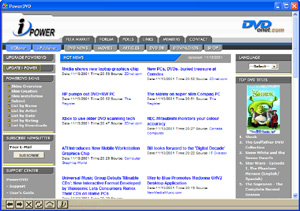
PowerDVD XP 4.0 Deluxe iPower
(click to enlarge)
Features
For this fourth release, Cyberlink’s developers have added a bunch of new useful features to their flagship software. PowerDVD XP's newly enhanced screen capture feature lets you capture snapshots from video in the original DVD size or viewer adjusted size with high quality. This is one heck of cool feature because most DVD software doesn’t even let you capture still images from the film you’re actually watching. Images can be saved as bmp files, copied to the clipboard or set as desktop wallpapers. However the hardware acceleration has to be disabled in order to proceed with capture.



American Pie 2 Captures (click
to enlarge)
When
viewing a DVD you might want to bookmark some scenes that you like, in order
to have fun looking at them later. PowerDVD
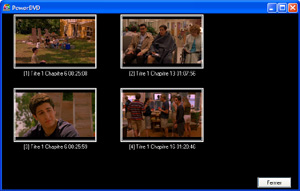
PowerDVD XP 4.0 Bookmark
Viewer (click to enlarge)
Another new feature of PowerDVD XP is the one that lets you adjust brightness, contrast and saturation settings of the video through a menu. You have also the possibility to choose video profiles between four: original, vivid, bright and theatre. That’s pretty cool to adapt the intensity of the video to the screen you own. And I wonder why it hasn’t been included before since every TV in the world lets you play with the color settings.
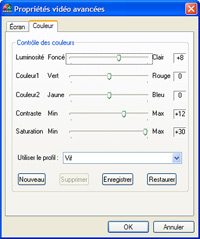
PowerDVD XP 4.0 Color settings
(click to enlarge)
One of the killing features of PowerDVD XP is the one that automatically resumes playback. If you leave a movie before the end, the next time you launch the program with the same DVD, it will ask you if you want (or not) to resume the movie from where you left it or to view the movie from the beginning. That’s a very handy feature.
Like recent TVs, when you watch DVDs and perform an action (like bookmarking, playing, etc.) a small on screen display indicator appears saying which function has been engaged. It’s nice and can be helpful when using hotkeys to make sure you’ve pressed the correct keys combination to achieve the action you want. If you’re lost while using PowerDVD you can always display the very complete HTML help to learn in details how to use one of the numerous features.
Remote Control
Depending on the country you live-in, and of the packaged version of
PowerDVD

Power DVD XP 4.0 Remote
Control
Compatibility
 PowerDVD
XP comes with WHQL drivers and is fully compatible with all Windows
operating systems including Windows XP, of course. Furthermore, the software
is DirectX VA WHQL certified to achieve hardware acceleration capabilities
with ATI, Intel, Nvidia, PowerVR, SIS chipsets under Windows XP,
PowerDVD
XP comes with WHQL drivers and is fully compatible with all Windows
operating systems including Windows XP, of course. Furthermore, the software
is DirectX VA WHQL certified to achieve hardware acceleration capabilities
with ATI, Intel, Nvidia, PowerVR, SIS chipsets under Windows XP,
Power DVD is now compatible with all kinds of DVD formats: DVD Video, DVD Video Recording, cDVD (DVD on CD), cdDVD, miniDVD. The software can also playback videos from DVD-ROM, DVD-ROM/RW combo, DVD-RAM, DVD-R/RW, and DVD+RW drives. Lastly, it can read video files set from the hard disk.
