
 |

|
| ActiveWin: Reviews | Active Network | New Reviews | Old Reviews | Interviews |Mailing List | Forums |
|
|
|
|
|
DirectX |
|
ActiveMac |
|
Downloads |
|
Forums |
|
Interviews |
|
News |
|
MS Games & Hardware |
|
Reviews |
|
Support Center |
|
Windows 2000 |
|
Windows Me |
|
Windows Server 2003 |
|
Windows Vista |
|
Windows XP |
|
|
|
|
|
|
|
News Centers |
|
Windows/Microsoft |
|
DVD |
|
Apple/Mac |
|
Xbox |
|
News Search |
|
|
|
|
|
|
|
ActiveXBox |
|
Xbox News |
|
Box Shots |
|
Inside The Xbox |
|
Released Titles |
|
Announced Titles |
|
Screenshots/Videos |
|
History Of The Xbox |
|
Links |
|
Forum |
|
FAQ |
|
|
|
|
|
|
|
Windows XP |
|
Introduction |
|
System Requirements |
|
Home Features |
|
Pro Features |
|
Upgrade Checklists |
|
History |
|
FAQ |
|
Links |
|
TopTechTips |
|
|
|
|
|
|
|
FAQ's |
|
Windows Vista |
|
Windows 98/98 SE |
|
Windows 2000 |
|
Windows Me |
|
Windows Server 2002 |
|
Windows "Whistler" XP |
|
Windows CE |
|
Internet Explorer 6 |
|
Internet Explorer 5 |
|
Xbox |
|
Xbox 360 |
|
DirectX |
|
DVD's |
|
|
|
|
|
|
|
TopTechTips |
|
Registry Tips |
|
Windows 95/98 |
|
Windows 2000 |
|
Internet Explorer 5 |
|
Program Tips |
|
Easter Eggs |
|
Hardware |
|
DVD |
|
|
|
|
|
|
|
ActiveDVD |
|
DVD News |
|
DVD Forum |
|
Glossary |
|
Tips |
|
Articles |
|
Reviews |
|
News Archive |
|
Links |
|
Drivers |
|
|
|
|
|
|
|
Latest Reviews |
|
Xbox/Games |
|
Fallout 3 |
|
|
|
Applications |
|
Windows Server 2008 R2 |
|
Windows 7 |
|
|
|
Hardware |
|
iPod Touch 32GB |
|
|
|
|
|
|
|
Latest Interviews |
|
Steve Ballmer |
|
Jim Allchin |
|
|
|
|
|
|
|
Site News/Info |
|
About This Site |
|
Affiliates |
|
Contact Us |
|
Default Home Page |
|
Link To Us |
|
Links |
|
News Archive |
|
Site Search |
|
Awards |
|
|
|
|
|
|
|
Credits |

|
Product: Windows XP
Professional Release Candidate 1 (RC1) |
Application Support
|
Table Of Contents |
Windows XP has wonderful application support. I prefer using Adaptec Easy
CD Creator to make my CD’s, simply because XP does not give me as much
control when it comes to making CD’s. In Beta 2, I had “issues” with
using Easy CD Creator. Now, most seems to be resolved. My Encarta
Language Learning Spanish Deluxe works, or should I say functions, I
still am not quite sure if I’ll learn Spanish, at least the microphone
works now for my sound card. QuickTime is now supported! OK, OK,
QuickTime may not be as big of a deal, especially since Microsoft doesn’t
own it, but I always thought that QuickTime was cool. I have a movie or
two that is in QuickTime format and I can’t watch them with media player.
So let’s get into it, shall we.
Program Compatibility Wizard
There
is a feature called Program Compatibility Wizard that allows you to run an
application under what appears to be a different version of Windows.
Similar to how the runas function in Windows 2000 allowed you to run an
application under a different security context. This way, you will not
have to throw away your copy of Word 95.
This seven step wizard guides you through setting up an application to run as if Windows XP is a completely different operating system. The first step is simply the welcome screen. The second and third steps allow you to choose the application that you want to test in a different mode. Step four allows you to choose which operating system you want windows XP to emulate for this program, like Windows 98, 98, NT 4 (SP6), or Windows 2000. The fifth step lets you disable certain functions of the operating system that could hinder an application from performing well. For example, if the application was set to run in 256 colors, then you could have XP start the application in that mode. The final step simply opens the application in that mode to see if the application actually will start and prompts you whether you would like Windows to open the application in that mode every time it is executed, or restart the wizard.
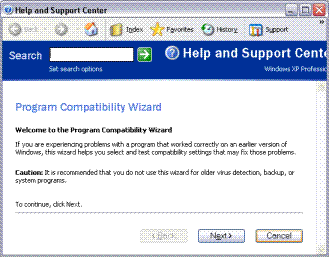
Find an
Application
Here
is something else that I was kind of skeptical at first, but seems to work
fairly well. If you try and open a file that doesn’t have an application
associated with it, this neat little window pops up. If you notice the
first option, Windows has the ability to now go out to Microsoft’s web
site and download the appropriate application to open the file. I tested
this with a .rar file. XP found an application called WinRAR that opens
these files. As a matter of fact, XP can check for a different program if
a file already has an application associated with it and you want to see
if there is another program available. If you right click on a file and
go to its properties, you will find a little change button. If you click
that button, you should be brought to the screen that is in the following
image. You can either select an existing application that you want to
open the file with, or have XP search the Web for another application that
can open the file. Isn’t that amazing?



