
 |

|
| ActiveWin: Reviews | Active Network | New Reviews | Old Reviews | Interviews |Mailing List | Forums |
|
|
|
|
|
DirectX |
|
ActiveMac |
|
Downloads |
|
Forums |
|
Interviews |
|
News |
|
MS Games & Hardware |
|
Reviews |
|
Support Center |
|
Windows 2000 |
|
Windows Me |
|
Windows Server 2003 |
|
Windows Vista |
|
Windows XP |
|
|
|
|
|
|
|
News Centers |
|
Windows/Microsoft |
|
DVD |
|
Apple/Mac |
|
Xbox |
|
News Search |
|
|
|
|
|
|
|
ActiveXBox |
|
Xbox News |
|
Box Shots |
|
Inside The Xbox |
|
Released Titles |
|
Announced Titles |
|
Screenshots/Videos |
|
History Of The Xbox |
|
Links |
|
Forum |
|
FAQ |
|
|
|
|
|
|
|
Windows XP |
|
Introduction |
|
System Requirements |
|
Home Features |
|
Pro Features |
|
Upgrade Checklists |
|
History |
|
FAQ |
|
Links |
|
TopTechTips |
|
|
|
|
|
|
|
FAQ's |
|
Windows Vista |
|
Windows 98/98 SE |
|
Windows 2000 |
|
Windows Me |
|
Windows Server 2002 |
|
Windows "Whistler" XP |
|
Windows CE |
|
Internet Explorer 6 |
|
Internet Explorer 5 |
|
Xbox |
|
Xbox 360 |
|
DirectX |
|
DVD's |
|
|
|
|
|
|
|
TopTechTips |
|
Registry Tips |
|
Windows 95/98 |
|
Windows 2000 |
|
Internet Explorer 5 |
|
Program Tips |
|
Easter Eggs |
|
Hardware |
|
DVD |
|
|
|
|
|
|
|
ActiveDVD |
|
DVD News |
|
DVD Forum |
|
Glossary |
|
Tips |
|
Articles |
|
Reviews |
|
News Archive |
|
Links |
|
Drivers |
|
|
|
|
|
|
|
Latest Reviews |
|
Xbox/Games |
|
Fallout 3 |
|
|
|
Applications |
|
Windows Server 2008 R2 |
|
Windows 7 |
|
|
|
Hardware |
|
iPod Touch 32GB |
|
|
|
|
|
|
|
Latest Interviews |
|
Steve Ballmer |
|
Jim Allchin |
|
|
|
|
|
|
|
Site News/Info |
|
About This Site |
|
Affiliates |
|
Contact Us |
|
Default Home Page |
|
Link To Us |
|
Links |
|
News Archive |
|
Site Search |
|
Awards |
|
|
|
|
|
|
|
Credits |
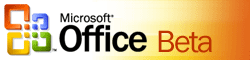
|
Product: Office 12 Beta 1 |
Word 12
| Table Of Contents |
| 1:
Introduction 2: Word 12 3: Excel 12 4: Outlook 12 5: PowerPoint 12 6: Access 12 7: Conclusion |
As I had previously discussed in the above paragraphs, the user-interface layout for the core Office applications have changed tremendously. Drop down menus and toolbar buttons are now organized into what are known as Gallery’s and the “Ribbon”, a combination of Tabs, Toolbars Categories (Galleries) and Task sensitive toolbars. When you launch Word 12 for the first time, you could easily see the familiarity is already there and you could just as easily begin typing or edit a document as you were in Word 2000. When I typed a paragraph in Word 12, the first thing I notice is that a new default font Calibri has now replaced Times New Roman which has been use for as long as I have been using Office applications. The user interface and fonts now utilize there own clear type engine to give fonts and text a smooth, crisp look, similar to the clear type technology introduced in Windows XP.
Accessibility is a winning point in Office 12 applications; I highlighted some text and a floating toolbar popped up, not to be confused with smart tags. The floating toolbar code named “Mini-Bar” allows the user to have access to common Font and Paragraph tools. These include (Font list, resizing, bulleting, format painter, Bold, Italic, Underline, Color, Left, Center and Right alignments) throughout a document without the need of having to move from text to the main toolbar, it’s situated near the information at hand basically. One of the crucial things I notice about the Toolbar in Word and other Office applications using the Ribbon, is the strong use of labeling most buttons, it seems to be essential at easing the transition for many users. What’s amazing is that they hold on the toolbar without clogging it up, but the Tab based approached and small increase in toolbar size seems to make this possible.
The File menu in Word 12 has changed a lot, this is not your grand fathers File menu that you are accustomed to seeing. Once again, it’s about accessibility and convenience. Familiar links such as New, Open and Save are all there, I would say the best way to describe the layout is similar to Windows XP’s Start menu panel. Some of the interesting features begin to show up when you hover over Save As, Finish (a new link on the file menu), Send and Print.
Save As
Has three options available for saving your document in different formats, which includes Word 97 to 2003, PDF, (yes that’s correct) or Microsoft’s own proprietary Publishing format XPS which is included in Word, Excel and PowerPoint and will also be bundled with the next version of Windows, Vista. XPS provides some of the characteristics of PDF, but utilizes the web browser for viewing information. Document Management Server is the third option. The Office 12 system includes new tools for Content Management and Document Life Cycle which is Server based, some of these include the existing products SharePoint with new ones such as an Excel Server and Groove Server. So you get immediate access to such technology in the desktop applications if they are implemented in your work environment on the Server side.
If you choose to simply Save the document, the default format is in XML, this is applicable to Excel, and PowerPoint also, and the format uses the following extensions, (.docx, .xls and .pptx). On the File Menu there is also a new link named upgrade, if you are working in Compatibility mode, Word 97 to 2003, this gives you the option to upgrade to the latest file format which is the default for new documents created in Word, Excel and PowerPoint.
Finish
This new link on the File menu provides options for checking documents for inappropriate or private data, adding restrictions, signatures and finalizing.
Send
Pretty much the same as in Word 2003, Internet Fax service for facsimile, a new link is also there for creating Document Workspaces for files. I sense this is where the recently acquired Groove technology comes in. Functionality such as creating a new site, and synchronizing local copies of documents is also available in this category.
Another thing I noticed on the File Menu, was Word Options, available in respective Office applications 12 applications using the new UI. Word Options is basically the new link to the new redesigned Options dialogue in most Office 12 Applications. The Applications Settings dialogue I have to say is an “it’s about time” change. The Tabbed based options dialogue was just becoming more unwieldy with each release and has done its time. Tabs are now organized into list view; the three most noticeable options that are new include Resources, Trust Center and Add-ins.
Resources
Contains tools for getting updates, running diagnostics, customer improvement tools activation.
Trust Center
Keeps your computer secure with settings for security and privacy.
Add-ins
For persons using extensions to enhance their Office applications this new setting displays application extensions that are in use, inactive, document related or disabled.
What I want to do now is talk about what’s under each Tab in Word 12, yes, there are familiar tools but also new ones to help you create professional looking documents.
Write
Consisting of 5 galleries: Clipboard, Font, Paragraph, Quick formatting and Find. This is the first Tab you see when you launch Office Word 12. It looks very familiar to the older version of Word Standard and formatting toolbars. Clipboard, the first chunk, has common buttons such as Paste, Cut, Copy and Format Painter. Font Category, includes font list,
Insert
Consists of up to 7 galleries: Pages, Table, Illustrations, Links, Header & Footer, Text and Symbols. The three features I am in love with are New Page, Cover Pages, found under Pages chunk. Containing a collection of different text style formatting for Titles, sub titles, Pull out quote, sidebars, gives authors more ways of presenting information that is attractive, innovative and enjoyable when reading. I consider this one of the major pluses in Word 12 that definitely makes it a worthy upgrade, especially for college students writing thesis’s or even persons creating news letters, this will definitely come in handy.
Next up under Pages category is Cover Pages, I have come to a conclusion here, and more persons will simply do both authoring and basic desktop publishing in Word and export to PDF. The cover pages are of superb quality; you would swear it’s a McGraw Hill publication when you choose a cover page. I remember the slogan for Word 97 which was “Make Your Words Shine”, now the same can be applied to your Documents, they will really shine. It’s great to finally see that the Word Team is looking at presentation as a major way of making information more interesting to the user. Page Break is situated under Pages, this was available under Insert Drop down menu in prior versions of Word, still the same.
Illustrations
Picture, IGX Graphics, Chart and Drawing tools. This is what I really love about the Ribbon in Office 12, the categories just add so much relevance to the interface. The two new features here are IGX Graphic and the new Chart Engine. IGX Graphics is a replacement for Diagram Gallery introduced in Office XP, it features superb diagrams with cool effects for making eye-catching graphical presentations. If you are working in compatibility mode though, the IGX tools are not available and you are reverted to using the old diagram gallery. All of Office now utilizes one Charting Engine; the charts have been significantly upgraded and are not the same ones you are used to seeing since Office 4.2.
There is definitely strong focus on graphics in Office 12 and it shows through areas such as Charts which uses new gradient tools for producing a high quality output that is very much comparable to those you might see in a Newsweek or New York Times statistical data reports. Finally also, it’s on par with Charting tools in Mac Office.
Pretty much everything is the same under this tab, and there is still more to come in the beta 2 release. Other noticeable features include the Symbols gallery with new Mathematical Equation formatting and symbol tools.
Page Layout
Re-emphasizes my point about Word offering more desktop publishing tools. The Page Layout tab consists of 4 categories, Themes, Page Setup, Page Background, Paragraph and Arrange. Themes, which are a common part of Microsoft desktop publishing app, Publisher, can also be found in Word. Document authors can use predefined themes to jazz up documents or use there own custom colors to match their taste. Page Setup is the same as it was in prior versions of Word when it was available under the File Menu.
Water Mark has predefined sets for adding identification information on documents such as Draft, Confidential, you can position watermarks in Horizontal or Diagonal. I remember interning at an Alumina company in 2003, and had to add water marks to numerous documents, it was such a chore using Word Art and teaching the person in charge of Document Management and Lifecycle how to do it before I left. This will come in handy for such persons who often use watermarks on documents and will just make the process of doing so quick and easy. Paragraph is pretty much the same, under Arrange, a button for positioning Graphics in your document is available, it list up 19 positions for graphics in a document. In Office, what once took a lot of mousing around drop down menus will just be a few clicks.
References
Consist of 6 categories, which include, Table of Contents, Footnotes, Citations & Bibliography, Captions, Index and Table of Authorities. Much of these tools were previously hidden under Drop down menus, but are now revealed through the new interface. This should give users a chance to experiment with these tools which were once considered to either not be included or too hard to find.
Mailings
Consist of 5 categories, which include Create, Start Mail Merge, Write & Insert Fields, Preview Results and Finish. Again, previously hidden tools that are more accessible. I still say though I prefer how Word 2000 and prior versions of Word did Mail Merge. I am just old school when it comes to this feature I guess. Form Letters, Data Source, Get Data Source have just been regimented in my mind for as long I have been using Word, and I believe that’s one of the reasons why I still use Word 2000 on my laptop. The Caribbean Examination Council that creates the Examination Paper and Practical text books for Word, better upgrade their procedures for creating mail merge documents as more schools continue to upgrade to the latest versions of Office.
I remember teaching a few evening classes last year and I was astonished that authors of the textbooks were still using the old method, Word 6 to 2000 for creating mail merge without providing a method for teaching students how to also create documents in the new mail merge wizard introduced in Word 2002. The data source is also an Office Access database and not Microsoft Word anymore. I was hoping that the Office Team would offer a compatibility mode for the old method of doing Mail Merge, but that’s just a dream. Speaking of compatibility mode, Office 12 will not provide an option to revert to the Classic interface we have known since Office 1.0 with drop down menus, its final, so start getting use to it. I implore upon heavy Office users to check out Office 12 BETA 2 release when it becomes available to the public. Now back to the rest of the interface description.
Reviews
Here is another thing I notice about Word 12 and core Office 12 apps using the new user interface, it’s all about getting the job done. Sometimes, you start working on a report or a review, one hour later, or day or week or month later, you actually end up forgetting to do it. I know I do, and this is where the Office 12-user interface has a psychological effect on users to actually get work done. Its Task and Process oriented, and each tab reveals that. You write the document, Insert Graphics if necessary, format the page layout, and finish up by Reviewing.
The reviews tab includes 6 categories, these include Proofing, Comments, Tracking, Changes, Compare and Protect. Proofing provides tools for spelling and grammar, setting default language, Word count and familiar tools that were available under language menu in prior versions of Word. For persons collaborating on documents, the Comments tab, provides tools for adding commenting which are well known today in Word.
I have to reinforce this, the interface is still a work in progress. Now I want to talk about some of the other things I noticed. The “New Document” button is not available on the Write ribbon, you have to click File > New, which presents a brand New Document dialogue. The New dialogue features access to installed templates that come bundled with Office and access to additional ones online. There is also a search box integrated into dialogue for finding specific templates.
Other Noticeable Features
Includes an updated status bar with Live Previews, new reading layout options such as thumbnail and side by side previews.
Overall, Office Word 12 BETA 1 is shaping up to be a powerful release. It has shown stability throughout daily use with the occasional performance glitch which should be resolved closer to final release. I am appreciative of the strong emphasis on tools for making documents more attractive but also easier to create with the new formatting tools. Easier access to common tools will be a great plus, but will take some time for certain Office users to get accustom to, such as novice and intermediate users, but for heavy users of the suite who have been through the many changes of Office, getting up and running with the new UI should be a breeze.
| « Introduction | Excel 12 » |
