
 |

|
| ActiveWin: Reviews | Active Network | New Reviews | Old Reviews | Interviews |Mailing List | Forums |
|
|
|
|
|
DirectX |
|
ActiveMac |
|
Downloads |
|
Forums |
|
Interviews |
|
News |
|
MS Games & Hardware |
|
Reviews |
|
Support Center |
|
Windows 2000 |
|
Windows Me |
|
Windows Server 2003 |
|
Windows Vista |
|
Windows XP |
|
|
|
|
|
|
|
News Centers |
|
Windows/Microsoft |
|
DVD |
|
Apple/Mac |
|
Xbox |
|
News Search |
|
|
|
|
|
|
|
ActiveXBox |
|
Xbox News |
|
Box Shots |
|
Inside The Xbox |
|
Released Titles |
|
Announced Titles |
|
Screenshots/Videos |
|
History Of The Xbox |
|
Links |
|
Forum |
|
FAQ |
|
|
|
|
|
|
|
Windows XP |
|
Introduction |
|
System Requirements |
|
Home Features |
|
Pro Features |
|
Upgrade Checklists |
|
History |
|
FAQ |
|
Links |
|
TopTechTips |
|
|
|
|
|
|
|
FAQ's |
|
Windows Vista |
|
Windows 98/98 SE |
|
Windows 2000 |
|
Windows Me |
|
Windows Server 2002 |
|
Windows "Whistler" XP |
|
Windows CE |
|
Internet Explorer 6 |
|
Internet Explorer 5 |
|
Xbox |
|
Xbox 360 |
|
DirectX |
|
DVD's |
|
|
|
|
|
|
|
TopTechTips |
|
Registry Tips |
|
Windows 95/98 |
|
Windows 2000 |
|
Internet Explorer 5 |
|
Program Tips |
|
Easter Eggs |
|
Hardware |
|
DVD |
|
|
|
|
|
|
|
ActiveDVD |
|
DVD News |
|
DVD Forum |
|
Glossary |
|
Tips |
|
Articles |
|
Reviews |
|
News Archive |
|
Links |
|
Drivers |
|
|
|
|
|
|
|
Latest Reviews |
|
Xbox/Games |
|
Fallout 3 |
|
|
|
Applications |
|
Windows Server 2008 R2 |
|
Windows 7 |
|
|
|
Hardware |
|
iPod Touch 32GB |
|
|
|
|
|
|
|
Latest Interviews |
|
Steve Ballmer |
|
Jim Allchin |
|
|
|
|
|
|
|
Site News/Info |
|
About This Site |
|
Affiliates |
|
Contact Us |
|
Default Home Page |
|
Link To Us |
|
Links |
|
News Archive |
|
Site Search |
|
Awards |
|
|
|
|
|
|
|
Credits |
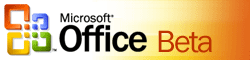
|
Product: Office 12 Beta 1 |
Excel 12
| Table Of Contents |
| 1:
Introduction 2: Word 12 3: Excel 12 4: Outlook 12 5: PowerPoint 12 6: Access 12 7: Conclusion |
The Office Spreadsheet program is a very fascinating application. Since its early inception as a program for accountants, it has turned into a famous worldwide phenomenon. In the early 1980's it was first featured on the Macintosh Platform. The program had some tight competition from developers such as Lotus Developmentís 1-2-3 Spreadsheet program.
Excel never took off until around 1987 when it was released for the Windows Platform, becoming a major force not to be reckoned with, not even by a once dominant force Lotus 1-2-3. Today, Excel is more than just a tool for accountants; itís a cornerstone of the Microsoft Office System. It has become a fully customizable, feature rich program that revolutionizes the way many people operate their businesses.
With Excel 12, Microsoft is strengthening the success of Excel, but at the same embracing the new advances the Office system has to offer. One of the big features that are heavily being touted in this release is Business Intelligence. What the Excel Team is looking at is the mountain of spreadsheets that are scattered throughout many organizations, but at the same time, how can users mine and find the information they want from these spreadsheets to make sense?
I am not a major user of the Office spreadsheet, most of my personal experiences with the product include maintaining simple list of data. Version 12 also utilizes the new ribbon user interface which is available in Word, PowerPoint, Access and the Outlook Composer. Conditional formatting is probably the stand out in this release which is a great example of one of the Business Intelligence features thatís included. It is a new way of exposing trends in data; in Excel 12 you can use a combination of formatting options to reveal statistical information such as Color Gradients, Bars, Top/Bottom Rules and icon sets.
The first thing I did when I launched Excel 12 was to change the View to Page Layout which is a new refreshing presentation for the worksheet. What it does really is use the Word document style of displaying the work sheets with Ruler and Indentation. I must note this has been available in Excel for Mac since version 2004. I consider it to be a very easy to use layout for novices just beginning to use Office and experts who want to get better visual cues on their data.
The tabs that contain most of the new and improved functionality are Page Layout, Formulas and Data.
I discussed some of the features located under the Insert Tab in Word 12; itís pretty much the same in Excel 12. But feature thatís probably very unique to Excel is Charting. The new charting engine has a lot to offer, when it comes to presenting data in a visual way. Looking back at Charting past versions of Office versions 95 and 2000, I have to say its welcome change. Traditional Charts such as Bar, Pie exist but itís the enhancements to the Charts themselves, new high quality gradient features makes it worth while if thatís all you ever do with the program. The stand out more and are just visually appealing, one feature I have not been able to get working yet is the Transparency effects, I have not been able to get it work either in Excel 2003, so I must be doing something wrong. Overall, I am grateful this update and I am sure you will too.
Page Layout Ė Pretty much similar to Word 12ís gallery of options, but with more emphasis on formatting your worksheets, these galleries include, Themes, Page Setup, Scale to Fit, Sheet Options and Arrange.
Page Setup, this Gallery that contains all the Page orientation features that were once available from the File Menu, these include Margins, Orientation, Size, Print Area. A new option, ďBackgroundĒ, allows you to use an image as a background image for your worksheet. I donít see the significance, but maybe if you are a budding actuary and a fanatic for mathematicians you can place favorites in for inspiration.
Scale to Fit, provides various options for setting Width, Height and Scale. Sheet Options, provides familiar tools that were once hidden in Drop down Menus, such as Freeze Panes, Custom Views. This gallery also displays the Ruler button, which I previously mentioned gives your Worksheets a familiar Word document presentation on screen, which should make using the various core Office 12 applications easier for new users. Additional tools include Gridlines and Heading, with quick options for Printing worksheets.
Arrange gallery contains Tools, used for manipulating cells or objects in your worksheet, these include well known options such as Bring to Front, Send to Back, Align, Group, Ungroup and Rotate.
Next up is the Formulas Tab, which contains the various mathematical functions. Formulas, has four galleries that have been revamped to provide immediate access to the functions you use the most.
Function Library, contains, the popular AutoSum feature for quickly calculating basic formulas or numbers in rows and columns. The presentation of the various functions is very attractive and makes it a more welcoming experience for first time Excel users. I remember when I started learning Excel, I was at a complete loss, especially when it came to writing basic formulas for different types of mathematical problems. The difficult one for me probably has to be the Look Up function, I need to settle down and learn that. Excel 12 functions include, Financial, Logical, Text, Date & Time, Look & Reference, Math and Trig, including many more.
I consider making users more aware of these hidden functionalities in Office applications such as Excel will get users to dig deeper into the suite and utilize the product more effectively.
The next gallery is Named Cells, contains the Name Manager, this button allows you to Create, Edit, Delete and Find all names used within a work book. This should be highly useful for folks who have large list such as Address books or Product List. The Gallery contains other tools such as Name a Range and Create From Selection, for further manipulation of cells and workbooks.
Formula Auditing Gallery, contains various tools for keeping a close eye on your cells, these familiar tools include Trace Precedents which displays how a particular cell can affect others. The interesting button is probably Watch Window, which makes it possible to monitor certain cells as changes are made to them, more business intelligence features being exposed here.
The last tab under Formulas is Calculation which contains one list view button, Calculation Options with various ways of calculating data.
I wish I could go much more in-depth but that would have to be a follow-up to this introduction. Excel 12 is all about making sense of your numbers, but at the same time making the process more automated, which results in quicker access to relevant information. Excel work sheets are usually at the top along with Word and PowerPoint when it comes to reports and this release ensures that everyone is able to make sense of it all and stay on the same page.
| ę Word 12 | Outlook 12 Ľ |
