
 |

|
| ActiveWin: Reviews | Active Network | New Reviews | Old Reviews | Interviews |Mailing List | Forums |
|
|
|
|
|
DirectX |
|
ActiveMac |
|
Downloads |
|
Forums |
|
Interviews |
|
News |
|
MS Games & Hardware |
|
Reviews |
|
Support Center |
|
Windows 2000 |
|
Windows Me |
|
Windows Server 2003 |
|
Windows Vista |
|
Windows XP |
|
|
|
|
|
|
|
News Centers |
|
Windows/Microsoft |
|
DVD |
|
Apple/Mac |
|
Xbox |
|
News Search |
|
|
|
|
|
|
|
ActiveXBox |
|
Xbox News |
|
Box Shots |
|
Inside The Xbox |
|
Released Titles |
|
Announced Titles |
|
Screenshots/Videos |
|
History Of The Xbox |
|
Links |
|
Forum |
|
FAQ |
|
|
|
|
|
|
|
Windows XP |
|
Introduction |
|
System Requirements |
|
Home Features |
|
Pro Features |
|
Upgrade Checklists |
|
History |
|
FAQ |
|
Links |
|
TopTechTips |
|
|
|
|
|
|
|
FAQ's |
|
Windows Vista |
|
Windows 98/98 SE |
|
Windows 2000 |
|
Windows Me |
|
Windows Server 2002 |
|
Windows "Whistler" XP |
|
Windows CE |
|
Internet Explorer 6 |
|
Internet Explorer 5 |
|
Xbox |
|
Xbox 360 |
|
DirectX |
|
DVD's |
|
|
|
|
|
|
|
TopTechTips |
|
Registry Tips |
|
Windows 95/98 |
|
Windows 2000 |
|
Internet Explorer 5 |
|
Program Tips |
|
Easter Eggs |
|
Hardware |
|
DVD |
|
|
|
|
|
|
|
ActiveDVD |
|
DVD News |
|
DVD Forum |
|
Glossary |
|
Tips |
|
Articles |
|
Reviews |
|
News Archive |
|
Links |
|
Drivers |
|
|
|
|
|
|
|
Latest Reviews |
|
Xbox/Games |
|
Fallout 3 |
|
|
|
Applications |
|
Windows Server 2008 R2 |
|
Windows 7 |
|
|
|
Hardware |
|
iPod Touch 32GB |
|
|
|
|
|
|
|
Latest Interviews |
|
Steve Ballmer |
|
Jim Allchin |
|
|
|
|
|
|
|
Site News/Info |
|
About This Site |
|
Affiliates |
|
Contact Us |
|
Default Home Page |
|
Link To Us |
|
Links |
|
News Archive |
|
Site Search |
|
Awards |
|
|
|
|
|
|
|
Credits |
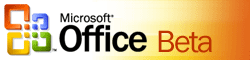
|
Product: Office 12 Beta 1 |
Outlook 12
| Table Of Contents |
| 1:
Introduction 2: Word 12 3: Excel 12 4: Outlook 12 5: PowerPoint 12 6: Access 12 7: Conclusion |
I have been using Office Outlook exclusively since version 2000. The centralized approach to information in the program has gotten me stuck to it like glue. Controlling E-mail, Contacts and Calendaring is must for me including its tight integration with Exchange Server. Probably what make Outlook a powerful application are its collaboration features that make it a stalwart in Enterprise environments, Shared Calendarsí is one of the most used features in the product. Microsoft Outlook was first released in 1997 as part of the Microsoft Office 97 suite, a new application that replaced the companyís older Personal Information Manager, Schedule Plus, it was still included with suite for compatibility migration reasons.
Office Outlook 12 is similar in many ways to its predecessor Outlook 2003, but new elements have been added to the interface that might make this release one to look forward to. In Office 2003 Outlook was considered a must have upgrade with the introduction of the Reading Pane which was a new innovative feature in the Office PIM to view e-mail messages. With Outlook 12, the Office Team has taken it a bit further by adding an additional Pane called the ďTo-Do-BarĒ, which integrates Calendar and Task features, this results in a total of 4 panes in the main window, Folders, Inbox, Message and now the To-Do Bar (you easily turn it off by clicking X beside its name).
Outlook includes all the essential tools a Personal Information Manager should have to manage all your data. These include Mail, Calendar, Contacts and Task, additional Tools include Notes and Journal.
A new folder I notice listed in the All Mail Folder was RSS Subscriptions. I consider this addition a moving with the times move by the Outlook Team, integrating new ways for users to consume the information they want and new ways of accessing it. Subscribing to your favorite websites or blogs is just a few clicks away. To add a Subscription, click Tools > E-Mail Accounts, you will then see the new Account Manager dialog that utilizes a Tabbed based layout. Select the RSS Subscriptions Tab and click New and thatís it, you are now subscribed to your favorite website, whether its ActiveWin or Scoble, you can now view it right in Outlook without the need for third party utilities such as RSS Bandit or third party add-ons to Outlook.
The Accounts Manager is an improvement to E-mail Accounts dialogue that was introduced in Outlook 2002. Itís easier to navigate and manage the various data files it accepts, such as importing .PST or Business Contact Manager data stores. Other Tabs include Windows SharePoint, Internet Calendars and Address Book. If you utilize SharePoint for group collaboration on your network you can change List created in Access that are stored on the SharePoint Server and manage them right there in Outlook 12 without having to access the Team sites. Internet Calendars is also a new addition that gives you quick access to Calendars that are published to a web, usually saved in .ICS format.
The Outlook 12 Calendar has had some great visual improvements that make it both aesthetically pleasing and productive. More emphasis is also put on Task here also, with a new vertical pane at the bottom of the Calendar for tracking Events along with appointments. I love the new look of the Outlook 12 calendar, the new gradients and color palettes make using this component very appealing to the user experience and just adds a refreshing revamp to the product.
Contacts include new views such as Business Cards, Address Cards and Detailed Address Cards. A new take on viewing information thatís interesting, this makes it visually easier to manually find a contact. I wish there were more customization options though for colorizing cards, which would make it easier to find either by individual or group. Probably whatís most noteworthy here is the filtered search thatís included in Outlook, this makes finding contacts or e-mail a synch. Itís similar to Windows Desktop Search Bar, just type in a few key words of a message or contact name and watch as the search query filters it down to that particular message or contact. Its awesome stuff and will be a hit with users who have large .pst files with thousands of messages, contacts and tasks.
Task has not changed very much in its usual area, but it also utilizes the Search box, which will make finding and managing Task much easier. Notes and Journal is very much the same as prior versions.
The Outlook Composer
You might say to yourself that the interface is not a drastic departure as the other core Office 12 applications Word, Excel, PowerPoint and Access. But Outlook 12 does utilize some of the changes available in core apps, if you set Word 12 as your default E-mail Editor you will see the familiar interface with Tabs, Galleryís and Ribbons. The main interface I personally believe does not need the Ribbon interface, since toolbar clutter is not an issue in Outlook, toolbars also dynamically change according to which area of the program you using, so only the relevant stuff is shown.
I guess you would say there has not been a major revamp of the product in this release, but its still at beta 1 and many features are subject to change through out its development. The beta 2 release should provide a better idea on how the final product should function. Outlook 12 does have innovative features that improve upon its predecessor and makes it a worthy release for many who are still stuck on Outlook 2000 or 20002, integrated search, better Task tracking and management features make using the product less hassling. Integration of RSS subscriptions is also a major update, a new way of accessing information in a familiar environment. Subscribing to Team Sites will be a big hit among many corporate users who utilize SharePoint Team Services or Portal Server in their organization. Another thing to take into account with this release is the interface leg room, with the addition of a new Pane, Outlook 12 is not going to be a great experience on small displays or low resolutions, so I would assume investing in wide screen displays or setting your monitor to use a higher resolution well make using the product a better experience.
