
 |

|
| ActiveWin: Reviews | Active Network | New Reviews | Old Reviews | Interviews |Mailing List | Forums |
|
|
|
|
|
DirectX |
|
ActiveMac |
|
Downloads |
|
Forums |
|
Interviews |
|
News |
|
MS Games & Hardware |
|
Reviews |
|
Support Center |
|
Windows 2000 |
|
Windows Me |
|
Windows Server 2003 |
|
Windows Vista |
|
Windows XP |
|
|
|
|
|
|
|
News Centers |
|
Windows/Microsoft |
|
DVD |
|
Apple/Mac |
|
Xbox |
|
News Search |
|
|
|
|
|
|
|
ActiveXBox |
|
Xbox News |
|
Box Shots |
|
Inside The Xbox |
|
Released Titles |
|
Announced Titles |
|
Screenshots/Videos |
|
History Of The Xbox |
|
Links |
|
Forum |
|
FAQ |
|
|
|
|
|
|
|
Windows XP |
|
Introduction |
|
System Requirements |
|
Home Features |
|
Pro Features |
|
Upgrade Checklists |
|
History |
|
FAQ |
|
Links |
|
TopTechTips |
|
|
|
|
|
|
|
FAQ's |
|
Windows Vista |
|
Windows 98/98 SE |
|
Windows 2000 |
|
Windows Me |
|
Windows Server 2002 |
|
Windows "Whistler" XP |
|
Windows CE |
|
Internet Explorer 6 |
|
Internet Explorer 5 |
|
Xbox |
|
Xbox 360 |
|
DirectX |
|
DVD's |
|
|
|
|
|
|
|
TopTechTips |
|
Registry Tips |
|
Windows 95/98 |
|
Windows 2000 |
|
Internet Explorer 5 |
|
Program Tips |
|
Easter Eggs |
|
Hardware |
|
DVD |
|
|
|
|
|
|
|
ActiveDVD |
|
DVD News |
|
DVD Forum |
|
Glossary |
|
Tips |
|
Articles |
|
Reviews |
|
News Archive |
|
Links |
|
Drivers |
|
|
|
|
|
|
|
Latest Reviews |
|
Xbox/Games |
|
Fallout 3 |
|
|
|
Applications |
|
Windows Server 2008 R2 |
|
Windows 7 |
|
|
|
Hardware |
|
iPod Touch 32GB |
|
|
|
|
|
|
|
Latest Interviews |
|
Steve Ballmer |
|
Jim Allchin |
|
|
|
|
|
|
|
Site News/Info |
|
About This Site |
|
Affiliates |
|
Contact Us |
|
Default Home Page |
|
Link To Us |
|
Links |
|
News Archive |
|
Site Search |
|
Awards |
|
|
|
|
|
|
|
Credits |

|
Product: 3D Prophet All In Wonder 8500DV |
Software
| Table Of Contents |
| 1:
Introduction 2: Radeon 8500 Architecture 3: Accessories 4: Software 5: Direct 3D Benchmarks 6: OpenGL Benchmarks 7: Conclusion |
As good as the
The angular stone of the ATI software bundle is undeniably the ATI Multimedia Center. The MultiMedia Center gives you total control over the cardís advanced features. From it you can watch TV, playback a DVD/VCD/CD, playback video files stored on your hard disk, access the teletext, surf the media library and configure Hydravision.
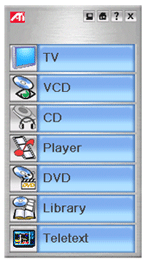
ATI Multimedia Center 7.6
LaunchPad (click to enlarge)
Watching TV
For many
people, the built-in TV tuner of the Hercules
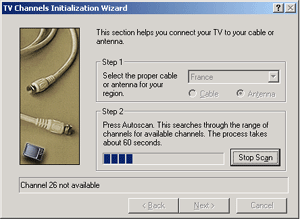
ATI TV Setup (click to
enlarge)
The
software offers a rocking ĎTV on Demandí feature that lets you record a show
while watching another channel. The TimeShifting lets you Ďpauseí a TV
program if you need to pass a phone call, open the door, etc. When you pause
a TV show, the software will record the show on the hard disk using the MPEG
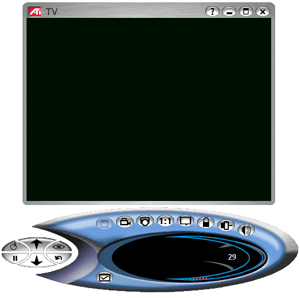
ATI TV Viewer - screen is
black because of the overlay - (click to enlarge)
ATiís TV software lets you capture still images from your favorite shows, and you can eventually enable the parental control feature thatíll block any unauthorized access. The TV stream can be displayed in windowed mode or in full screen. Obviously more you increase the size of the TV display area, more the image quality decreases. The TV transparency feature of the ATI TV player makes the TV window transparent so you can watch TV without hiding everything behind the TV window. Throughout the different versions of ATI Multimedia Center the Teletext application has remained the same and is still implemented in this release which is cool to quickly check out the programs on a channel or read the latest news.
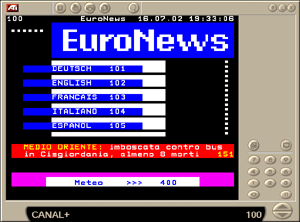
ATI TeleText (click to
enlarge)
Multimedia Player
To watch
DVDs, Video CD or listen to Audio CDs, the ATI Multimedia Center uses a
proprietary multimedia player. This player is extremely simple and offers a
stylish interface. The ATI DVD Player is built around the Raviscent engine
thus delivering an astonishing image quality as well as a kicking sound.
When using the Hercules
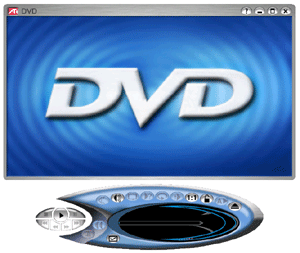
ATI File Player, Audio CD
Player & DVD Player (click to enlarge)
Video Acquisition
The
Hercules
The
digital capture port of the card doesnít require any drivers. The IEEE
MultiScreen
The
Hercules
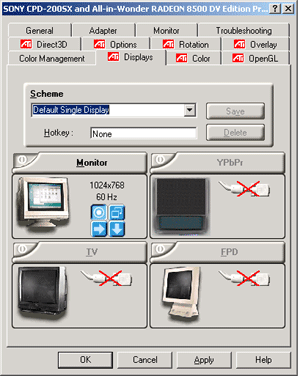
ATI Displays Settings (click
to enlarge)


