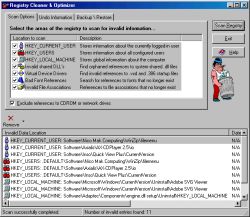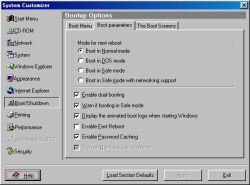|

|
| ActiveWin: Reviews | Active Network | New Reviews | Old Reviews | Interviews |Mailing List | Forums |
|
|
|
|
|
DirectX |
|
ActiveMac |
|
Downloads |
|
Forums |
|
Interviews |
|
News |
|
MS Games & Hardware |
|
Reviews |
|
Support Center |
|
Windows 2000 |
|
Windows Me |
|
Windows Server 2003 |
|
Windows Vista |
|
Windows XP |
|
|
|
|
|
|
|
News Centers |
|
Windows/Microsoft |
|
DVD |
|
Apple/Mac |
|
Xbox |
|
News Search |
|
|
|
|
|
|
|
ActiveXBox |
|
Xbox News |
|
Box Shots |
|
Inside The Xbox |
|
Released Titles |
|
Announced Titles |
|
Screenshots/Videos |
|
History Of The Xbox |
|
Links |
|
Forum |
|
FAQ |
|
|
|
|
|
|
|
Windows XP |
|
Introduction |
|
System Requirements |
|
Home Features |
|
Pro Features |
|
Upgrade Checklists |
|
History |
|
FAQ |
|
Links |
|
TopTechTips |
|
|
|
|
|
|
|
FAQ's |
|
Windows Vista |
|
Windows 98/98 SE |
|
Windows 2000 |
|
Windows Me |
|
Windows Server 2002 |
|
Windows "Whistler" XP |
|
Windows CE |
|
Internet Explorer 6 |
|
Internet Explorer 5 |
|
Xbox |
|
Xbox 360 |
|
DirectX |
|
DVD's |
|
|
|
|
|
|
|
TopTechTips |
|
Registry Tips |
|
Windows 95/98 |
|
Windows 2000 |
|
Internet Explorer 5 |
|
Program Tips |
|
Easter Eggs |
|
Hardware |
|
DVD |
|
|
|
|
|
|
|
ActiveDVD |
|
DVD News |
|
DVD Forum |
|
Glossary |
|
Tips |
|
Articles |
|
Reviews |
|
News Archive |
|
Links |
|
Drivers |
|
|
|
|
|
|
|
Latest Reviews |
|
Xbox/Games |
|
Fallout 3 |
|
|
|
Applications |
|
Windows Server 2008 R2 |
|
Windows 7 |
|
|
|
Hardware |
|
iPod Touch 32GB |
|
|
|
|
|
|
|
Latest Interviews |
|
Steve Ballmer |
|
Jim Allchin |
|
|
|
|
|
|
|
Site News/Info |
|
About This Site |
|
Affiliates |
|
Contact Us |
|
Default Home Page |
|
Link To Us |
|
Links |
|
News Archive |
|
Site Search |
|
Awards |
|
|
|
|
|
|
|
Credits |
Product:
System Mechanic 3.5c
Company: Iolo technologies
Website: http://www.iolo.com
Estimated Street Price: $59.95
Review By: Julien JAY
Features
|
Table Of Contents |
The file panel of System Mechanic allows you to:
- Find and remove junk & obsolete files: this tool will scan all the disks you want to find all of the file types you have specified (it comes with a standard unwanted file type list). It'll search for temporary files (*.tmp;*._mp), backup files (*.bak; .old, .syd), temp directory information (mscreate.dir), temp help files (.gid) and much more. To use this tool it's easy! Select the disks you want to scan and click the scan button. The results of the scan are clearly displayed in an MS Windows 95/98 'search' like window so you can sort items by name/size/type and more. Once the scan is finished you can delete all the files, delete only selected files, quick view selected files or even display the properties of the selected files. You can also change some settings of this tool: you can add/modify/remove file types, and specify find scanner settings (skip or not read only files; find files that haven't been used in the last XX days, find unneeded files in the windows temp folder). -Find & fix broken shortcuts: this tool will scan your hard disk to find shortcuts that don't anymore a valid and existent target. It's a very useful tool that can even fix shortcuts if you cant or remove them all.
- Find & remove duplicate files: this applet will scan your hard disks to find duplicated files that match your search criteria: same size, same name, same date and time. However all the duplicated files that the utility find have most of the times to be kept on your computer if you want to enjoy good software operations. This tool can be also customised to exclude folders, to search files only in specified folders or filename type you want to search.
- Securely delete files and folders: this tool allows you to permanently delete files on your hard disk. Indeed it's a proven fact that the files you delete using the recycle bin of Windows aren't definitely deleted: most of the times you can retrieve them using special software like Norton Unerase wizard. This tool will 'incinerate' (don't worry your hard disk won't explode or burn!) the files you want using and surpassing military & government requirements for secure data removal. If you choose to install this tool an 'incinerator' icon will appear on your desktop. To definitely remove a file from your hard disk simply drag it to the incinerator icon. This tool works like the Windows recycle bin, that is to say that when there are files in it the icon changes. To empty the incinerator simply right click on it and all the files will be permanently deleted. You can even change the way incinerator works by choosing the best compromise between safety and speed when deleting files. Military and government wipes require 7 or more overwrites! But note that you can easily uninstall the incinerator at all the time.
- Scheduled maintenance: this utility allows users to program maintenance activities that'll be done automatically at the time you scheduled them. But it concerns only the junk files - privacy and registry cleaner utilities. It's an interesting feature but most of power users won't use it to do things by themselves. !
System Tools
Here lie the most useful features of System Mechanic:
- Remove invalid uninstaller information: this utility will display all the invalid entries that appear in the Microsoft Windows add/remove software applet of the control panel. You'll be able to delete those 'broken' links. However this tool reported on our test system add/remove entries that were supposed to be invalid but that were in fact working very well (Microsoft PhotoDraw 2000 2, Norton Internet Security 2000….). So this tool isn't very reliable.
- Clean system registry: Here is the biggest feature! This utility will scan the Microsoft Windows registry keys (Current user, users, local machine) and the invalid shared DLLs to find those broken links that are not needed anymore or that refer to non-existent files. This will reduce the weight of your registry and depending on how many invalid entries the tool finds it'll increase the global speed of your computer. The new version 3.5c of System Mechanic now allows users to make a backup of the registry only when they want to do so by pushing a button. The clean system registry now features in its 3.5c release a multiple undo feature that'll keep track of every change you do to the registry in a small list. If you want to undo the changes you've made, simply select the day you did it and click the undo button. It'll prevent any issues that may occur after changing the registry entries. Plus an arrow now indicates user what registry key is being scanned. After a very long scan (which is normal if you've got a huge registry) is done you can remove all the invalid entries or remove only the one you selected.
- Windows StartUp manager: this tool will help users to see what software runs when Windows starts. You can remove or disable unwanted software that run with Windows each time you start it or even add software to start with windows. That's not all: you can even edit the software starting tasks to see or change some exe settings. The new version 3.5c now manage multiple user profiles so you can change the apps that are load with Windows for each user even on a network. It is yet another great enhancement to the software that'll enable it to be used in businesses.
- Customize Windows settings: this new applet introduces by the 3.5c release of System Mechanic is in fact a Microsoft TweakUI clone that offers approximately the same features plus new ones for Windows 2000. So you can alphabetize your start menu, make the control panel and printer folders accessible directly from the start menu, change Windows paths (install source, fonts, etc.), change Internet Explorer title bar caption (however on our system this feature doesn't work at all) and much more. We found this applet very useful to fine tweak Windows. During our tests every settings worked except the one that is supposed to automatically focus windows when the mouse cursor pass over them. It may be a bug.
- Safe installer: is a tool that'll scrutinize the changes made by software setups. So it'll be easy for you to track changes or undo some of the changes bring by a setup program. The tool also offers to take snapshots of the system to compare them later with a newer snapshot. The Safe Install system snapshots are reliable and can be really used to easily track changes.
| <-- Introduction | Internet Features --> |