
 |

|
| ActiveWin: Reviews | Active Network | New Reviews | Old Reviews | Interviews |Mailing List | Forums |
|
|
|
|
|
DirectX |
|
ActiveMac |
|
Downloads |
|
Forums |
|
Interviews |
|
News |
|
MS Games & Hardware |
|
Reviews |
|
Support Center |
|
Windows 2000 |
|
Windows Me |
|
Windows Server 2003 |
|
Windows Vista |
|
Windows XP |
|
|
|
|
|
|
|
News Centers |
|
Windows/Microsoft |
|
DVD |
|
Apple/Mac |
|
Xbox |
|
News Search |
|
|
|
|
|
|
|
ActiveXBox |
|
Xbox News |
|
Box Shots |
|
Inside The Xbox |
|
Released Titles |
|
Announced Titles |
|
Screenshots/Videos |
|
History Of The Xbox |
|
Links |
|
Forum |
|
FAQ |
|
|
|
|
|
|
|
Windows XP |
|
Introduction |
|
System Requirements |
|
Home Features |
|
Pro Features |
|
Upgrade Checklists |
|
History |
|
FAQ |
|
Links |
|
TopTechTips |
|
|
|
|
|
|
|
FAQ's |
|
Windows Vista |
|
Windows 98/98 SE |
|
Windows 2000 |
|
Windows Me |
|
Windows Server 2002 |
|
Windows "Whistler" XP |
|
Windows CE |
|
Internet Explorer 6 |
|
Internet Explorer 5 |
|
Xbox |
|
Xbox 360 |
|
DirectX |
|
DVD's |
|
|
|
|
|
|
|
TopTechTips |
|
Registry Tips |
|
Windows 95/98 |
|
Windows 2000 |
|
Internet Explorer 5 |
|
Program Tips |
|
Easter Eggs |
|
Hardware |
|
DVD |
|
|
|
|
|
|
|
ActiveDVD |
|
DVD News |
|
DVD Forum |
|
Glossary |
|
Tips |
|
Articles |
|
Reviews |
|
News Archive |
|
Links |
|
Drivers |
|
|
|
|
|
|
|
Latest Reviews |
|
Xbox/Games |
|
Fallout 3 |
|
|
|
Applications |
|
Windows Server 2008 R2 |
|
Windows 7 |
|
|
|
Hardware |
|
iPod Touch 32GB |
|
|
|
|
|
|
|
Latest Interviews |
|
Steve Ballmer |
|
Jim Allchin |
|
|
|
|
|
|
|
Site News/Info |
|
About This Site |
|
Affiliates |
|
Contact Us |
|
Default Home Page |
|
Link To Us |
|
Links |
|
News Archive |
|
Site Search |
|
Awards |
|
|
|
|
|
|
|
Credits |
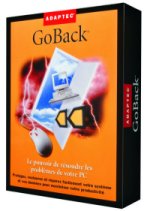
Product:
GoBack 2.22
Company:
Roxio
Website: http://www.roxio.com/
Estimated Street Price: $49.95
Review By:
Julien Jay
Introduction
|
Table Of Contents |
Adaptec the well-known manufacturer of SCSI cards and producer of Easy CD Creator, has recently created a new entity called Roxio for its software department. Roxio is the new software corporation from Adaptec, so from now on Roxio edits, publishes and sells Easy CD Creator and GoBack the software weíll test in this review. GoBack is a new kind of software that constantly monitors your system for disk changes and saves system settings in the background as it was before you do changes so you can reverse change if something goes wrong. Itís real good solution for family users that donít want to bother themselves with system trouble, files lost, or so! GoBack also protects your documents as well as day to day work! So letís see how GoBack is better than the Windows Me built-in System Restore feature, and differs from its competitor PowerQuest Second Chance 2.
Setup
Installing GoBack 2.22 is a breeze! First you have to know GoBack 2.2 is fully compatible with Windows Me (which wasnít the case with previous releases). Once youíve inserted the CD, a setup wizard starts and asks you to type your serial number in order to install the software. Before doing so you can choose to view a small video thatíll present you the advantages of this software. Then the setup lets you choose which type of installation to perform. You can select the standard setup or the custom one where youíll be able to define the hard disk space to be used by the GoBack history for each of your drives. Obviously if you install GoBack 2.2 on a Windows Me system itíll replace the native system restore feature of the OS by its own. Attention: once youíve defined the size of hard disk space to be used for each partitions during the setup you wonít be able to change it after. Once the files of the program are copied, GoBack will carefully check your hard disk seeking for defective clusters: once this process is accomplished (it may take a while!) youíre prompted to reboot the computer so you get protected by GoBack. When you reboot your computer a small ĎProtected by GoBackí screen will appear for a few seconds in the right bottom corner of your screen.
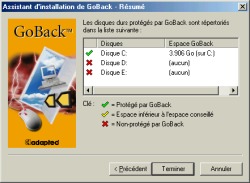
Adaptec GoBack 2.22 Setup
(click to enlarge)
|
|
