
 |

|
| ActiveWin: Reviews | Active Network | New Reviews | Old Reviews | Interviews |Mailing List | Forums |
|
|
|
|
|
DirectX |
|
ActiveMac |
|
Downloads |
|
Forums |
|
Interviews |
|
News |
|
MS Games & Hardware |
|
Reviews |
|
Support Center |
|
Windows 2000 |
|
Windows Me |
|
Windows Server 2003 |
|
Windows Vista |
|
Windows XP |
|
|
|
|
|
|
|
News Centers |
|
Windows/Microsoft |
|
DVD |
|
Apple/Mac |
|
Xbox |
|
News Search |
|
|
|
|
|
|
|
ActiveXBox |
|
Xbox News |
|
Box Shots |
|
Inside The Xbox |
|
Released Titles |
|
Announced Titles |
|
Screenshots/Videos |
|
History Of The Xbox |
|
Links |
|
Forum |
|
FAQ |
|
|
|
|
|
|
|
Windows XP |
|
Introduction |
|
System Requirements |
|
Home Features |
|
Pro Features |
|
Upgrade Checklists |
|
History |
|
FAQ |
|
Links |
|
TopTechTips |
|
|
|
|
|
|
|
FAQ's |
|
Windows Vista |
|
Windows 98/98 SE |
|
Windows 2000 |
|
Windows Me |
|
Windows Server 2002 |
|
Windows "Whistler" XP |
|
Windows CE |
|
Internet Explorer 6 |
|
Internet Explorer 5 |
|
Xbox |
|
Xbox 360 |
|
DirectX |
|
DVD's |
|
|
|
|
|
|
|
TopTechTips |
|
Registry Tips |
|
Windows 95/98 |
|
Windows 2000 |
|
Internet Explorer 5 |
|
Program Tips |
|
Easter Eggs |
|
Hardware |
|
DVD |
|
|
|
|
|
|
|
ActiveDVD |
|
DVD News |
|
DVD Forum |
|
Glossary |
|
Tips |
|
Articles |
|
Reviews |
|
News Archive |
|
Links |
|
Drivers |
|
|
|
|
|
|
|
Latest Reviews |
|
Xbox/Games |
|
Fallout 3 |
|
|
|
Applications |
|
Windows Server 2008 R2 |
|
Windows 7 |
|
|
|
Hardware |
|
iPod Touch 32GB |
|
|
|
|
|
|
|
Latest Interviews |
|
Steve Ballmer |
|
Jim Allchin |
|
|
|
|
|
|
|
Site News/Info |
|
About This Site |
|
Affiliates |
|
Contact Us |
|
Default Home Page |
|
Link To Us |
|
Links |
|
News Archive |
|
Site Search |
|
Awards |
|
|
|
|
|
|
|
Credits |
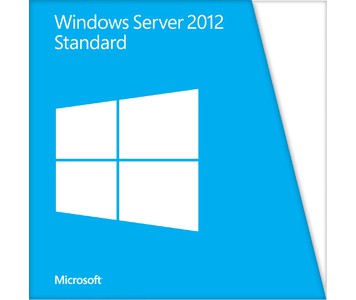
|
Product: Windows Server 2012 |
Task Manager
Task Manager first introduced in Windows NT 4.0 sees some big improvements. First of all, it offers the best of both worlds, you have a simple basic mode that looks like ‘Close Program’ dialog from Windows 9x which displays few details, while at the same time, you can have a detailed analysis of your system. The improved Task Manager uses a lot of colour coordination to give users a better understanding of how the system is functioning. These colour coordination additions are more like heat seekers used to identify which applications are using a lot of memory, network bandwidth, CPU usage and disk input/out performance. Another nice feature users will find under the Processes tab is dependencies, when you expand the tree of a process, you can see the dependencies of it. I also like that processes are grouped according Applications, Background processes and Windows processes to ensure that you are not messing with the wrong thing.
The Performance Tab is superbly done displaying again, colour coordinated views of CPU, Memory, Disk and Network activities. Each has detailed information, for instance, the CPU Performance tab displays utilization, speed, maximum speed, processes in use, available threads and handles, system up time, along with detailed information such as physical and logical processors in use, whether virtualization is available or not and cache information. I especially love the addition of the Ethernet tab under performance, there you can see more detailed information for throughput, and you can quickly take a glance at workgroup settings along with information about Network type and Internet Protocols in use. Task Manager also details information about applications in use on the Start screen, from there you can see CPU time, Network and Tiles information (not sure what that means). One thing I realized is, when you switch between Start Screen and Classic Desktop App; apps that were running on the Start Screen are automatically suspended. I believe this is to conserve energy and preserve things like battery life and better manage bandwidth.
Start up is a new tab added to the Task Manager main interface, here you can see information regarding programs that start up with the system and are available in the Notification area. You are also able to view information regarding dependencies of the program, its status and impact on system performance. If you are not sure about a program, simply right click on it and click Search the Web to get information about the program. The Users tab is more useful and organized, here you will see a list of logged in users along with a tree you can expand to see which programs are in use by that user and how much , CPU, Memory, Disk and Network usage is available that user. Task Manager is certainly a lot more useful in Windows Server 2012 and I plan on keeping it open more to keep an eye on how well my system is running.
CHKDSK Improvements
Today’s businesses must be able to manage larger and larger amounts of data. At the same time, the capacity of hard disk drives has grown significantly, whereas the price of very large drives has continued to decline. This has posed problems for organizations that have tried to deploy multi-terabyte disk volumes in their environments because of the amount of time Chkdsk takes to analyze and recover from file system corruption when it occurs. In earlier versions of Windows Server, the time taken to analyze a disk volume for potential corruption was proportional to the number of files on the volume. The result was that for server volumes containing hundreds of millions of files, it sometimes took many hours (or even days) f or Chkdsk to complete its operations. The volume also had to be taken offline for Chkdsk to be run against it. In Windows Server 2012, however, Chkdsk has been redesigned so that the analysis phase, which consumes most of the time it takes Chkdsk to run, now runs online as a background task. This means that a volume whose file system indicates there may be file corruption can remain online instead of needing to be taken offline for analysis. If analysis by Chkdsk determines that the file system corruption was only a transient event, no further action need be taken. If Chkdsk finds actual corruption of the file system, the administrator is notified in the management consoles and via events that the volume needs repair. The suggested repair process may require that the volume be remounted, and the server may need to be rebooted to complete the repair process.
The result of this redesign of Chkdsk is to reduce the time it takes to analyze and repair a corrupt large disk volume is reduced from hours (or days) to minutes or even seconds. Additional improvements to NTFS in Windows Server 2012 include enhanced self-healing, which automatically repairs many issues without the need of running Chkdsk. The overall result of such improvements is to ensure continuous availability even for servers having very large disk volumes with hundreds of millions of files stored on them. The new Server Manager of Windows Server 2012 can simplify the job of managing multiple remote servers across your organization. Enhancements to Active Directory can make your Active Directory environment much easier to deploy and manage than with previous versions of Windows Server. Domain controllers can now be safely cl oned in order to save time when you need to deploy additional capacity, and restoring domain controller snapshots no longer disrupts your Active Directory environment. Foundational to successful cloud computing is automation, and version 3.0 of PowerShell in Windows Server 2012 includes numerous enhancements that extend its capabilities and improve its usefulness in server administration.
| « Server Message Block 3 & VHDX Disk Format | Other Features » |
