
 |

|
| ActiveWin: Reviews | Active Network | New Reviews | Old Reviews | Interviews |Mailing List | Forums |
|
|
|
|
|
DirectX |
|
ActiveMac |
|
Downloads |
|
Forums |
|
Interviews |
|
News |
|
MS Games & Hardware |
|
Reviews |
|
Support Center |
|
Windows 2000 |
|
Windows Me |
|
Windows Server 2003 |
|
Windows Vista |
|
Windows XP |
|
|
|
|
|
|
|
News Centers |
|
Windows/Microsoft |
|
DVD |
|
Apple/Mac |
|
Xbox |
|
News Search |
|
|
|
|
|
|
|
ActiveXBox |
|
Xbox News |
|
Box Shots |
|
Inside The Xbox |
|
Released Titles |
|
Announced Titles |
|
Screenshots/Videos |
|
History Of The Xbox |
|
Links |
|
Forum |
|
FAQ |
|
|
|
|
|
|
|
Windows XP |
|
Introduction |
|
System Requirements |
|
Home Features |
|
Pro Features |
|
Upgrade Checklists |
|
History |
|
FAQ |
|
Links |
|
TopTechTips |
|
|
|
|
|
|
|
FAQ's |
|
Windows Vista |
|
Windows 98/98 SE |
|
Windows 2000 |
|
Windows Me |
|
Windows Server 2002 |
|
Windows "Whistler" XP |
|
Windows CE |
|
Internet Explorer 6 |
|
Internet Explorer 5 |
|
Xbox |
|
Xbox 360 |
|
DirectX |
|
DVD's |
|
|
|
|
|
|
|
TopTechTips |
|
Registry Tips |
|
Windows 95/98 |
|
Windows 2000 |
|
Internet Explorer 5 |
|
Program Tips |
|
Easter Eggs |
|
Hardware |
|
DVD |
|
|
|
|
|
|
|
ActiveDVD |
|
DVD News |
|
DVD Forum |
|
Glossary |
|
Tips |
|
Articles |
|
Reviews |
|
News Archive |
|
Links |
|
Drivers |
|
|
|
|
|
|
|
Latest Reviews |
|
Xbox/Games |
|
Fallout 3 |
|
|
|
Applications |
|
Windows Server 2008 R2 |
|
Windows 7 |
|
|
|
Hardware |
|
iPod Touch 32GB |
|
|
|
|
|
|
|
Latest Interviews |
|
Steve Ballmer |
|
Jim Allchin |
|
|
|
|
|
|
|
Site News/Info |
|
About This Site |
|
Affiliates |
|
Contact Us |
|
Default Home Page |
|
Link To Us |
|
Links |
|
News Archive |
|
Site Search |
|
Awards |
|
|
|
|
|
|
|
Credits |

|
Product: PhotoShop 6.0 Company: Adobe Website: http://www.adobe.com Estimated Street Price: $609.00 Review By: Julien Jay |
Interface
|
Table Of Contents |
 Technically
speaking this new version of PhotoShop is still compatible with the Intel
MMX technology as well as with the latest Intel Pentium 4 SSE 2 instructions
so you’ll experience (if you have a Pentium 4) the fastest possible
PhotoShop computing time. However due to some major changes that we’ll see
later in this review a Pentium III 600MHz with 256MB of Ram is no luxury to
unleash the full potential of the software. The Adobe PhotoShop 6 interface
is totally homogeneous with the rest of the Adobe’s software while being
poorly customizable. That way when you know how to use Adobe PhotoShop 6,
you basically know how to use every piece of Adobe software. Adobe PhotoShop
6 interface has been slightly streamlined: the most noteworthy change is the
new context sensitive toolbar that appears under the menu bar. This options
bar offers a direct and more intuitive access to the settings of the tool
you’re actually working with. As usual the famous palettes are there: but to
help you save your precious screen space you can now dock less frequently
used palettes into the Palette Well and access them as a drop-down menu when
needed. Still in the chapter of interface enhancement the open dialog box of
the software now displays thumbnails of the picture you’re about to load.
Technically
speaking this new version of PhotoShop is still compatible with the Intel
MMX technology as well as with the latest Intel Pentium 4 SSE 2 instructions
so you’ll experience (if you have a Pentium 4) the fastest possible
PhotoShop computing time. However due to some major changes that we’ll see
later in this review a Pentium III 600MHz with 256MB of Ram is no luxury to
unleash the full potential of the software. The Adobe PhotoShop 6 interface
is totally homogeneous with the rest of the Adobe’s software while being
poorly customizable. That way when you know how to use Adobe PhotoShop 6,
you basically know how to use every piece of Adobe software. Adobe PhotoShop
6 interface has been slightly streamlined: the most noteworthy change is the
new context sensitive toolbar that appears under the menu bar. This options
bar offers a direct and more intuitive access to the settings of the tool
you’re actually working with. As usual the famous palettes are there: but to
help you save your precious screen space you can now dock less frequently
used palettes into the Palette Well and access them as a drop-down menu when
needed. Still in the chapter of interface enhancement the open dialog box of
the software now displays thumbnails of the picture you’re about to load.

Adobe
PhotoShop 6.0 Interface (click to enlarge)
Features
PhotoShop 6 is full of new editing features that’ll definitely change the way you work with photos. First of all the long desired ability to draw vector shapes into a Bitmap is at last available. This must have feature lets you add to every picture, shapes or texts that will always feature crisp edges no matter how much you enlarge the original image. The new custom shapes palette offers a large choice of geometrical forms letting you draw rectangle, rounded rectangle, ellipse, polygon, and line shapes providing more ways than ever to enhance your designs. You can even create your own shapes and use them to mask or reveal some parts of a picture. Plus, the vector geometrical shapes can ease the way you touch-up and detour pictures especially with the rectangle tool that’ll help you hide objects in a snap (or make clean cuts), for example. Just like with Adobe Illustrator 9.0 ‘Pathfinder’ operations like ‘Add, Subtract, Restrict & Invert’ are supported so you can combine basic vector shapes into complex ones. The best part is that both text and vectors shapes remain editable and are printed at the max resolution of the output device in order to get the best possible looking prints. However one major drawback is that you can’t move easily vector objects you’ve drew since there’s no quick way to click and drag them: the process to do so is painful and everything but easy. Adobe PhotoShop 6 also comes with a few predefined geometrical shapes as you can see below. The cherry on the cake is that for each geometrical shape you can choose to apply one of the provided color styles!
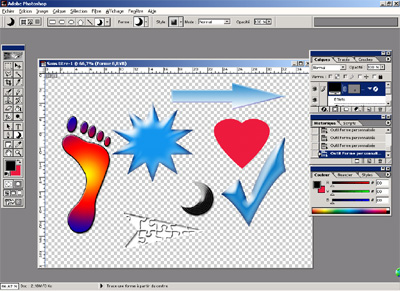
New Adobe
PhotoShop 6.0 Vector Shapes (click to enlarge)
The text implementation of PhotoShop 6 has been fully revisited. You can now type text directly on the picture you’re working on (rather than through a dialog box) thanks to the on-screen canvas text editing feature. Users will be relieved to know that, just like in Microsoft Word, you can apply style and color edits to individual typed characters!!! Great! Changing settings can now be done via the new options bar that offers drop down list boxes to pick up the font, the style, the size you want to use. Another list lets you change the edges’ smoothing level while a few buttons will help you change the text alignment (left, right & center). It’s now possible to justify paragraphs. Just like in Microsoft Publisher you can now easily deform texts selecting the type warping style of your choice into a dialog box. There are a few warping presets available (like arcs, bulges, fish eyes, etc.) you can customize (obviously the dialog box displays a small representation of the cool effect you’re planning to apply). More standard text editing features, also present in Adobe InDesign or Adobe Illustrator are also available through the paragraph palette to change the kerning, leading and tracking settings of your text to adapt it to your design. PhotoShop 6 text editor supports the hyphenation offering more control over the minimum word size, minimum number of characters before and after a hyphen, number of consecutive hyphens, and hyphenation zone.
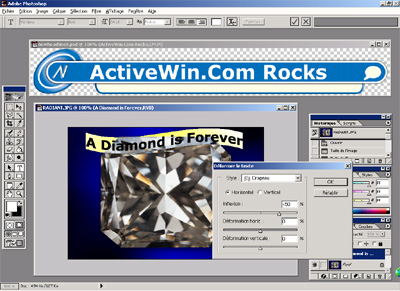

Adobe PhotoShop 6.0 Text Tools
(click to enlarge)
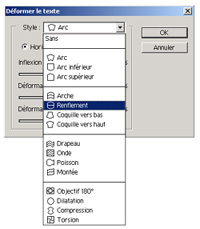
Available Text
Deforming Options (click to enlarge)
PhotoShop 6 now provides a tighter PDF integration since you can save transparency, layers and vector objects in PDF files. Speaking of layers, PhotoShop 6.0 now sports a new layer effects interface with a brand new selection of effects’ options. Users that create special layers’ effects to produce great looking designs can now save them in order to reuse them later on. The redesigned layers style dialog box displays in its left part checked or unchecked effects showing at a glance which styles are used by the current layer. Then the middle part of the dialog box shows various sliders and commands that let you alter and change the currently selected effect while the right part of the dialog box shows a very stylized preview of what the effect will look like once applied. Strangely enough, even on powerful computers, this new layers style dialog box takes a lot of time to load. Layer styles you’ve saved appear in the style palette of PhotoShop so you can reuse them everywhere very easily. Combining the layers style effects to the new vector shapes offers an unprecedented level of power to create some impressive web graphics.
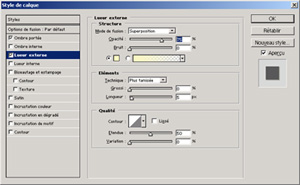
Adobe
PhotoShop 6 Layer Styles (click to enlarge)
Regular PhotoShop layers are now more flexible than ever. It’s now possible to create a wide variety of layers for a single image so you can rearrange objects or perform non destructive editing very easily. Layers can be organized using the new folder like feature: you can create groups (that are represented as folders) that’ll contain one or several layers. That way it’s easy to spot the various layers that compose a small part of a complex layout. You also can color code existing layers. So if you’re several to work on a picture you can assign in red the layers that have to be worked on and in green the layers that are correct and approved. Sure you can lock layers to make sure nobody will damage their contents and best of all you can drag the effects a layer uses to another layer directly from the layers palette: isn’t it great? Productivity with layers has been really rethought and it’s no luxury especially when you consider how many layers are used by advanced users. Another small enhancement to the layer palette is the new menu that will apply dynamic fill layers.

New Adobe
PhotoShop 6.0 Layers Palette
