
 |

|
| ActiveWin: Reviews | Active Network | New Reviews | Old Reviews | Interviews |Mailing List | Forums |
|
|
|
|
|
DirectX |
|
ActiveMac |
|
Downloads |
|
Forums |
|
Interviews |
|
News |
|
MS Games & Hardware |
|
Reviews |
|
Support Center |
|
Windows 2000 |
|
Windows Me |
|
Windows Server 2003 |
|
Windows Vista |
|
Windows XP |
|
|
|
|
|
|
|
News Centers |
|
Windows/Microsoft |
|
DVD |
|
Apple/Mac |
|
Xbox |
|
News Search |
|
|
|
|
|
|
|
ActiveXBox |
|
Xbox News |
|
Box Shots |
|
Inside The Xbox |
|
Released Titles |
|
Announced Titles |
|
Screenshots/Videos |
|
History Of The Xbox |
|
Links |
|
Forum |
|
FAQ |
|
|
|
|
|
|
|
Windows XP |
|
Introduction |
|
System Requirements |
|
Home Features |
|
Pro Features |
|
Upgrade Checklists |
|
History |
|
FAQ |
|
Links |
|
TopTechTips |
|
|
|
|
|
|
|
FAQ's |
|
Windows Vista |
|
Windows 98/98 SE |
|
Windows 2000 |
|
Windows Me |
|
Windows Server 2002 |
|
Windows "Whistler" XP |
|
Windows CE |
|
Internet Explorer 6 |
|
Internet Explorer 5 |
|
Xbox |
|
Xbox 360 |
|
DirectX |
|
DVD's |
|
|
|
|
|
|
|
TopTechTips |
|
Registry Tips |
|
Windows 95/98 |
|
Windows 2000 |
|
Internet Explorer 5 |
|
Program Tips |
|
Easter Eggs |
|
Hardware |
|
DVD |
|
|
|
|
|
|
|
ActiveDVD |
|
DVD News |
|
DVD Forum |
|
Glossary |
|
Tips |
|
Articles |
|
Reviews |
|
News Archive |
|
Links |
|
Drivers |
|
|
|
|
|
|
|
Latest Reviews |
|
Xbox/Games |
|
Fallout 3 |
|
|
|
Applications |
|
Windows Server 2008 R2 |
|
Windows 7 |
|
|
|
Hardware |
|
iPod Touch 32GB |
|
|
|
|
|
|
|
Latest Interviews |
|
Steve Ballmer |
|
Jim Allchin |
|
|
|
|
|
|
|
Site News/Info |
|
About This Site |
|
Affiliates |
|
Contact Us |
|
Default Home Page |
|
Link To Us |
|
Links |
|
News Archive |
|
Site Search |
|
Awards |
|
|
|
|
|
|
|
Credits |
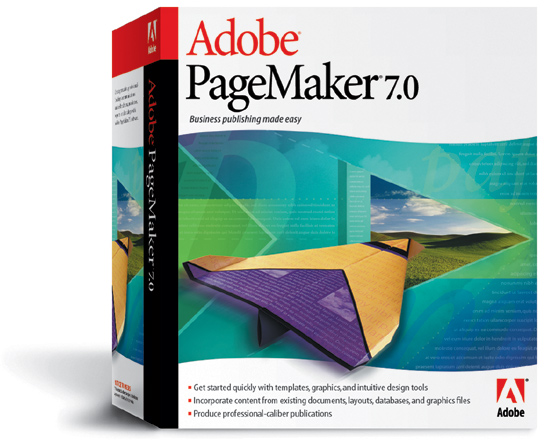
|
Product: PageMaker 7.0 |
Advanced Features
|
Table Of Contents |
Adobe PageMaker
With
PageMaker
At the
chapter of advanced and high end features, PageMaker
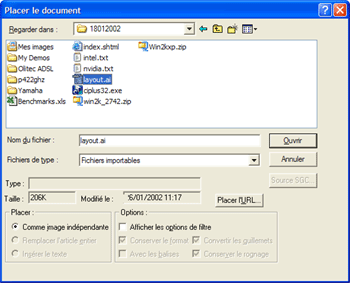
Adobe PageMaker Placing Dialog
Box (click to enlarge)

Importing an Adobe Illustrator
10 file (click to enlarge)
Youíll
surely appreciate the basic drawing tools offered by PageMaker
Itís a
fact that PDF files are now widespread. One of the new rocking features of
PageMaker
Virtual
business dramatically spread with the internet, and PDF files spread with
it. Since a PDF file can be read on every PC by everyone with the free
Acrobat Reader software it quickly became a popular format. PageMaker
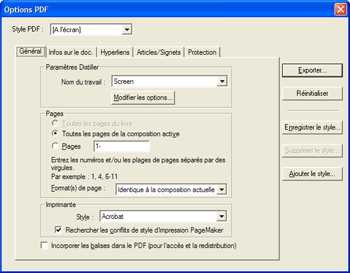
Adobe PageMaker 7.0 Export to
PDF settings (click to enlarge)
If your document is intended to be read on e-books, the support of Tagged PDF is perfect for you! With this new feature a tagged PDF file will automatically reflow the text for optimal readability with different display resolutions. To create a tagged PDF file you just have to click the ĎeBookí checkbox of the Export Adobe PDF dialog box. PageMaker will automatically tag the text and graphics making them independent of page size and viewing device in the final PDF file. The result is that you can view tagged PDF files on a wide variety of devices including handheld PDAs, laptops, and wireless devices. Notice that tagged PDF files can be read by text to speech devices.
As
explained before, PageMaker
One very
important technical aspect of such software is its ability to output
consistent and predictable color. I mean the color youíve chosen on the
software should appear exactly the same on paper printer copies. To do so
PageMaker
Printing a document is always delicate especially if you entrust the work to a professional printer. If the first file format obstacle will most likely not affect you since every professional printing service has PageMaker installed, you may encounter some problems like fonts that are missing, etc. To simplify the printing process you can use the Save for service provider plug-in that provides simple guided steps to consolidate everything the printer needs in a single file. You can specify duplexing options while the build booklet plug-in creates multipage spreads that print on a single sheet.
Miscellaneous Features
Adobe PageMaker
PageMaker
Concerning the text features, PageMaker
As I said
the interface of PageMaker
With
PageMaker
Itís my
bet that in every office, where PageMaker
