
 |

|
| ActiveWin: Reviews | Active Network | New Reviews | Old Reviews | Interviews |Mailing List | Forums |
|
|
|
|
|
DirectX |
|
ActiveMac |
|
Downloads |
|
Forums |
|
Interviews |
|
News |
|
MS Games & Hardware |
|
Reviews |
|
Support Center |
|
Windows 2000 |
|
Windows Me |
|
Windows Server 2003 |
|
Windows Vista |
|
Windows XP |
|
|
|
|
|
|
|
News Centers |
|
Windows/Microsoft |
|
DVD |
|
Apple/Mac |
|
Xbox |
|
News Search |
|
|
|
|
|
|
|
ActiveXBox |
|
Xbox News |
|
Box Shots |
|
Inside The Xbox |
|
Released Titles |
|
Announced Titles |
|
Screenshots/Videos |
|
History Of The Xbox |
|
Links |
|
Forum |
|
FAQ |
|
|
|
|
|
|
|
Windows XP |
|
Introduction |
|
System Requirements |
|
Home Features |
|
Pro Features |
|
Upgrade Checklists |
|
History |
|
FAQ |
|
Links |
|
TopTechTips |
|
|
|
|
|
|
|
FAQ's |
|
Windows Vista |
|
Windows 98/98 SE |
|
Windows 2000 |
|
Windows Me |
|
Windows Server 2002 |
|
Windows "Whistler" XP |
|
Windows CE |
|
Internet Explorer 6 |
|
Internet Explorer 5 |
|
Xbox |
|
Xbox 360 |
|
DirectX |
|
DVD's |
|
|
|
|
|
|
|
TopTechTips |
|
Registry Tips |
|
Windows 95/98 |
|
Windows 2000 |
|
Internet Explorer 5 |
|
Program Tips |
|
Easter Eggs |
|
Hardware |
|
DVD |
|
|
|
|
|
|
|
ActiveDVD |
|
DVD News |
|
DVD Forum |
|
Glossary |
|
Tips |
|
Articles |
|
Reviews |
|
News Archive |
|
Links |
|
Drivers |
|
|
|
|
|
|
|
Latest Reviews |
|
Xbox/Games |
|
Fallout 3 |
|
|
|
Applications |
|
Windows Server 2008 R2 |
|
Windows 7 |
|
|
|
Hardware |
|
iPod Touch 32GB |
|
|
|
|
|
|
|
Latest Interviews |
|
Steve Ballmer |
|
Jim Allchin |
|
|
|
|
|
|
|
Site News/Info |
|
About This Site |
|
Affiliates |
|
Contact Us |
|
Default Home Page |
|
Link To Us |
|
Links |
|
News Archive |
|
Site Search |
|
Awards |
|
|
|
|
|
|
|
Credits |

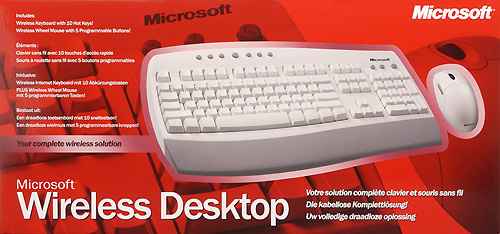
|
Product: Wireless Desktop |
Mouse's Design
|
Table Of Contents |
![]() When
inserting the batteries into the Microsoft Wireless Desktop Wheel Mouse
you’ll be surprised to see there’s no door on the bottom side of the mouse.
When you press a small button located on the bottom side of the mouse the
cover opens so you can insert new batteries. This is quite unique and could
lead Microsoft to release different colored shells for this specific mouse.
The bottom side of the mouse also sports a ‘Connect Channel’ button used to
establish a connection between the mouse and the radio receiver or to change
frequencies.
When
inserting the batteries into the Microsoft Wireless Desktop Wheel Mouse
you’ll be surprised to see there’s no door on the bottom side of the mouse.
When you press a small button located on the bottom side of the mouse the
cover opens so you can insert new batteries. This is quite unique and could
lead Microsoft to release different colored shells for this specific mouse.
The bottom side of the mouse also sports a ‘Connect Channel’ button used to
establish a connection between the mouse and the radio receiver or to change
frequencies.

Microsoft Wireless Wheel Mouse
The look of the Microsoft Wheel Mouse is emotionless. Dressed in white this mouse isn’t gorgeous in clear contradiction to what Microsoft has accustomed us to in the past. It really looks like a cheap mouse. However, the mouse’s sensation does not feel cheap. The mouse feels robust, slides very correctly and is even pleasant and comfortable to use! The device features an ambidextrous design: the shape of the mouse is perfect for left handed or right handed users. The mouse features five programmable buttons: in addition to the left and right buttons and the scrolling-clickable wheel, the two silver side buttons let you go forward and backward in your Internet browser. For a right handed user the fifth button (on the right side) is somewhat hard to push. As with every recent Microsoft mouse, the Microsoft Wireless Desktop Wheel Mouse features a quite rough wheel so you don’t have the feeling of spinning the wheel in emptiness. The shape of the mouse is a bit small so users with long or big hands might be less comfortable using the mouse.
Keyboard's Design
There’s no surprise here: Microsoft simply converted the Microsoft Internet Keyboard into a wireless device. The only differences with the Microsoft Internet Keyboard are located on the bottom side of the Wireless Desktop Keyboard which unveils a place for the batteries with one ‘Connect Channel’ button to switch radio frequencies. Apart from this and the fact there’s no cord the Microsoft Wireless Desktop Keyboard is strictly identical to its older brother the Internet Keyboard. The keyboard offers ten hot keys. Seven hot keys are located on the top center of the keyboard and dedicated to the Internet: there are previous, next, stop, search, favorites and homepage buttons to easily browse the Internet from your keyboard. In the middle of the Internet hotkeys area is a big e-mail button that opens your default e-mail program and checks messages with a single keystroke. On the right side of the keyboard, just over the numeric pad, are three hotkeys: first are the “My Computer” and “Calculator” keys that give quick access to the most popular features of Windows. There is also the Sleep” Hot Key that will automatically put your computer in standby. Only the “My Computer” and “Calculator” hot keys can be reprogrammed to launch your favourite programs documents or websites.

The arrangement of the keys on the Microsoft Wireless Desktop Keyboard is quite normal. The keyboard features soft sounding keys that don’t make too much noise. You can add to the keyboard the detachable palm rest so your hands can rest comfortably when you aren’t typing. As usual there are two latches under the keyboard so you can incline it to best suit your typing habits. The keyboard features two Windows keys with one context menu key. The European version of the keyboard features the Euro (€) key.
Radio Receiver
The radio receiver is quite original because unlike Logitech receivers it features three LEDs that let you know the status of the keyboard. Usually cordless keyboards don’t feature any LEDs in order to save power so accordingly you never know the status of the Caps Lock and Num Lock keys. Now with the Microsoft receiver you know the exact status of the keyboard: that’s very cool! The top of the radio receiver features a ‘Connect’ button used to establish a new connection or to change frequencies. The dual 2 channel radio frequency receiver has over 200 unique codes to prevent interference and can be positioned as far as 6 feet (1.8 meters) from the keyboard and the mouse.

Microsoft Wireless Desktop



