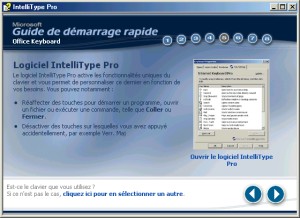|

|
| ActiveWin: Reviews | Active Network | New Reviews | Old Reviews | Interviews |Mailing List | Forums |
|
|
|
|
|
DirectX |
|
ActiveMac |
|
Downloads |
|
Forums |
|
Interviews |
|
News |
|
MS Games & Hardware |
|
Reviews |
|
Support Center |
|
Windows 2000 |
|
Windows Me |
|
Windows Server 2003 |
|
Windows Vista |
|
Windows XP |
|
|
|
|
|
|
|
News Centers |
|
Windows/Microsoft |
|
DVD |
|
Apple/Mac |
|
Xbox |
|
News Search |
|
|
|
|
|
|
|
ActiveXBox |
|
Xbox News |
|
Box Shots |
|
Inside The Xbox |
|
Released Titles |
|
Announced Titles |
|
Screenshots/Videos |
|
History Of The Xbox |
|
Links |
|
Forum |
|
FAQ |
|
|
|
|
|
|
|
Windows XP |
|
Introduction |
|
System Requirements |
|
Home Features |
|
Pro Features |
|
Upgrade Checklists |
|
History |
|
FAQ |
|
Links |
|
TopTechTips |
|
|
|
|
|
|
|
FAQ's |
|
Windows Vista |
|
Windows 98/98 SE |
|
Windows 2000 |
|
Windows Me |
|
Windows Server 2002 |
|
Windows "Whistler" XP |
|
Windows CE |
|
Internet Explorer 6 |
|
Internet Explorer 5 |
|
Xbox |
|
Xbox 360 |
|
DirectX |
|
DVD's |
|
|
|
|
|
|
|
TopTechTips |
|
Registry Tips |
|
Windows 95/98 |
|
Windows 2000 |
|
Internet Explorer 5 |
|
Program Tips |
|
Easter Eggs |
|
Hardware |
|
DVD |
|
|
|
|
|
|
|
ActiveDVD |
|
DVD News |
|
DVD Forum |
|
Glossary |
|
Tips |
|
Articles |
|
Reviews |
|
News Archive |
|
Links |
|
Drivers |
|
|
|
|
|
|
|
Latest Reviews |
|
Xbox/Games |
|
Fallout 3 |
|
|
|
Applications |
|
Windows Server 2008 R2 |
|
Windows 7 |
|
|
|
Hardware |
|
iPod Touch 32GB |
|
|
|
|
|
|
|
Latest Interviews |
|
Steve Ballmer |
|
Jim Allchin |
|
|
|
|
|
|
|
Site News/Info |
|
About This Site |
|
Affiliates |
|
Contact Us |
|
Default Home Page |
|
Link To Us |
|
Links |
|
News Archive |
|
Site Search |
|
Awards |
|
|
|
|
|
|
|
Credits |

|
Product: Microsoft Office Keyboard Company: Microsoft Website: http://www.microsoft.com/hardware/keyboard/offkey.asp Estimated Street Price: $64.95 Review By: Julien Jay |
Design
|
Table Of Contents |
The size of this new keyboard is almost the same as the Microsoft Natural Keyboard Pro. It features the usual bottom levellers that are used to lean the keyboard. The first thing you’ll notice with this new keyboard is that the Microsoft tech savvy engineers abandoned the split design. That means it represents a clear flashback in terms of typing ergonomic since in this case they ditched the exclusive keys disposition they have adopted back in 1994 with the famous Microsoft Natural Keyboard. This choice is clearly disappointing… Users who never liked the split design and never got used to it will be happy with this new design, those of us that have massively adopted the Microsoft Natural Keyboard (and next generation) models will be compelled to forget its incredible efficiency & comfort.
The Microsoft Office Keyboard is built around the design of the Microsoft Internet Keyboard Pro. It differs first, by the grey palm rest support and its return on the left side of the keyboard. This new single Touch-Pad unveils a new set of exclusive commands we’ll describe in the drivers area of the review. The second design change is the tilted top row of 13 grey hotkeys (against 19 for the Microsoft Natural Keyboard Pro) featuring a bunch of shortcuts to launch Word, Excel, Internet Explorer, check your email, check your calendar, view files stored on your computer, launch the calculator, turn off the sound and change the volume, log-off as well as the usual ‘Sleep’ key. However some crucial hotkeys are missing like the useful ‘play/pause’ or ‘Media’ buttons of the Microsoft Natural Keyboard Pro.
![]() Then comes the keys arrangement and here are big changes to notice: first
the enhanced functions keys are grouped by block of three and aren’t named
anymore F1, F2, F3: they are labelled with the name of the action they
perform (and on the side of the key the Fx correspondence is indicated).
Indeed with the IntelliPoint 2.1 drivers installed, the F1 key will launch
Help (that’s not new), the F2 key will bring you to the Office website (this
is absolutely useless to my mind), F3 key will open the Office Task Pane
putting relevant features for common tasks just a touch away, the F4 key
will create a new document, the F5 key will open an existing one, the F6
button will close the currently opened document, the F7 key will be useful
to directly reply to an incoming email, while F8 will forward it, and F9
will directly send it (instead of hitting CTRL+ENTER), then F10 corresponds
to the spell checker, F11 will save your document and F12 will print your
stuff. If you need under DOS programs or incompliant Office programs to use
casual function keys, don’t worry: the ‘F Lock’ hotkey will disable the new
Office shortcut and replace them by regular Fx keys.
Then comes the keys arrangement and here are big changes to notice: first
the enhanced functions keys are grouped by block of three and aren’t named
anymore F1, F2, F3: they are labelled with the name of the action they
perform (and on the side of the key the Fx correspondence is indicated).
Indeed with the IntelliPoint 2.1 drivers installed, the F1 key will launch
Help (that’s not new), the F2 key will bring you to the Office website (this
is absolutely useless to my mind), F3 key will open the Office Task Pane
putting relevant features for common tasks just a touch away, the F4 key
will create a new document, the F5 key will open an existing one, the F6
button will close the currently opened document, the F7 key will be useful
to directly reply to an incoming email, while F8 will forward it, and F9
will directly send it (instead of hitting CTRL+ENTER), then F10 corresponds
to the spell checker, F11 will save your document and F12 will print your
stuff. If you need under DOS programs or incompliant Office programs to use
casual function keys, don’t worry: the ‘F Lock’ hotkey will disable the new
Office shortcut and replace them by regular Fx keys.
Another change, many of you will probably dislike, is that the block of delete, home, end, page up/down commands is differently placed than on regular keyboards (just like it was on the old Microsoft Keyboard Elite) so you’ll probably hit several times the end key when you want to hit the home one due to typing habits. However Microsoft didn’t make the mistake to change the disposition of the arrow directional keys pad. Two new keys appear on this keyboard: the ‘undo’ & ‘redo’ ones used for fast actions under Microsoft Office XP. Finally a latest block of keys is new in comparison to previous Microsoft keyboards: on top of the numeric pad you now have a row of four buttons to quickly get the equal arithmetical sign, brackets as well as a secondary Back Space key. Those four keys also display secondary features that are: ‘Insert’, ‘PrintScreen’, ‘ScreenLock’ and ‘Pause’. The usual Num Lock key has been changed by a tab key for fastest operations under excel (obviously it can still be used to lock or unlock the numeric pad). With this new keyboard’s layout, there’s now only one Windows hotkey aimed to display the Windows start menu (that compete with the ‘Apple’ key of Mac computers) but Microsoft has kept the contextual menu hotkey.
At use the Microsoft Office Keyboard is very pleasant since its keys are soft to touch and best of all, very silent. The space bar features a nice spring return.
Installation
Now that we have seen the major design changes, let’s see how to install this keyboard. In fact nothing is easier, which arrange me since this part of the review will be smaller! You just have to plug the USB cable to the computer and that’s it: your new keyboard is ready to be used. Microsoft supplies the keyboard with a USB to PS/2 adapter so you can plug it on computers with no free USB ports or on old ones. Now you may wonder if this keyboard feature a passive USB hub, just like its sibling, the Natural Keyboard Pro, the answer is unfortunately no.
In order to get all the marvellous special keys of the Microsoft Office Keyboard you have to install IntelliType 2.1 drivers: this process is a breeze and after 30 seconds the keyboard is fully functional.

Microsoft
IntelliType Pro 2.1 Drivers Installation (click to enlarge)
Microsoft Office Keyboard Tutorial