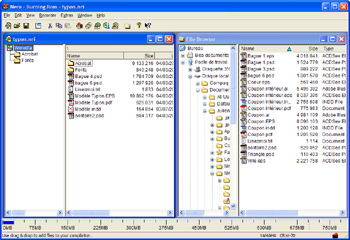|

|
| ActiveWin: Reviews | Active Network | New Reviews | Old Reviews | Interviews |Mailing List | Forums |
|
|
|
|
|
DirectX |
|
ActiveMac |
|
Downloads |
|
Forums |
|
Interviews |
|
News |
|
MS Games & Hardware |
|
Reviews |
|
Support Center |
|
Windows 2000 |
|
Windows Me |
|
Windows Server 2003 |
|
Windows Vista |
|
Windows XP |
|
|
|
|
|
|
|
News Centers |
|
Windows/Microsoft |
|
DVD |
|
Apple/Mac |
|
Xbox |
|
News Search |
|
|
|
|
|
|
|
ActiveXBox |
|
Xbox News |
|
Box Shots |
|
Inside The Xbox |
|
Released Titles |
|
Announced Titles |
|
Screenshots/Videos |
|
History Of The Xbox |
|
Links |
|
Forum |
|
FAQ |
|
|
|
|
|
|
|
Windows XP |
|
Introduction |
|
System Requirements |
|
Home Features |
|
Pro Features |
|
Upgrade Checklists |
|
History |
|
FAQ |
|
Links |
|
TopTechTips |
|
|
|
|
|
|
|
FAQ's |
|
Windows Vista |
|
Windows 98/98 SE |
|
Windows 2000 |
|
Windows Me |
|
Windows Server 2002 |
|
Windows "Whistler" XP |
|
Windows CE |
|
Internet Explorer 6 |
|
Internet Explorer 5 |
|
Xbox |
|
Xbox 360 |
|
DirectX |
|
DVD's |
|
|
|
|
|
|
|
TopTechTips |
|
Registry Tips |
|
Windows 95/98 |
|
Windows 2000 |
|
Internet Explorer 5 |
|
Program Tips |
|
Easter Eggs |
|
Hardware |
|
DVD |
|
|
|
|
|
|
|
ActiveDVD |
|
DVD News |
|
DVD Forum |
|
Glossary |
|
Tips |
|
Articles |
|
Reviews |
|
News Archive |
|
Links |
|
Drivers |
|
|
|
|
|
|
|
Latest Reviews |
|
Xbox/Games |
|
Fallout 3 |
|
|
|
Applications |
|
Windows Server 2008 R2 |
|
Windows 7 |
|
|
|
Hardware |
|
iPod Touch 32GB |
|
|
|
|
|
|
|
Latest Interviews |
|
Steve Ballmer |
|
Jim Allchin |
|
|
|
|
|
|
|
Site News/Info |
|
About This Site |
|
Affiliates |
|
Contact Us |
|
Default Home Page |
|
Link To Us |
|
Links |
|
News Archive |
|
Site Search |
|
Awards |
|
|
|
|
|
|
|
Credits |

|
Product: CRW70 |
Nero 5.5
| Table Of Contents |
| 1:
Introduction 2: Technology: SafeBurn & AudioMaster 3: DAE, MP3 & Audio CD Playback, Burning 4: Nero 5.5 5: NeroMIX & InCD 3.0 6: Conclusion |
![]() Nero
Nero

Nero 5.5.7.8 Interface & Wizard (click to
enlarge)
As you
have read, every kind of CD format that exists is managed by Nero. Once you
have chosen a CD format the wizard will help you create the CD. Note that in
advanced mode you can define advanced settings for each CD format like
‘finalizing the session’, selecting the burning speed or changing the audio
extraction speed as well as disabling the OPC feature. You can choose to
create CDs yourself without the wizard. Adding files to a CD project is very
easy since you just have to drag and drop files from the built in file
explorer to the CD window. The amount of used and remaining space on your CD
layout is shown on the status bar with a small thermometer style graph. Then
burning your CD is only a mouse click away: just click the burn CD button
and the wizard will guide you by offering you to test, test and burn; or
directly burn you CD. When you’re burning a CD, a status window accurately
indicates the status of the burning process so you can know, second per
second, what’s happening: buffer’s use, percentage of writing achieved and
more information are shown. In this dialog box you can choose to
automatically shut down the PC when the burning is complete: that’s great if
you don’t want to stay in front of your computer while burning a slow old
CD-RW
At the
end of the burning process you can choose to save the log file of the
session in order to troubleshoot possible problems or to create a cover. If
you have chosen to enable the record verification feature Nero will check
the burned CD to make sure it’s conformed to the master. Nero
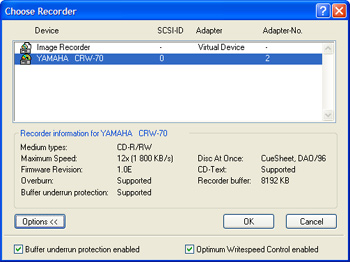
Choose Recorder Dialog Box
(click to enlarge)
The
record engine is now faster and more reliable than ever: it’s also
multitasks so you can simultaneously record stuff on up to
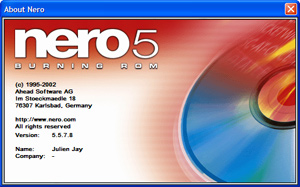
Nero 5.5.7.8 About Box (click
to enlarge)
![]() Another
new software technique is included with Nero
Another
new software technique is included with Nero
For
example, inserting the Windows Me boot disk into the floppy disk into the A:
drive and Nero will copy the files to the boot root of the CD so you can
create bootable CD in a flash, worry free. New to Nero
![]()