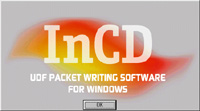|

Awesome Audio Support
Nero
5.5
is truly multimedia oriented since it comes with a raging audio support!
This top notch burning program takes in charge CD Audio database and CD-Text
technologies. So when you are about to copy a CD-Audio (that isnít CD-Text),
Nero
5.5
automatically connects to the Internet, identify the CD-Audio and retrieves
the tracksí titles and the artist name in order to put them on your CD-Audio
using the CD-Text format. Actually, Nero
5.5
goes further as it can also add the track names information to MP3,
VQF or WMA files. The retrieved tracks names are saved on your hard disk in
a specific Nero database: however the database format is a real dinosaur!
When creating a Nero CD database almost
1288
files will be created on your hard disk! Nero
5.5
supports MP3
files and can convert them directly into CD-Audio when you want to burn
them.
So you
can turn your MP3
files into a CD-Audio that can be read almost anywhere very easily using
Nero. A new free plugin from Ahead lets you convert WMA files to CD-Audio:
thatís pretty cool since the Windows Media Audio format is really emerging!
Sure you can always burn your MP3/WMA
files as data in order to read them on portable Discman. Since Nero gives
you total control over the burning process, itís possible to specify whether
or not you want the program to cache audio tracks on the hard disk or to
read them on the fly. Nero
5.5
also manages VQF files that contain compressed audio data just like, MP3
files. Compared to MP3
files, it's possible to create files with a lower bit-rate, but at a
comparable sound quality which takes up about
20-30%
less space on your HD. Nero features unlimited Encoding and Decoding. Twin
VQ files can be dragged into audio compilations along with MP3
and wave files, and burned on-the-fly. Thereís one drawback to the
multimedia picture of Nero: the MP3
encoder isnít bundled with the software and will cost you $15.
Nero
5.5
is provided with a complete, yet easy to use, audio ripper that will help
you convert a whole CD-Audio into MP3,
MP3
Pro, WMA, Wave of VQF files. You simply have to insert a CD-Audio in a drive
of your choice, click burner, save track and a dialog box, similar to the
one shown below, appears. There; all the tracks present on the CD-Audio are
listed: if the CD-Audio is CD-Text compliant the names of the track will be
displayed otherwise there'll be retrieved over the net. The first step is to
select which tracks you want to rip and then select the encoding method. You
can listen to the tracks with the convenient playback tool before ripping
them. Depending on the encoder you have selected you can change various
settings like bitrate, jitter settings and more. The tool lets you adjust
the volume and select the output method (digital or analog) and you can let
it automatically generate a playlist. You can also choose the name format of
the file that will be created in a drop down list. Once you've fine tweaked
everything, you're ready to click the launch button to start ripping!
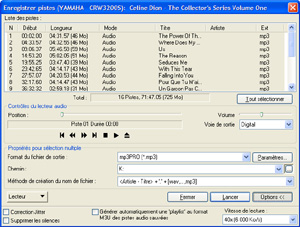
Nero 5.5 Audio Ripper (click
to enlarge)
An
additional plugin sold by Ahead lets you convert your CD-Audio or wave files
into MP3Pro,
the latest evolution of the popular audio compression format. Nero
5.5.7.8
includes a limited version of the MP3
Pro plugin that can be used, only
30
times. Using advanced psychoacoustics techniques and music structure
analysis, mp3PRO
creates files that are more compact than original mp3
files, with equal or better sound quality and complete backwards and
forwards compatibility. Your old mp3
files will play completely normally on a new mp3PRO
player. New mp3Pro
files will play normally on old mp3
players, but without the dramatic mp3Pro
improvements.

Nero 5.5 MP3 Pro Encoder
(click to enlarge)
In fact
Nero
5.5
is what we can call the Swiss Armyís knife of burning tools. All you need
and more are included in the program! Another aspect of this outstanding
audio support from Nero is the audio filters. These filters, included in
previous releases, were enhanced: you can now test them in real-time and
apply multi-filters simultaneously. Nero
5.5
comes with new filters such as the Karaoke filter, which cancels the voice
track of music so you can sing on it (do you want rain today?). A new Cross
Fading filter, which allows the blending of songs into each other is also
included. The Split function lets you easily split a sound file. For each
track of a CD-Audio you're about to burn, you can define the pause between
tracks and even create a fading effect between two tracks. The user
interface has been improved to make playing with sounds extremely easy and
even a bit funny: when you have dragged an audio file to the CD recipient
window you can listen to it by clicking the play button. But if you want to
apply audio filters simply right click on the audio file, select properties
and click the filters tab: there youíll be able to use all the audio filters
offered by Nero. Nero
5.5
continues to support the so-called M3U
play lists. These files contain lists of audio files in ASCII text format.
This means they can be edited using text editors such as Windows "Notepad".
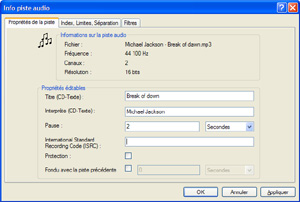
CD Audio Track Properties
(click to enlarge)
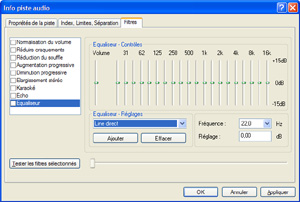
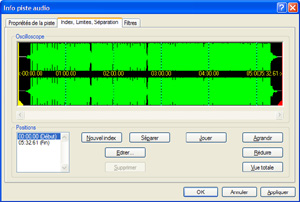
Nero 5.5 Audio Filters'
Settings (click to settings)
The play
lists are read by most MP3
playback programs, MP3
portable player, and can now also be read by Nero. If a M3U
play list file is dragged into a Nero audio compilation window, Nero will
add all audio files of the M3U
play list to its audio compilation automatically. A nice side effect of this
strategy is that title and artist information can also be stored for those
audio file formats, which would normally not support storing title and
artist information. As Nero also stores this data in the M3U
play list, even title and artist of wave files remain intact if you store
all tracks and then drag the generated M3U
play list file back into an audio compilation. Furthermore, M3U
play list files can be read and written by most popular MP3
playback programs, including NeroMIX.
Yamaha
CRW70
offers the unique AudioMaster feature that is exclusively supported by Nero
5.5.7.8.
Miscellaneous Features
Super
Video CD (SVCD) is an extension of the VCD standard which uses MPEG-2
compression with variable bit rate encoding, and also allows a bit rate that
is twice the VCDís one. Therefore, SVCD also offers better image quality,
although it means fewer total playing times if the full bandwidth is used.
At DVD quality, a SVCD can store up to
35
minutes of video, compared to
70
minutes for VCD MPEG-1
quality. Nero
5.5
can now encode stuff in MPEG1:
drag an AVI file to the CD layout and Nero will instantly perform an on the
fly MPEG
1
conversion. Both PAL and NTSC standards are supported. Still images can be
added to a (Super) Video CD compilation. JPEG files can be dragged into the
MPEG section of a (S)VCD compilation and simple slide-shows created. The
(S)VCDs can be played back in all (S)VCD and DVD players which can read
CD-R/CD-RW media. New to Nero
5.5
is the ability to create menus for your VCD/SVCD! Through a menu you can
easily select tracks for fast playback. Several effects are offered like:
music-viewers can "groove" while they select their "grooves", "thumbnail"
previews-small, clickable still-images from your tracks.
Nero
5.5
can create a backup of your system on CD-R or CD-RW. This is useful to
quickly create a backup of vital files stored on a partition. However it
will copy the whole partition even blank space. This restriction
dramatically reduces the interest of the hard disk backup feature. Note that
also you canít restore one file contained in a backup set: you have to
restore everything by erasing the destination unit: too bad. A few other new
utilities are provided with Nero
5.5
like Drive Speed and Image Drive. Drive Speed is aimed to help you quiet
your drive when playing music CDs: indeed many of today drives are noisy
because they are too fast altering your listening experience, this
irritating situation is now in the past. Nero Image Drive lets you use an
image file like if it was a real CD. This latest feature is very handy since
it lets you view or run the contents of an image file before you burn a CD.
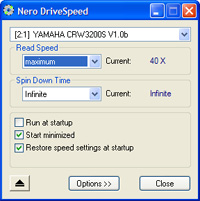
Nero DriveSpeed (click to
enlarge)
Since a
few revisions, Nero
5.5
supports DVD burners. So you can also use it to burn data on DVD-R or
DVD-RW. However Nero
5.5
doesn't support, yet, DVD-Ram thus we weren't able to test the burning
program with our Toshiba SD-W2002
4.7GB
DVD-Ram drive.
Nero
5.5
now comes with a brand new cover editor helping you create your own custom
jewel case covers for your burnt CDs. You can also design the round labels
you want to stick on burnt CDs. Traditional tools are included to create in
a few mouse clicks nice covers very easily: you can add pictures, change
fonts or colors and more. Itís now possible to create templates so you can
reuse them later. A nice feature is the auto-complete one that will
automatically write on the labels the name of the audio tracks you burnt
with their length. The printing feature is complete and the print preview
mode will help you see if everything is OK. Despite Cover Designer is a
separate program, Nero
5.5
can automatically send to it a CD audio tracks list.
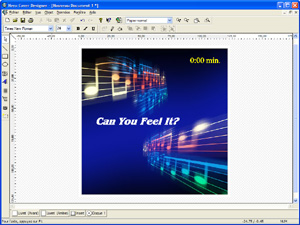
Nero CoverEditor (click to
enlarge)
New to
Nero
5.5
is the Wave Editor that includes some must have basic audio editing
features. This build-in audio editor helps the user adapts and transform its
favourite music without the need to use some more complex and expensive
programs. It features very friendly Office
2000
like interface. For each audio file you open, Nero Wave Editor displays the
audioís waveís length of both channels. You can zoom it or zoom out to get a
closer view to the graph. But the wave display can be changed to a spectrum
view. Then you can select a part of the wave and delete it but you canít
move it (except if you cheat with the software and cut a part of the audio
and paste it at another place). Itís possible to mix various audio files
into a single one since you can add the content of an existing audio file to
the current edited one. To help you in your audio editing task you can use
the multiple level undo/redo features.

Nero 5.5 Wave Editor (click to
enlarge)
With Wave
Editor itís possible to use advanced audio processing options. For example a
Dolby like feature is included to reduce the global noise of a track, but
you can also correct pitch levels through the build-in
6
ways equalizer, use anti-aliasing or dithering filters and more. A few
effects are also offered like Echo, Chorus, making sure you can spice up
your tracks. The software supports non destructive editing. Non-destructive
editing means that you can deeply change a wave file without ruining the
original since the changes will be saved only when you decide to. As good as
the non-destructive editing is the real-time Ďauditioní feature that lets
you select and hear effects in real time while your tunes are being played.
Finally you can save your most common use setting using the preset manager.
As you see, Yamaha
didnít choose to include Nero 5.5 hazardously with its CRW70 burner. Indeed
Nero 5.5 remains, to date, the most renown and powerful burning software
that even manage to provide music lovers with an exceptional audio support
(including AudioMaster) worthy of the Yamahaís reputation.
NeroMIX
 Nero
is in the move! Yamaha is the first OEM partner to provide the latest
program from Ahead dubbed NeroMIX. This new software unveiled during the
latest CEBIT is an all-in-one Audio CD recording tool. Featuring a cool
skinnable interface (with a few good looking build in skins) the software
lets you read audio files, convert audio to files, burn CD Audio or CD-Rom
with MP3
files. The software lets you create your own CD audio or CD compilations: if
you choose to burn CD-Audio the CD-Text support will ensure you can know the
title of the song being played (if available on your player). Nero
is in the move! Yamaha is the first OEM partner to provide the latest
program from Ahead dubbed NeroMIX. This new software unveiled during the
latest CEBIT is an all-in-one Audio CD recording tool. Featuring a cool
skinnable interface (with a few good looking build in skins) the software
lets you read audio files, convert audio to files, burn CD Audio or CD-Rom
with MP3
files. The software lets you create your own CD audio or CD compilations: if
you choose to burn CD-Audio the CD-Text support will ensure you can know the
title of the song being played (if available on your player).

NeroMIX with the slick Yamaha skin (click to
enlarge)
Burning a
CD-Audio is quite simple: drag the MP3
tracks you want to burn in the list area and once youíre done push the
record button! A gauge has been included in the software so you know how
many minutes are used by the CDA compilation youíre about to burn (or how
much megabytes are used when burning MP3
as data). Based on the Nero
5.5
engine the software can over burn CD and obviously takes in charge the
Yamaha SafeBurn technology. This tiny audio tool lets you easily copy
CD-Audio to CD-Audio through an efficient wizard but it also helps you
convert your audio CD in MP3
or VQF so you can store up to ten hours of music on your music CD-Rom
compilations. Thatís great because the tool is very efficient to rip CD
Audio into MP3:
not only itís one of the faster ripping tools but it retrieves audio track
names over the internet and automatically adds them to the MP3
tags. MIDI fans will surely enjoy the burning MIDI feature that let them
burn their MIDI tunes a CD-Audio that can be read everywhere.
Using
NeroMIX to play files is quite cool since it supports play lists: you can
add files to be played directly through the software using the browse dialog
box (in that case the software canít import files stored in subfolders) or
using a classic drag & drop. To better manage your play lists Ahead has
included an external manager that lets you add, remove files. But it can
also edit tags from the files that are in the queue. We have found a glitch
in the play module of the software: if you have hundreds of files in the
play list when the shuffle feature is turned on you have to wait several
seconds before the next track is played. The build-in
20
bands equalizer helps you create the ambiance of your choice (predefined
ambiances presets are included).
The play
module offers traditional features like play, pause, stop, next, repeat,
previous, etc. To not waste your precious screení space you can choose to
switch the player in small mode. Like the Windows Media Player, WinAmp or
Oozic, NeroMIX features a visualize window where
3D
animations that respond to the beat of the music are shown: this is funny
especially when you consider the huge amount of provided visualizations but
itís far from being vital. Of course Nero MIX is opened so you can add
plug-ins to support growing industry standards. Finally NeroMIX can also be
used to record audio from external devices that you plug to the line-in
entry of your sound card.
InCD 3.0
 If
you want your burner to act just like a hard drive, InCD is for you! Once
installed youíll be able to add files to a CD-RW through the Windows
Explorer and InCD
3.0
will burn them by packets in the background using the UDF file system.
Packet writing is a burning method that consists of burning small increments
of data (by packets) onto a CD-RW disk. InCD
3.0
now incorporates a full Windows
2000
and NT support while its engine has been totally rewritten for better
performance. The latest revision
3.21
of InCD supports Windows XP (but do not support, yet, the CD-MRW format). If
you want your burner to act just like a hard drive, InCD is for you! Once
installed youíll be able to add files to a CD-RW through the Windows
Explorer and InCD
3.0
will burn them by packets in the background using the UDF file system.
Packet writing is a burning method that consists of burning small increments
of data (by packets) onto a CD-RW disk. InCD
3.0
now incorporates a full Windows
2000
and NT support while its engine has been totally rewritten for better
performance. The latest revision
3.21
of InCD supports Windows XP (but do not support, yet, the CD-MRW format).
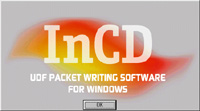
The
installation of InCD
3.0
can be resumed like this: simply set it and forget it. Since the software
automatically starts with Windows it really works transparently. The main
advantage of InCD is that through applications like Word, Excel or so, you
can save, delete, and rename files directly on a CD-RW!! This is neat since
business users that need to store huge files on CD-RW wonít have to use
complex burning program anymore. In order to create Mount Rainier CDs, you
will have to use InCD: creating a CD-MRW is quite simple since you just have
to validate a checkbox to format the disc.
|




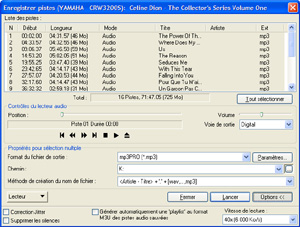

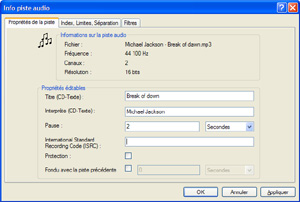
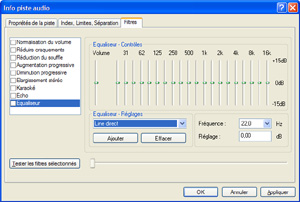
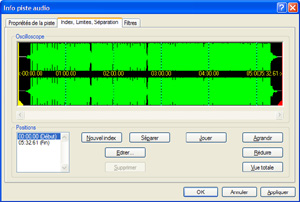
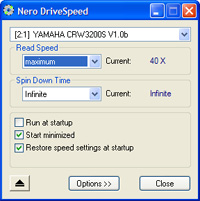
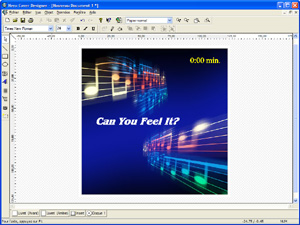

![]() Nero
is in the move! Yamaha is the first OEM partner to provide the latest
program from Ahead dubbed NeroMIX. This new software unveiled during the
latest CEBIT is an all-in-one Audio CD recording tool. Featuring a cool
skinnable interface (with a few good looking build in skins) the software
lets you read audio files, convert audio to files, burn CD Audio or CD-Rom
with MP
Nero
is in the move! Yamaha is the first OEM partner to provide the latest
program from Ahead dubbed NeroMIX. This new software unveiled during the
latest CEBIT is an all-in-one Audio CD recording tool. Featuring a cool
skinnable interface (with a few good looking build in skins) the software
lets you read audio files, convert audio to files, burn CD Audio or CD-Rom
with MP
 If
you want your burner to act just like a hard drive, InCD is for you! Once
installed youíll be able to add files to a CD-RW through the Windows
Explorer and InCD
If
you want your burner to act just like a hard drive, InCD is for you! Once
installed youíll be able to add files to a CD-RW through the Windows
Explorer and InCD