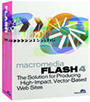|
|
|
||||||||||||||||||||||||||||||||||||||||||||||||||||||||||||||||||||||||||||||||||||||||||||||||||||||||||||||||||||||||||||||||||||||
|
Product:
Macromedia Flash 4 PreAnimation
To get you acquainted with Flash 4, we designed our own little Animation Tutorial that should help getting you on your way to designing some sleek websites! Good Luck! Before you begin working on your first animation in Flash, go to Modify -> Movie... or press Ctrl+M. This will bring up the Movie Properties window as shown below: First, select a frame rate that will be appropriate for your animation. The default is 12, although this will not look as smooth flowing as you may want. The higher the frame rate, the smoother it will look, but the more demanding it will be on the computer playing the animation. At 24 frames per second, the animation flows well. The dimensions are how far apart the sides are from each other. The same as in any 2D graphics program. Flash 4 comes with a very handy little feature. After you make your animation you can hit the Contents button in Movie Properties and it will shrink or enlarge the dimensions so that the entire animation fits within the boundaries with no extra unused space. In other words it automatically picks the best fit for the animation. The grid and background colors are just that. You can set both of those properties here. You also have the option to hide the grid if you don't want to use it. You can choose the ruler units here too. You have the option to use inches, inches (decimal), points, centimeters, millimeters, and of course pixels. Now you're ready to start work on your first animation!
|
||||||||||||||||||||||||||||||||||||||||||||||||||||||||||||||||||||||||||||||||||||||||||||||||||||||||||||||||||||||||||||||||||||||
|
This site is not related to the Microsoft Corporation in any way. Windows and the Windows logo are trademarks of the Microsoft Corporation. ActiveWindows is an independent site. The information and sources here are obtained from series of hard work & research. |