
 |

|
| ActiveWin: Reviews | Active Network | New Reviews | Old Reviews | Interviews |Mailing List | Forums |
|
|
|
|
|
DirectX |
|
ActiveMac |
|
Downloads |
|
Forums |
|
Interviews |
|
News |
|
MS Games & Hardware |
|
Reviews |
|
Support Center |
|
Windows 2000 |
|
Windows Me |
|
Windows Server 2003 |
|
Windows Vista |
|
Windows XP |
|
|
|
|
|
|
|
News Centers |
|
Windows/Microsoft |
|
DVD |
|
Apple/Mac |
|
Xbox |
|
News Search |
|
|
|
|
|
|
|
ActiveXBox |
|
Xbox News |
|
Box Shots |
|
Inside The Xbox |
|
Released Titles |
|
Announced Titles |
|
Screenshots/Videos |
|
History Of The Xbox |
|
Links |
|
Forum |
|
FAQ |
|
|
|
|
|
|
|
Windows XP |
|
Introduction |
|
System Requirements |
|
Home Features |
|
Pro Features |
|
Upgrade Checklists |
|
History |
|
FAQ |
|
Links |
|
TopTechTips |
|
|
|
|
|
|
|
FAQ's |
|
Windows Vista |
|
Windows 98/98 SE |
|
Windows 2000 |
|
Windows Me |
|
Windows Server 2002 |
|
Windows "Whistler" XP |
|
Windows CE |
|
Internet Explorer 6 |
|
Internet Explorer 5 |
|
Xbox |
|
Xbox 360 |
|
DirectX |
|
DVD's |
|
|
|
|
|
|
|
TopTechTips |
|
Registry Tips |
|
Windows 95/98 |
|
Windows 2000 |
|
Internet Explorer 5 |
|
Program Tips |
|
Easter Eggs |
|
Hardware |
|
DVD |
|
|
|
|
|
|
|
ActiveDVD |
|
DVD News |
|
DVD Forum |
|
Glossary |
|
Tips |
|
Articles |
|
Reviews |
|
News Archive |
|
Links |
|
Drivers |
|
|
|
|
|
|
|
Latest Reviews |
|
Xbox/Games |
|
Fallout 3 |
|
|
|
Applications |
|
Windows Server 2008 R2 |
|
Windows 7 |
|
|
|
Hardware |
|
iPod Touch 32GB |
|
|
|
|
|
|
|
Latest Interviews |
|
Steve Ballmer |
|
Jim Allchin |
|
|
|
|
|
|
|
Site News/Info |
|
About This Site |
|
Affiliates |
|
Contact Us |
|
Default Home Page |
|
Link To Us |
|
Links |
|
News Archive |
|
Site Search |
|
Awards |
|
|
|
|
|
|
|
Credits |


 |
Product: Publisher 2002 |
Advanced Features
|
Table Of Contents |
To keep on track, the Task Pane has really become an essential part of Microsoft Publisher 2002. You can search for text in a document directly from the Task Pane but you can also search for files on your computer directly from Publisher without the need to leave the application (wherever the documents are stored). For faster and most comprehensive results users can index the files on their machine. Once you’ve started a publication using one of the Microsoft Publisher 2002 Templates you can display the publication options Task Pane to change the settings of the current document (including the design, etc).
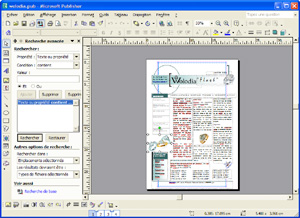
Microsoft Publisher 2002 New
Search Feature (click to enlarge)
There are many cool new features in Publisher 2002 like the rotate one that lets you rotate text areas by simply moving your mouse. Not only that, but you can even rotate a whole tab in a single mouse move. The sixty-six coordinated color schemes introduced in Microsoft Publisher 98 are now integrated into the Task Pane. New Publisher color schemes are: Eggplant, Grove, Harbor and Tuscany. From the format menu a single click on Styles and formatting will show through the task pane available styles and formatting options that you can apply to the text of your document: if you change one of the options, those changes are instantly reflected in the document. You can create your own styles that will be added to the list of available options automatically.
WordArt has been at last refreshed in this release of Publisher letting you create great looking text effects by simply selecting one of the predefined text models or creating your own one. Though WordArt has been at last modernized that’s not all since Publisher 2002 now comes with the very popular OfficeArt drawing tools! With this new feature users can now easily add autoshapes into publications. Autoshapes are ready to be used shapes that include line, connectors, basic shapes (square, circle, and rectangle), block arrows, flowchart elements, stars and banners, callouts. Like every other object shapes can be resized, rotated, flipped, colors and combined to other shapes such as circles and squares to create more complex shapes. It’s thankfully possible to type text into the shapes. The picture toolbar is also included so you can bright up/down a photo, crop a picture, change line or border style, insert a picture from a scanner by a simple click of a button. You can change each WordArt object font, font size or font color and create vertical text, and much more like letter spacing, etc.
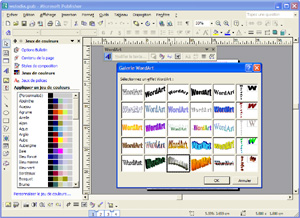
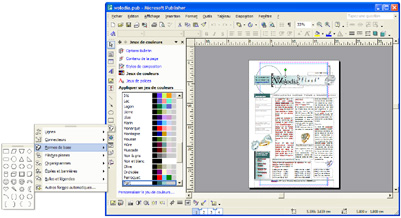
Microsoft Publisher 2002 &
WordArt - Microsoft Publisher 2002 AutoShapes (click to enlarge)
Publisher 2002 comes with a revamped Media gallery: the media gallery is your ultimate resource to illustrate documents adding clipart, sounds, photos, and animations that come from the Publisher CD or from the Web via Clip Gallery Live. If you subscribe to the Clip Gallery Live, you’ll get updated contents to play with, every month. To browse the available clipart, the Insert Clip Art Task Pane will be used for a fast and easy access for the stuff you’re looking for. Microsoft Publisher 2002 now features the same Format dialog box than Microsoft Word. That is to say that once you’ve selected an object in your current layout if you click on format/format object a dialog box will be shown offering the following tabs to find and change a setting: Colors and Lines, Size, Layout, Picture, Text Box, and Web.
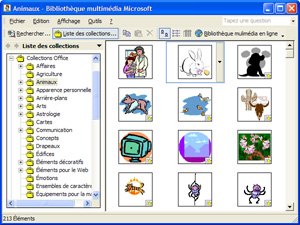
Microsoft Publisher 2002 Clip
Gallery (click to enlarge)
Intensive Publisher users will be glad to know that automatic recovery has been added meaning Publisher automatically saves files in the background. Publisher 2002 now lets users open several documents at a same time: switching from a document to another can be done by clicking one of the Microsoft Publisher buttons that appear in the Windows taskbar. For those of you that heavily use the Internet, you’ll be fulfilled with joy to see that Publisher 2002 comes with a neat feature to directly send the document as an attachment (or embedded within the e-mail) you’re working on through e-mail (only with Outlook 2002). Plus the mail merge feature has been improved: you can easily perform mail merges operations within a publication using Word, Outlook, Excel, Words and other common address books and databases.
One thing has always been missing in every previous version of Publisher: Microsoft programmers have decided there was no need to preview documents since the software natively does that when you change the zoom level. Microsoft Publisher 2002 comes with the acclaimed Print Preview feature so you can check the design, layout and content before printing. It’s also possible to preview color separations and trapping. Everybody knows the header & footer feature Word offers. This feature is useful to tag pages with the date, automatically number pages, or include any other sort of text. Microsoft Publisher 2002 now supports Headers & Footers so you can add customized headers and footers to the whole document or just to a single page.
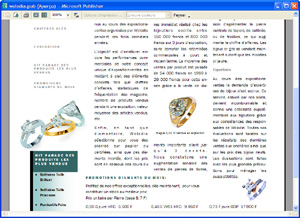
Microsoft Publisher 2002 Print
Preview (click to enlarge)
As usual Microsoft Publisher 2002 lets you create websites from your documents: even if publisher is clearly not adapted like FrontPage is to this kind of task, it provides novice users a quick & easy way to design cool looking websites. In previous versions you were forced to use the “Create WebSite” feature to activate the web editing mode of Publisher. Now you can save every document made by Publisher whether it has been originally designed for the web or not using the Save for the web wizard. You even have the ability to target a particular level of browser when creating documents dedicated to the Web to customize the behavior of the page for a certain browser. The Native HTML format support added in Publisher 2002 lets users save, open and edit HTML files from Publisher. Publisher supports opening Publisher generated HTML files so you can update websites easily while maintaining the original fidelity of Publisher. Just like in Microsoft FrontPage 2002, the insert HyperLink dialog box of Publisher has been revamped and now sports a brand new more intuitive look. You can add a hyperlink or hot spot in Publisher without converting the document into a web page first. You can save a document you work on with several colleagues on the team web site thanks to SharePoint.
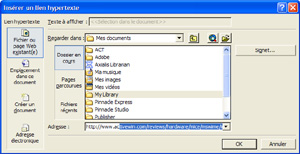
Microsoft Publisher 2002
Insert Hyperlink Dialog Box (click to enlarge)
Publisher also includes vital tools to enable corporate users send their
creation to printer: due to the CMYK & Pantone color support users can print
their publications in full four-color process at a commercial printer for
high quality results. But users can also combine process colors and spot
colors in the same publication: this is particularly useful for brochures
that include color photographs (process color printing) and specific
business colors for logos and layout (using Pantone spot colors).
| « Features | Conclusion » |



