
 |

|
| ActiveWin: Reviews | Active Network | New Reviews | Old Reviews | Interviews |Mailing List | Forums |
|
|
|
|
|
DirectX |
|
ActiveMac |
|
Downloads |
|
Forums |
|
Interviews |
|
News |
|
MS Games & Hardware |
|
Reviews |
|
Support Center |
|
Windows 2000 |
|
Windows Me |
|
Windows Server 2003 |
|
Windows Vista |
|
Windows XP |
|
|
|
|
|
|
|
News Centers |
|
Windows/Microsoft |
|
DVD |
|
Apple/Mac |
|
Xbox |
|
News Search |
|
|
|
|
|
|
|
ActiveXBox |
|
Xbox News |
|
Box Shots |
|
Inside The Xbox |
|
Released Titles |
|
Announced Titles |
|
Screenshots/Videos |
|
History Of The Xbox |
|
Links |
|
Forum |
|
FAQ |
|
|
|
|
|
|
|
Windows XP |
|
Introduction |
|
System Requirements |
|
Home Features |
|
Pro Features |
|
Upgrade Checklists |
|
History |
|
FAQ |
|
Links |
|
TopTechTips |
|
|
|
|
|
|
|
FAQ's |
|
Windows Vista |
|
Windows 98/98 SE |
|
Windows 2000 |
|
Windows Me |
|
Windows Server 2002 |
|
Windows "Whistler" XP |
|
Windows CE |
|
Internet Explorer 6 |
|
Internet Explorer 5 |
|
Xbox |
|
Xbox 360 |
|
DirectX |
|
DVD's |
|
|
|
|
|
|
|
TopTechTips |
|
Registry Tips |
|
Windows 95/98 |
|
Windows 2000 |
|
Internet Explorer 5 |
|
Program Tips |
|
Easter Eggs |
|
Hardware |
|
DVD |
|
|
|
|
|
|
|
ActiveDVD |
|
DVD News |
|
DVD Forum |
|
Glossary |
|
Tips |
|
Articles |
|
Reviews |
|
News Archive |
|
Links |
|
Drivers |
|
|
|
|
|
|
|
Latest Reviews |
|
Xbox/Games |
|
Fallout 3 |
|
|
|
Applications |
|
Windows Server 2008 R2 |
|
Windows 7 |
|
|
|
Hardware |
|
iPod Touch 32GB |
|
|
|
|
|
|
|
Latest Interviews |
|
Steve Ballmer |
|
Jim Allchin |
|
|
|
|
|
|
|
Site News/Info |
|
About This Site |
|
Affiliates |
|
Contact Us |
|
Default Home Page |
|
Link To Us |
|
Links |
|
News Archive |
|
Site Search |
|
Awards |
|
|
|
|
|
|
|
Credits |

|
Product: Logitech ClickSmart 510 |
QuickCam 6.0 Application
|
Table Of Contents |
The QuickCam application is a state of the art program that lets you perform a wide variety of activities. From this easy to use QuickCam center you’ll be able to take snapshots, send live video feedback on the web, monitor your room to alert if any intruders come in and much more. The software comes in its sixth iteration and features are user friendly and have an intuitive interface. Starting the snapshot module of QuickCam unveils a window divided in two. In the left part you see streaming video from the web cam while in the right area you can see the snapshots and video footage you have already created. If the webcam ever isn’t connected when you start QuickCam 6.0 the area where the streaming video should be shown is replaced with a drawing prompting you to plug the camera. Since a web cam isn’t just made to share video, it’s also very useful to create quick snapshots. Once you’ve created some snapshots, thanks to the fact QuickCam is correctly integrated with Windows, all those snapshots are stored in a subfolder of the ‘My Pictures’ folder.
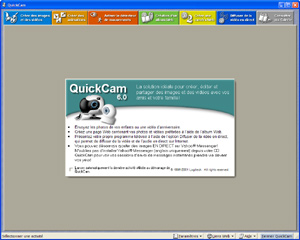
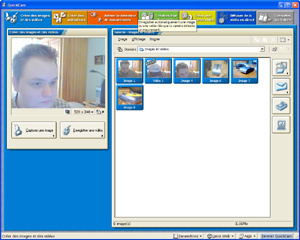
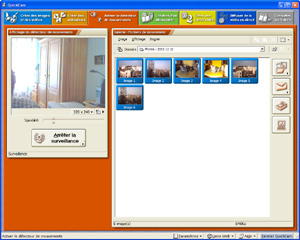
QuickCam 6.0
(click to enlarge)
An interesting feature of the QuickCam software is the monitoring one, powered by Digital Radar II: you can leave your room and let the computer & web cam on. If an intruder enters the room, if a cat passes in front of the camera, if an earthquake occurs or if something trembles the software will give the alert playing a siren sound (or the sound you want!). It’s interesting to monitor the kids sleeping for example. If you want to meet friends online or to speak with a colleague nothing is more easy using Microsoft NetMeeting since the Logitech ClickSmart 510 fully supports this software thanks to the provided Twain drivers. So you can speak with your colleagues online while they see you. The great and appreciable enhancement brought by this model is the built in microphone. You don’t need anymore to plug a micro on your sound card wiping away the troubles you may have before configuring NetMeeting! And best of all the built-in micro frees up your mind from speaking in front of a standard micro. But the major feature of the QuickCam software is the one that lets you send live videos on the Internet for free! Well free is fast said because after 30 days you have to pay $3 so you can pursue your use of the service. Using the dedicated ‘SpotLife.Com’ website, QuickCam users can send streaming audio and video live and share them with friends or family. QuickCam software also lets you create video email!
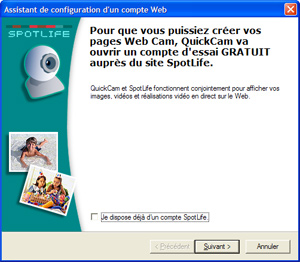
Logitech
SpotLife Wizard (click to enlarge)
QuickCam 6.0 lets users fine tweak the camera in order to boost video quality. From a single dialog box, it’s possible to change the brightness, luminosity, gamma, white balance, clearness and tone settings.
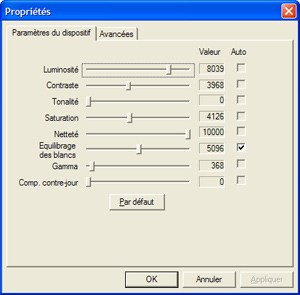
QuickCam 6.0
Camera Settings (click to enlarge)
From the application you can capture the video and attach it to an email as a *.WMV file so the recipient will watch the video just by double cliking the file: he doesn’t need to worry about file compatibility issues since the Windows Media Player will playback the file. QuickCam software is very complete: you can create an album that’ll contain snapshots or video footage you captured in order to publish it on a webpage. You’re guided through each step of the creation process so you won’t be lost. Like many people around the globe you may want to create a stupid web camera that display, for example, the contents of your fridge, etc. If so, you’ll be glad to know the QuickCam software lets you setup a web camera defining the frequency when the picture should be refreshed on your webpage, etc. Every video and picture you’ve captured using your ClickSmart 510 is listed in the QuickCam gallery area of the software. From this album you can remove, copy, paste files, define picture as wallpapers, send snapshots or videos through email and more! Finally the QuickView Editor will let you add text to videos and pictures while providing additional features for snapshots like the ability to rotate, crop and change luminosity/brightness settings.
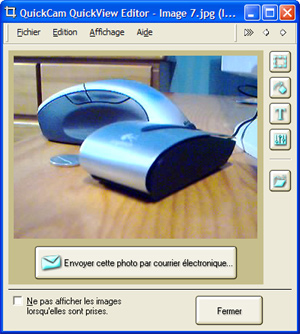
QuickCam 6.0
Editor (click to enlarge)
Compliant with Microsoft Windows Image Architecture (WIA), the Logitech ClickSmart 510 can be used to capture videos directly from the Windows Explorer without the need to use the QuickCam 6 software. However for a better video quality you have to use QuickCam 6 to capture footage.
Logitech QuickSync
Now you may wonder how you can retrieve still images stored on your SmartMedia card? Well it’s very simple, once again. After you have plugged the camera to the USB port of your computer the front ‘QuickSync’ button of the camera that proudly shows the Logitech logo will light up in green (only if photos are stored in the memory). A single push of this button will display the QuickSync wizard on your computer so new pictures (or videos) will be automatically retrieved from the camera and copied in a folder of your computer. It’s possible to define the destination folder where pictures are stored, but natively QuickSync automatically creates a subfolder in the QuickCam folder named with the date of the day. You have the choice to just move new pictures from the camera to the PC, keep the transferred images into the memory of the camera or delete all the pictures on the camera without copying them on the computer. Finally when pictures are completely copied on your computer, a funny ‘ding’ will be played by the camera letting you know the transfer has been successfully achieved. From QuickCam 6.0 you can obviously consult the pictures retrieved from the device in the gallery.


QuickSync
Screens (click to enlarge)
