
| ActiveMac | Anonymous | Create a User | Reviews | News | Forums | Advertise |
|
|
|
User Controls |
|
New User |
|
Login |
|
Edit/View My Profile |
|
|
|
|
|
|
|
ActiveMac |
|
Articles |
|
Forums |
|
Links |
|
News |
|
News Search |
|
Reviews |
|
|
|
|
|
|
|
News Centers |
|
Windows/Microsoft |
|
DVD |
|
ActiveHardware |
|
Xbox |
|
MaINTosh |
|
News Search |
|
|
|
|
|
|
|
ANet Chats |
|
The Lobby |
|
Special Events Room |
|
Developer's Lounge |
|
XBox Chat |
|
|
|
|
|
|
|
FAQ's |
|
Windows 98/98 SE |
|
Windows 2000 |
|
Windows Me |
|
Windows "Whistler" XP |
|
Windows CE |
|
Internet Explorer 6 |
|
Internet Explorer 5 |
|
Xbox |
|
DirectX |
|
DVD's |
|
|
|
|
|
|
|
TopTechTips |
|
Registry Tips |
|
Windows 95/98 |
|
Windows 2000 |
|
Internet Explorer 4 |
|
Internet Explorer 5 |
|
Windows NT Tips |
|
Program Tips |
|
Easter Eggs |
|
Hardware |
|
DVD |
|
|
|
|
|
|
|
Latest Reviews |
|
Applications |
|
Microsoft Windows XP Professional |
|
Norton SystemWorks 2002 |
|
|
|
Hardware |
|
Intel Personal Audio Player 3000 |
|
Microsoft Wireless IntelliMouse Explorer |
|
|
|
|
|
|
|
Site News/Info |
|
About This Site |
|
Affiliates |
|
ANet Forums |
|
Contact Us |
|
Default Home Page |
|
Link To Us |
|
Links |
|
Member Pages |
|
Site Search |
|
Awards |
|
|
|
|
|
|
|
Credits |
|
|
ActiveWin.com: Microsoft Windows 8 Consumer Preview Build 8250 - Preview | |
| Time: 11:00 EST/16:00 GMT | News Source: ActiveWin.com | Posted By: Robert Stein | ||
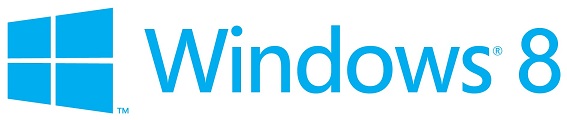
Andre Da Costa posted his 20 page, 11,000 word dissertation of Microsoft Windows 8 Consumer Preview Build 8250. Included he covers setup/requirements, daily usage, start screen apps, IE 10, Windows Store, Multimedia, Networking & Connectivity, Advanced Features, and more and the article has over 50 screenshots for you to check out! Here is an excerpt: The new Charm bar menu which conveniently list menus for Start, Settings, Share, Devices and Search makes it easier to operate in key parts of the Windows 8 user interface. The Settings menu for instance provides quicker access to the Power Options along with general PC functions such as Control Panel, Personalization, PC Info (System Properties) and Help. The thing about the Charm bar on the desktop is how you have to access it, the quickest way I find is through a keyboard command (Windows + I). When using the mouse, it is not so obvious, since you have to hover the mouse pointer over the right top or bottom corner of the screen to bring up the Charm bar. Not intuitive to be honest. Another thing if you want to access some power user features, you might be a bit lost at first if you are not told where to look. For instance, if you want to open Command Prompt with Admin privileges, you might search for it through the Start Screen, right it and click ĎRun as administratorí from the App bar (which appears at the bottom of the screen). In the Windows 8 Consumer Preview, Microsoft has added a hidden contextual menu just for such Power User features, when you right click the left hand corner of the screen, a menu pops with common options for Command Prompt, Admin Tools, Control Panel, Run, Windows Explorer, Network Options many common tools you would normally have to dig through the Start UI to find. Very convenient, but not easily discoverable and I must say schizophrenic in a sense, since you will be moving all over the UI unless you have developed a good memory map of how the Windows 8 UI functions. | ||
|
Write Comment
Return to News |
Displaying 751 through 774 of 774 Prev | First |
The time now is
6:31:45 AM
ET.
Any comment problems? E-mail us |
|
Write Comment
Return to News |
Displaying 751 through 774 of 774 Prev | First |
The time now is
6:31:45 AM
ET.
Any comment problems? E-mail us |