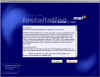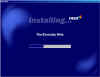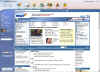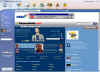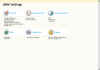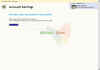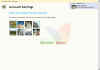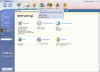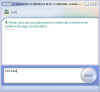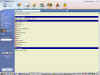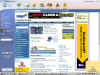|

|
|
|
|
|
|
DirectX |
|
ActiveMac |
|
Downloads |
|
Forums |
|
Interviews |
|
News |
|
MS Games & Hardware |
|
Reviews |
|
Support Center |
|
Windows 2000 |
|
Windows Me |
|
Windows Server 2003 |
|
Windows Vista |
|
Windows XP |
|
|
|
|
|
|
|
News Centers |
|
Windows/Microsoft |
|
DVD |
|
Apple/Mac |
|
Xbox |
|
News Search |
|
|
|
|
|
|
|
ActiveXBox |
|
Xbox News |
|
Box Shots |
|
Inside The Xbox |
|
Released Titles |
|
Announced Titles |
|
Screenshots/Videos |
|
History Of The Xbox |
|
Links |
|
Forum |
|
FAQ |
|
|
|
|
|
|
|
Windows XP |
|
Introduction |
|
System Requirements |
|
Home Features |
|
Pro Features |
|
Upgrade Checklists |
|
History |
|
FAQ |
|
Links |
|
TopTechTips |
|
|
|
|
|
|
|
FAQ's |
|
Windows Vista |
|
Windows 98/98 SE |
|
Windows 2000 |
|
Windows Me |
|
Windows Server 2002 |
|
Windows "Whistler" XP |
|
Windows CE |
|
Internet Explorer 6 |
|
Internet Explorer 5 |
|
Xbox |
|
Xbox 360 |
|
DirectX |
|
DVD's |
|
|
|
|
|
|
|
TopTechTips |
|
Registry Tips |
|
Windows 95/98 |
|
Windows 2000 |
|
Internet Explorer 5 |
|
Program Tips |
|
Easter Eggs |
|
Hardware |
|
DVD |
|
|
|
|
|
|
|
ActiveDVD |
|
DVD News |
|
DVD Forum |
|
Glossary |
|
Tips |
|
Articles |
|
Reviews |
|
News Archive |
|
Links |
|
Drivers |
|
|
|
|
|
|
|
Latest Reviews |
|
Xbox/Games |
|
Fallout 3 |
|
|
|
Applications |
|
Windows Server 2008 R2 |
|
Windows 7 |
|
|
|
Hardware |
|
iPod Touch 32GB |
|
|
|
|
|
|
|
Latest Interviews |
|
Steve Ballmer |
|
Jim Allchin |
|
|
|
|
|
|
|
Site News/Info |
|
About This Site |
|
Affiliates |
|
Contact Us |
|
Default Home Page |
|
Link To Us |
|
Links |
|
News Archive |
|
Site Search |
|
Awards |
|
|
|
|
|
|
|
Credits |
The Microsoft Network V6 - Preview 1
Review, Walkthrough & Screenshots
Welcome to our review of the new Microsoft Network. This preview version has been designed to make the internet experience much easier to get to grips with for novices and family users alike.
Installation
The Microsoft Network takes about an hour to download on a regular 56kb connection and is just over 15mbs in size. Although the preview version states it is recommended that you only install the program on a US-English version of Windows, it actually installs on any language operating system, although it does have a few known problems with the Japanese version of Windows. The download size is expected to be cut down to separate small, medium and full installation options when the new Microsoft Network is completed later in the year.
Installation is a breeze, it takes about 30 seconds to get the program installed. A female voice greets you and helps you through the easy parts of the installation. The first screen that greets you is the License Agreement, once you have accepted this it is on to the next part.
The next screen is installation one as shown below, this just starts the installation process which, as I stated earlier - takes about 30 seconds.
Next we have the first sign in screen, this area helps you setup your first MSN account - this requires you to have an account with Hotmail, part of Microsoft's attempt to take over all parts of the internet. As you can see, in the bottom left hand corner you can get help with setting up both MSN and a Hotmail account. Finally once you have entered all of your details you are ready to go - you click on continue and the signing in screen starts to show up.
MSN Itself
Once the signing in screen has finished you finally get a look at the new MSN. In my view it looks pretty good, whether it will be to everyone's taste is a question I can't answer but for families, newbies and the younger generation I can see it being quite popular. As during the installation a female voice greets you with a "Good Morning" Or "Good Afternoon" etc depending on the time of day, a touch of "You've Got Mail" about it. A small butterfly icon appears on your desktop showing that you are connected to MSN, from there you can sign out, open MSN Messenger, send messages and set your online status, basically it integrates Hotmail, MSN and Messenger all in one place - meaning that MSN Messenger Icon will no longer show up in the taskbar.
The new MSN interface (Codenamed Mars - Also confirming that all the files installed are classed as the MSN Communication System, previously called the MARS Communication System) consists of a UI which has a number of icons along the top of the screen and a side navigation bar on the left. The side bar on the left also has a MSN Today area which shows up news items, it also has a video control bar integrated into it - so whether or not this area will show video or sound footage I can't be sure about yet, but it could be cool if it does. Currently clicking on the video bar brings up the Windows Media website as shown below.
As mentioned earlier - a lot of the new MSN is aimed at new/family users as there are lots of tool tips even for what most of us would think are the most basic of things we know about on a web browser, for instance the back and forward buttons have tool tips explaining exactly what they do.
Help and Settings can be reached via the icon in the top right of the new MSN interface, this brings up the screen below. From here you can change all of the basic parts of the new MSN such as your nickname, login picture, personal information, home page personalization, calendars, mail, messenger and connection settings.
MSN Messenger (Version 3) has nearly been completely integrated with MSN now, as you can see in the screenshot below, clicking on the "Messenger" icon along the top menu UI brings up a drop down menu which lets you send messages to online friends, add new ones or view the full listing of friends. Selecting a friend that is online brings up a new look MSN Messenger chat box screen that gives off the look of the new MSN more than the older MSN Messenger look, and it is pretty good looking too. Clicking on "View All Contacts" brings up a new screen (Shown in the third screenshot) again integrating MSN Messenger with MSN itself. There is also a clearer notice showing up in the bottom right hand corner of the final screenshot showing that someone new has logged on to MSN Messenger.
Final Comments
There is very little chance of the new MSN appealing to those of us who have used the internet for some time as it is more of a novice/family setup similar to that of AOL, but in my view it does have a lot of cool features and is well integrated with MSN Messenger and Hotmail. Currently there are a number of bits that I would like to see change - for instance, clicking on the menu options on the left side navigation bar takes you to places like MSN Computing Central which is fine, but the layout of these pages does not look as good as the main new MSN homepage and thus looks out of place, I'm pretty sure this will change as MSN gets closer to a final release. In my view it is a good new start and a far better one than the MSN Version 2 we would all like to forget and it is also a good look into what Microsoft could well start to add to new Operating Systems like Whistler etc as it has many bits and pieces that were featured in the now dumped operating system - Neptune.