
 |

|
| ActiveWin: Reviews | Active Network | New Reviews | Old Reviews | Interviews |Mailing List | Forums |
|
|
|
|
|
DirectX |
|
ActiveMac |
|
Downloads |
|
Forums |
|
Interviews |
|
News |
|
MS Games & Hardware |
|
Reviews |
|
Support Center |
|
Windows 2000 |
|
Windows Me |
|
Windows Server 2003 |
|
Windows Vista |
|
Windows XP |
|
|
|
|
|
|
|
News Centers |
|
Windows/Microsoft |
|
DVD |
|
Apple/Mac |
|
Xbox |
|
News Search |
|
|
|
|
|
|
|
ActiveXBox |
|
Xbox News |
|
Box Shots |
|
Inside The Xbox |
|
Released Titles |
|
Announced Titles |
|
Screenshots/Videos |
|
History Of The Xbox |
|
Links |
|
Forum |
|
FAQ |
|
|
|
|
|
|
|
Windows XP |
|
Introduction |
|
System Requirements |
|
Home Features |
|
Pro Features |
|
Upgrade Checklists |
|
History |
|
FAQ |
|
Links |
|
TopTechTips |
|
|
|
|
|
|
|
FAQ's |
|
Windows Vista |
|
Windows 98/98 SE |
|
Windows 2000 |
|
Windows Me |
|
Windows Server 2002 |
|
Windows "Whistler" XP |
|
Windows CE |
|
Internet Explorer 6 |
|
Internet Explorer 5 |
|
Xbox |
|
Xbox 360 |
|
DirectX |
|
DVD's |
|
|
|
|
|
|
|
TopTechTips |
|
Registry Tips |
|
Windows 95/98 |
|
Windows 2000 |
|
Internet Explorer 5 |
|
Program Tips |
|
Easter Eggs |
|
Hardware |
|
DVD |
|
|
|
|
|
|
|
ActiveDVD |
|
DVD News |
|
DVD Forum |
|
Glossary |
|
Tips |
|
Articles |
|
Reviews |
|
News Archive |
|
Links |
|
Drivers |
|
|
|
|
|
|
|
Latest Reviews |
|
Xbox/Games |
|
Fallout 3 |
|
|
|
Applications |
|
Windows Server 2008 R2 |
|
Windows 7 |
|
|
|
Hardware |
|
iPod Touch 32GB |
|
|
|
|
|
|
|
Latest Interviews |
|
Steve Ballmer |
|
Jim Allchin |
|
|
|
|
|
|
|
Site News/Info |
|
About This Site |
|
Affiliates |
|
Contact Us |
|
Default Home Page |
|
Link To Us |
|
Links |
|
News Archive |
|
Site Search |
|
Awards |
|
|
|
|
|
|
|
Credits |
 |
Product:
Dragon NaturallySpeaking Preferred
Company: Dragon Systems, Inc.
Website: http://www.dragonsys.com/index.html
Estimated Street Price: $199.00
Review By: Matthew Sabean
Controlling Your Computer
|
Table Of Contents |
This section describes some of the ways that you can control your computer by using just your voice. With Dragon NaturallySpeaking you can start programs, open menus, click buttons, and explore the Web. I found out quickly that this part of the program was extremely easy to use and soon discovered the numerous ways that this program could save me time and typing.
- Start Programs - You can use voice commands to start a program that appears anywhere on your Windows Start menu or desktop.
- Open Documents And Folders - You can use voice commands to open a document or folder that appears on you Windows Start menu or desktop.
- Switch Between Open Windows - You can switch between any windows that you have open by just saying "Switch to" and then saying the name of the program or document windows as it exactly appears in the title bar.
- Copy Text To Another Program - When you are finished dictating, you can copy your text to another window. By saying "Copy All to Clipboard", "Switch to (the other program), then "Paste That", you have just copied your text to another program.
- Open And Close Menus - With Dragon NaturallySpeaking running, you can say the name of any menu or button you see to activate it.
- Select Buttons, Tabs, And Options - You can also select any button, check box, text box, or other dialog box option that you see.
- Select Icons On The Desktop - You can use voice commands to select icons on the Windows desktop.
- Resize And Close Windows - To resize and close windows just say "Click" and then then a window command such as "Maximize" and the window is resized or closed.
- Scroll In Windows And List Boxes - You can scroll vertically or horizontally up to 20 scroll bar arrow clicks in any window.
- Control Internet
Explorer - You can use Dragon NaturallySpeaking to control
Internet Explorer and browse the web by voice. When the two programs
are open you can use voice command to:
- Go to any Web page on the Favorites Menu.
- Enter a Web address in the Address bar.
- Go back or forward to the previous Web page.
- Follow links (words, buttons, and images).
- Scroll in a Web page.
- Select check boxes and other options.
- Enter text in a text box 9such as a "Search" box)
- Press Keyboard Keys - If you have Dragon NaturallySpeaking Preferred or Professional, you can press any key on you keyboard by voice. You can press letters, numbers, and modifier keys ( SHIFT, CTRL, and ALT).
- Move The Mouse Pointer And Click The Mouse -This program provides hands-free mouse control with a program called MouseGrid and the mouse pointer voice commands. You can use these features to position the pointer anywher on the screen, click the mouse button, and drag objects all by voice.
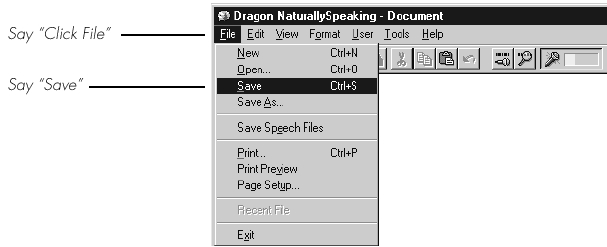
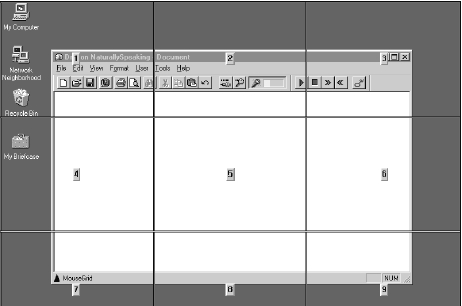
| <-- Dictating and Editing | Vocabulary Building --> |
