
 |

|
| ActiveWin: Reviews | Active Network | New Reviews | Old Reviews | Interviews |Mailing List | Forums |
|
|
|
|
|
DirectX |
|
ActiveMac |
|
Downloads |
|
Forums |
|
Interviews |
|
News |
|
MS Games & Hardware |
|
Reviews |
|
Support Center |
|
Windows 2000 |
|
Windows Me |
|
Windows Server 2003 |
|
Windows Vista |
|
Windows XP |
|
|
|
|
|
|
|
News Centers |
|
Windows/Microsoft |
|
DVD |
|
Apple/Mac |
|
Xbox |
|
News Search |
|
|
|
|
|
|
|
ActiveXBox |
|
Xbox News |
|
Box Shots |
|
Inside The Xbox |
|
Released Titles |
|
Announced Titles |
|
Screenshots/Videos |
|
History Of The Xbox |
|
Links |
|
Forum |
|
FAQ |
|
|
|
|
|
|
|
Windows XP |
|
Introduction |
|
System Requirements |
|
Home Features |
|
Pro Features |
|
Upgrade Checklists |
|
History |
|
FAQ |
|
Links |
|
TopTechTips |
|
|
|
|
|
|
|
FAQ's |
|
Windows Vista |
|
Windows 98/98 SE |
|
Windows 2000 |
|
Windows Me |
|
Windows Server 2002 |
|
Windows "Whistler" XP |
|
Windows CE |
|
Internet Explorer 6 |
|
Internet Explorer 5 |
|
Xbox |
|
Xbox 360 |
|
DirectX |
|
DVD's |
|
|
|
|
|
|
|
TopTechTips |
|
Registry Tips |
|
Windows 95/98 |
|
Windows 2000 |
|
Internet Explorer 5 |
|
Program Tips |
|
Easter Eggs |
|
Hardware |
|
DVD |
|
|
|
|
|
|
|
ActiveDVD |
|
DVD News |
|
DVD Forum |
|
Glossary |
|
Tips |
|
Articles |
|
Reviews |
|
News Archive |
|
Links |
|
Drivers |
|
|
|
|
|
|
|
Latest Reviews |
|
Xbox/Games |
|
Fallout 3 |
|
|
|
Applications |
|
Windows Server 2008 R2 |
|
Windows 7 |
|
|
|
Hardware |
|
iPod Touch 32GB |
|
|
|
|
|
|
|
Latest Interviews |
|
Steve Ballmer |
|
Jim Allchin |
|
|
|
|
|
|
|
Site News/Info |
|
About This Site |
|
Affiliates |
|
Contact Us |
|
Default Home Page |
|
Link To Us |
|
Links |
|
News Archive |
|
Site Search |
|
Awards |
|
|
|
|
|
|
|
Credits |
 |
Product:
Dragon NaturallySpeaking Preferred
Company: Dragon Systems, Inc.
Website: http://www.dragonsys.com/index.html
Estimated Street Price: $199.00
Review By: Matthew Sabean
Dictating and Editing
|
Table Of Contents |
Dragon NaturallySpeaking Preferred can help you write more efficiently, but making it work takes some effort from the user. This program actually learns about your voice and pronunciation as you use it. When you use words that the program does not understand you must stop and correct them. It may take a while before you fell comfortable and productive using this program. As I have found it certainly has taken some time but with a little bit of patience this program works great.
Preparing To Dictate:
- Start Dragon NaturallySpeaking from the Windows Start menu. This window is a simple word processor specifically designed for dictating.
- Position you microphone correctly.
- Start the program that you want to talk to.
- Turn the microphone on by either clicking the red microphone icon in the Dragon NaturallySpeaking Window, the red microphone icon in the taskbar, or by pressing the plus (+) key on the numeric keypad.
- Click in the window of the program that you wish to talk to.
- Follow the steps in the Guides provided to learn the basics of dictating and corrections. By following these Guides you will quickly be on your way to mastering this fun program.
- Your Users Guide
explains the basics of dictating and describes how to dictate:
- Names of people, places, and events
- Abbreviations and acronyms
- Hyphenated and compound words
- Words that end with 's
- E-mail and Web addresses
- Special characters (such as @, é, and ©)
- Foreign words
- Numbers (including telephone numbers and dates)
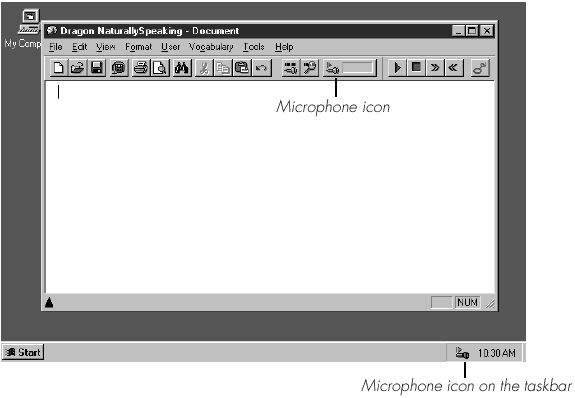
Editing A Document By Voice:
- When you are editing a document you can move the cursor around the page by voice. After you move the cursor where you want it, you can dictate more text, select text, copy and paste, or apply special formatting.
- Some examples of
editing are provided in the enclosed Users Guide and include the
following:
- Move around in a document
- Select text
- Copy, cut, and paste text
- Capitalize text
- Format text
- Delete text
| <-- Installation | Controlling Your Computer --> |
