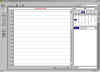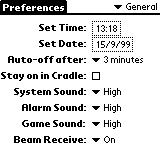|
|
|
||||||||||||||||||||||||||||||||||||||||||||||||||||||||||||||||||||||||||||||||||||||||||||||||||||||||||||||||||||||||||||||||||||||
|
Product:
Palm Pilot V Setup, Software & Settings
Setting up the Palm V is a very simple task indeed. Once you have got all the bits and pieces together you need to plug the cradle (Shown below) into both your PC via a serial port and into a plug socket on your wall.
Next you need to charge up the Palm Pilot V for 3 hours. The Palm V comes with a Lithium-ion battery that can be recharged every time you place the organizer back into its cradle, you never need to do a battery replacement and it only needs a few minutes a day to get a full recharge. While the Palm V is charging up you can start to install the Palm Desktop software that comes in the package. Software Setup The Palm Desktop software package includes the same basic applications as the Palm V has already installed on its own operating system. They are as follows:
They are all extremely useful when it comes to backing up and exchanging data between the Palm V and your computer. Whilst you are installing the software it will automatically detect if you use a different PIM (Personal Information Manager) on your PC such as Microsoft Outlook (Which I use). If it finds Outlook then it lets you use that instead of the Palm Desktop software which is very useful indeed. Settings Once the Palm V has completed its recharge it is ready to be used. The first thing you will need to do is to set the digitizer preferences, on this first screen you need to tap the screen with the stylus (Looks like a plastic pen) in specifically set places so that the tapping calibration can be set. Finally you will need to set the correct time, date are country that you live in.
From the preferences icon on the Palm Pilot you can setup a number of other options such as, system sound volume, alarm sounds, game sounds and if you would like the Infra Red Beam (More about that later) to be switched on.
|
||||||||||||||||||||||||||||||||||||||||||||||||||||||||||||||||||||||||||||||||||||||||||||||||||||||||||||||||||||||||||||||||||||||
|
This site is not related to the Microsoft Corporation in any way. Windows and the Windows logo are trademarks of the Microsoft Corporation. ActiveWindows is an independent site. The information and sources here are obtained from series of hard work & research. |