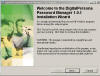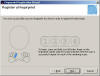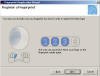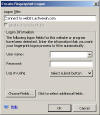|

|
| ActiveWin: Reviews | Active Network | New Reviews | Old Reviews | Interviews |Mailing List | Forums |
|
|
|
|
|
DirectX |
|
ActiveMac |
|
Downloads |
|
Forums |
|
Interviews |
|
News |
|
MS Games & Hardware |
|
Reviews |
|
Support Center |
|
Windows 2000 |
|
Windows Me |
|
Windows Server 2003 |
|
Windows Vista |
|
Windows XP |
|
|
|
|
|
|
|
News Centers |
|
Windows/Microsoft |
|
DVD |
|
Apple/Mac |
|
Xbox |
|
News Search |
|
|
|
|
|
|
|
ActiveXBox |
|
Xbox News |
|
Box Shots |
|
Inside The Xbox |
|
Released Titles |
|
Announced Titles |
|
Screenshots/Videos |
|
History Of The Xbox |
|
Links |
|
Forum |
|
FAQ |
|
|
|
|
|
|
|
Windows XP |
|
Introduction |
|
System Requirements |
|
Home Features |
|
Pro Features |
|
Upgrade Checklists |
|
History |
|
FAQ |
|
Links |
|
TopTechTips |
|
|
|
|
|
|
|
FAQ's |
|
Windows Vista |
|
Windows 98/98 SE |
|
Windows 2000 |
|
Windows Me |
|
Windows Server 2002 |
|
Windows "Whistler" XP |
|
Windows CE |
|
Internet Explorer 6 |
|
Internet Explorer 5 |
|
Xbox |
|
Xbox 360 |
|
DirectX |
|
DVD's |
|
|
|
|
|
|
|
TopTechTips |
|
Registry Tips |
|
Windows 95/98 |
|
Windows 2000 |
|
Internet Explorer 5 |
|
Program Tips |
|
Easter Eggs |
|
Hardware |
|
DVD |
|
|
|
|
|
|
|
ActiveDVD |
|
DVD News |
|
DVD Forum |
|
Glossary |
|
Tips |
|
Articles |
|
Reviews |
|
News Archive |
|
Links |
|
Drivers |
|
|
|
|
|
|
|
Latest Reviews |
|
Xbox/Games |
|
Fallout 3 |
|
|
|
Applications |
|
Windows Server 2008 R2 |
|
Windows 7 |
|
|
|
Hardware |
|
iPod Touch 32GB |
|
|
|
|
|
|
|
Latest Interviews |
|
Steve Ballmer |
|
Jim Allchin |
|
|
|
|
|
|
|
Site News/Info |
|
About This Site |
|
Affiliates |
|
Contact Us |
|
Default Home Page |
|
Link To Us |
|
Links |
|
News Archive |
|
Site Search |
|
Awards |
|
|
|
|
|
|
|
Credits |

|
Product: Fingerprint Reader |
 |
One of the latest hardware devices coming out of Redmond is all about adding simplicity, style and the latest technology to your desktop. Microsoft is attempting to set the bar with the debut of the new biometric fingerprint reader available. The device is also available in other keyboard and mouse combinations in addition to the standalone option. Does this device live up to its promises? Read on to find out.
Fingerprint
Reader Technology
Now you can log on to your
computer and your favorite Web sites with the touch of your finger, without
having to remember all those passwords—simply place your finger on the
receiver whenever a password or username is required.
Setup & Installation
Setup: The installation is quite simple. First, just insert the CD which comes with the fingerprint reader. You will install the Digital Persona Password Manager 1.0(required) software. The reader is USB only. After everything is installed you will be asked to restart (this time, you actually have to restart!). Note: to install the Digital Persona Password Manager, you have to agree to the following disclosure:
The biometric (fingerprint reader) feature in this device is not a security feature and is intended to be used for convenience only. It should not be used to access corporate networks or protect sensitive data, such as financial information. Instead, you should protect your sensitive data with another method, such as a strong password that you either memorize or store in a physically secure place.
A strong password contains all of the following:
-
Seven or more characters (the longer, the better
-
Uppercase and lowercase letters
-
Numerals
-
Symbols (at least one of which in the second through sixth position)
-
At least four different characters (no repeats)
-
Looks like a sequence of random letters and numbers
A strong password must not contain any of the following:
-
Any part of your logon name
-
Actual words or names in any language
-
Numbers that are used in place of similar letters, such as "5" for "S"
-
Consecutive letters, such as "abcdefg"
-
Consecutive numbers, such as "234567"
-
Adjacent keys on your keyboard, such as "qwerty"
Biometric Fingerprint Reader
The Microsoft Fingerprint Reader has a small, efficient design. The device is almost three inches long, and a little over a inch wide, and a quarter inch high with a weight of slightly more than an ounce. The reader screen itself is a little over an inch long, and slightly less than inch wide. A split red/silver circle encompasses the plastic reader screen. The reader itself is a slightly sticky plastic material. When the keyboard is on, the reader lights up in the same way the bottom of the optical mouse do.
When Windows XP loads, there is a new icon the upper left hand corner that shows Windows is equipped with the biometric reader, however this first time you still have to log-in with your windows password. When Windows completely boots, the Fingerprint Registration Wizard prompts you to begin the process of associating your fingerprints with Windows passwords. For security reasons, you are prompted to reenter your Windows password.
Next, you are shown two hands, and you have the option to choose which finger you would like for the password. They recommend your index finger, but I chose the pointer finger. Now, you are directed to put your selected finger on the fingerprint reader until the print is recognized. When you put your finger on the reader, it lights up red, and you can see your fingerprint on the wizard box. Quite Cool! You have to scan your fingerprint three more times to complete the process. After you register a finger print, you can do another finger, or all your fingers. In addition, you can delete your fingerprint once it’s registered.
Once you have the fingerprints registered the registration is finished. Now to access the program, just put on of your fingers on reader and a new dialog menu will appear. Note: this menu is not available from the start menu, there you can only access the program properties and the registration wizard. There is also a fingerprint reader icon that is put in the icon tray.
To associate your fingerprint login with website, simply go to the login page of whatever website you want (in this case I used Outlook Web Access) and then open the one touch menu (by pressing your fingerprint to the reader). A dialog box will come up, where you enter your login information. The next time you go to the page the dialog box will still come up but the information will be automatically entered by pressing your finger to the biometric reader.
The fingerprint login also works with Windows programs. I tested the login on Remote Desktop connection, and that worked for logging into the ActiveWin.com server just fine. This biometric reader is quite helpful, just as long as you do not forget your passwords!
To change the login information for a website browse to the website in question and click the hand icon in the title bar. Then, when you see the biometric hands appear press your finger to the reader. This will bring up the Fingerprint logon manager where you can add, delete or change the password for the website.
The biometric reader supports fast user switching for Windows logins, just as long as you have registered fingerprints for the different user accounts and have the welcome screen and fast user switching options turned on in Windows. There is no delay in logging into Windows, and you even can save a few seconds off of the entry. Of course, you can still choose to login via your password. If your computer is a member of a domain, you still have to use your password for the initial Windows login.
To clean the Fingerprint reader, Microsoft recommends you apply the sticky side of a piece of adhesive tape (Scotch tape) to the fingerprint reader window and peel it away. Otherwise, wipe the window with a small piece of cloth (not a paper towel) with Windex or similar cleaner. If cleaned properly, you should have no problems with your device.
Some
websites and programs successfully tested: Amazon, EBay, ActiveWin.com,
Hotmail Passport Login, Outlook Express Password prompt, Betaplace, MSN POP3
Login, Outlook Web Access, Lotus Notes Web Access, MSN Messenger Login. The
fingerprint reader does not work with AOL/AOL IM.
Final Comments
| How It Grades |
|
Installation:
95% |
I definitely recommend this product to those of you who do not want to try the more expensive Optical Desktop and IntelliMouse fingerprint reader options, as this technology is at the very least worth it as the "new" product to try out. But, personally, I feel the product added simplicity and ease-of-use in logging into websites which you do not want to save the password, etc. Those of you who do not use Internet Explorer should think twice as the software does not work on other browsers. However, Digital Persona is only version one of the software and the features can only be improved from here on out. I just hope Microsoft sticks with this device and continues to support it as time goes on. All and all, Microsoft starts out the season with a exciting new device which ActiveWin.com recommends every tech "geek" to try out.
| Specs & Package | |
| Overall Score | 93.5% |
| Version Reviewed | Fingerprint Reader |
| Release Date | Out Now |
| The Good Points | Integrated Nicely with Windows |
| The Bad Points | Doesn't work with firefox, other browsers |
| Similar Product | IntelliMouse Explorer with Fingerprint Reader |
| System Requirements |
Windows XP (all editions) Pentium 233 MHz or higher 45 MB free space Microsoft Internet Explorer 6 or higher or MSN Explorer 8 or higher |