
 |

|
| ActiveWin: Reviews | Active Network | New Reviews | Old Reviews | Interviews |Mailing List | Forums |
|
|
|
|
|
DirectX |
|
ActiveMac |
|
Downloads |
|
Forums |
|
Interviews |
|
News |
|
MS Games & Hardware |
|
Reviews |
|
Support Center |
|
Windows 2000 |
|
Windows Me |
|
Windows Server 2003 |
|
Windows Vista |
|
Windows XP |
|
|
|
|
|
|
|
News Centers |
|
Windows/Microsoft |
|
DVD |
|
Apple/Mac |
|
Xbox |
|
News Search |
|
|
|
|
|
|
|
ActiveXBox |
|
Xbox News |
|
Box Shots |
|
Inside The Xbox |
|
Released Titles |
|
Announced Titles |
|
Screenshots/Videos |
|
History Of The Xbox |
|
Links |
|
Forum |
|
FAQ |
|
|
|
|
|
|
|
Windows XP |
|
Introduction |
|
System Requirements |
|
Home Features |
|
Pro Features |
|
Upgrade Checklists |
|
History |
|
FAQ |
|
Links |
|
TopTechTips |
|
|
|
|
|
|
|
FAQ's |
|
Windows Vista |
|
Windows 98/98 SE |
|
Windows 2000 |
|
Windows Me |
|
Windows Server 2002 |
|
Windows "Whistler" XP |
|
Windows CE |
|
Internet Explorer 6 |
|
Internet Explorer 5 |
|
Xbox |
|
Xbox 360 |
|
DirectX |
|
DVD's |
|
|
|
|
|
|
|
TopTechTips |
|
Registry Tips |
|
Windows 95/98 |
|
Windows 2000 |
|
Internet Explorer 5 |
|
Program Tips |
|
Easter Eggs |
|
Hardware |
|
DVD |
|
|
|
|
|
|
|
ActiveDVD |
|
DVD News |
|
DVD Forum |
|
Glossary |
|
Tips |
|
Articles |
|
Reviews |
|
News Archive |
|
Links |
|
Drivers |
|
|
|
|
|
|
|
Latest Reviews |
|
Xbox/Games |
|
Fallout 3 |
|
|
|
Applications |
|
Windows Server 2008 R2 |
|
Windows 7 |
|
|
|
Hardware |
|
iPod Touch 32GB |
|
|
|
|
|
|
|
Latest Interviews |
|
Steve Ballmer |
|
Jim Allchin |
|
|
|
|
|
|
|
Site News/Info |
|
About This Site |
|
Affiliates |
|
Contact Us |
|
Default Home Page |
|
Link To Us |
|
Links |
|
News Archive |
|
Site Search |
|
Awards |
|
|
|
|
|
|
|
Credits |
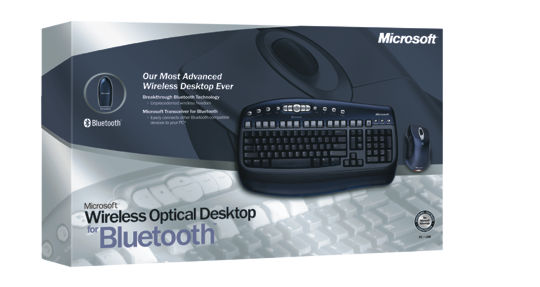
|
Product: Wireless Optical Desktop for Bluetooth |
Introduction
| Table Of Contents |
| 1:
Introduction 2: Design 3: Bluetooth Technology 4: Conclusion |
 Microsoft
has been releasing a lot of blue products from Redmond recently (e.g.
Optical Mouse Blue), but this time around things are a little different.
Still in a blue mood, Microsoft has not only released a blue-colored
product, but also based it on a cutting edge technology called Bluetooth.
The Microsoft Wireless Optical Desktop for Bluetooth is a revolutionary and
innovative product designed to bring wireless, functional freedom to your
desktop. This product is the first Bluetooth desktop solution to be released
commercially, and is one of Microsoft’s most advanced hardware products
available. Does the Microsoft Wireless Optical Desktop for Bluetooth meet
its promises? Read on to find out!
Microsoft
has been releasing a lot of blue products from Redmond recently (e.g.
Optical Mouse Blue), but this time around things are a little different.
Still in a blue mood, Microsoft has not only released a blue-colored
product, but also based it on a cutting edge technology called Bluetooth.
The Microsoft Wireless Optical Desktop for Bluetooth is a revolutionary and
innovative product designed to bring wireless, functional freedom to your
desktop. This product is the first Bluetooth desktop solution to be released
commercially, and is one of Microsoft’s most advanced hardware products
available. Does the Microsoft Wireless Optical Desktop for Bluetooth meet
its promises? Read on to find out!
-
New Breakthrough Bluetooth technology, the most advanced cable replacement technology available today, enables effortless, cable-free connections with compatible devices, including PCs, mice, keyboards, mobile phones and printers.
-
Distinguished design features a deep blue auto-grade paint finish with translucent keys and metallic and chrome accents for sophisticated style. Ergonomic engineering delivers the ultimate in comfort and support for the wrists, hands and fingers while typing, pointing and clicking.
-
Mouse product is available through retail outlets as a component of the complete desktop solution or sold separately with the USB transceiver for Bluetooth.
Setup & Installation
As much as everyone likes to plug everything in immediately when they open up a new hardware product, in this case you must install the software first. The software included is a special version of IntelliType Pro and IntelliPoint. Specifically, they are IntelliType Pro for Bluetooth and IntelliPoint for Bluetooth. Install the both software programs as normal, then you can detach your old hardware devices and plug in the desktop base. Make sure by this point you have already put the AA batteries in the mouse and keyboard. You are ready to go! Note: IntelliType Pro and IntelliPoint for Bluetooth only work in Windows XP with SP1 and the Windows XP update for Bluetooth. Not to worry, these updates are also included in your software CD.
IntelliType Pro for Bluetooth
To customize your keys, select the “Keyboard” from the Control Panel. On the Key Settings tab, you’ll see a list of thirty hot key defaults, which you can reprogram if you like. Another nice feature is you can print out a list of the key assignments, which is good for those who like to reprogram a significant amount of keys. From here you can edit your key assignments from a list of fifty-five available commands. Options include disabling, programming to open a webpage or file, and reprogramming to fit Microsoft’s available commands. Some keys, however, such as the Caps Lock, you can only disable the key but not reprogram it.

IntelliPoint for Bluetooth
To customize your buttons, select the “mouse” from the Control Panel. On the buttons tab you see options for each button for which you’d like to program. In addition, from this properties box you can also adjust points, pointer options, scrolling speed, etc.

| Design » |
