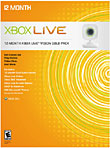|

|
| ActiveWin: Reviews | Active Network | New Reviews | Old Reviews | Interviews |Mailing List | Forums |
|
|
|
|
|
DirectX |
|
ActiveMac |
|
Downloads |
|
Forums |
|
Interviews |
|
News |
|
MS Games & Hardware |
|
Reviews |
|
Support Center |
|
Windows 2000 |
|
Windows Me |
|
Windows Server 2003 |
|
Windows Vista |
|
Windows XP |
|
|
|
|
|
|
|
News Centers |
|
Windows/Microsoft |
|
DVD |
|
Apple/Mac |
|
Xbox |
|
News Search |
|
|
|
|
|
|
|
ActiveXBox |
|
Xbox News |
|
Box Shots |
|
Inside The Xbox |
|
Released Titles |
|
Announced Titles |
|
Screenshots/Videos |
|
History Of The Xbox |
|
Links |
|
Forum |
|
FAQ |
|
|
|
|
|
|
|
Windows XP |
|
Introduction |
|
System Requirements |
|
Home Features |
|
Pro Features |
|
Upgrade Checklists |
|
History |
|
FAQ |
|
Links |
|
TopTechTips |
|
|
|
|
|
|
|
FAQ's |
|
Windows Vista |
|
Windows 98/98 SE |
|
Windows 2000 |
|
Windows Me |
|
Windows Server 2002 |
|
Windows "Whistler" XP |
|
Windows CE |
|
Internet Explorer 6 |
|
Internet Explorer 5 |
|
Xbox |
|
Xbox 360 |
|
DirectX |
|
DVD's |
|
|
|
|
|
|
|
TopTechTips |
|
Registry Tips |
|
Windows 95/98 |
|
Windows 2000 |
|
Internet Explorer 5 |
|
Program Tips |
|
Easter Eggs |
|
Hardware |
|
DVD |
|
|
|
|
|
|
|
ActiveDVD |
|
DVD News |
|
DVD Forum |
|
Glossary |
|
Tips |
|
Articles |
|
Reviews |
|
News Archive |
|
Links |
|
Drivers |
|
|
|
|
|
|
|
Latest Reviews |
|
Xbox/Games |
|
Fallout 3 |
|
|
|
Applications |
|
Windows Server 2008 R2 |
|
Windows 7 |
|
|
|
Hardware |
|
iPod Touch 32GB |
|
|
|
|
|
|
|
Latest Interviews |
|
Steve Ballmer |
|
Jim Allchin |
|
|
|
|
|
|
|
Site News/Info |
|
About This Site |
|
Affiliates |
|
Contact Us |
|
Default Home Page |
|
Link To Us |
|
Links |
|
News Archive |
|
Site Search |
|
Awards |
|
|
|
|
|
|
|
Credits |

|
Introduction
The Xbox 360 is more than just about sitting on the couch with a wireless controller in one hand, and a beverage of choice in the other. Microsoft has turned the Xbox 360 into the ultimate couch potato device of home electronics. With the Xbox Live Vision for Microsoft Xbox 360, the whole world can show of their couch skills to one another. With the next generation of consoles requiring massive power and always on broadband internet, it makes sense to bring in the live camera to enhance your gaming experience, as well as your communications over the Xbox Live world.
Package Contents ($39.99):- Xbox Live Vision Camera
- One-month trial Xbox Live Gold Membership
- Xbox 360 Headset
- Arcade games UNO and TotemBall (available for
download from Xbox Live Marketplace)
- Xbox Live Vision Camera
- One-month trial Xbox Live Gold Membership
- Xbox 360 Headset
- Arcade games UNO and TotemBall (available for download from Xbox Live Marketplace
- Twelve-month Xbox Live Gold subscription
- 200 Marketplace Points
- Robotron 2084 (available for download from Xbox Live Marketplace
System Requirements:
- Xbox 360 Premium
- Xbox 360 Core
Features:
- Maximize your Xbox Live Gold subscription with video chat (Gold membership required for video chat).
- Put a face on your gamertag and make yourself known to the people on your friends list.
- Bring gesture-based games to life using your body movements to control the action.
- Supports games designed with "face in game" technology for a personalized gaming experience—add your face to your character in-game.
- Images are a snap with VGA 640H x 480V video at 30 frames per second and still photos at 1.3 mega-pixels.
- Controller Rumble - Vibrating the other persons' controller in video chat. During video chat when you press the right trigger, it vibrates the other persons' controller. When you press the left trigger, it vibrates the other persons' controller at another intensity level.
- Visualization support for Music - moves in front of the camera will change the visualizations, blending with a white color of the object (such as you dancing at a LAN party).
setup
There may be smaller, lighter more compact web cams out there, but I personally have yet to witness one more compact than this new Xbox Live Vision from Microsoft. You will find that this small "Chill" white cam is indeed light, but still has some mass to it. It is a very solid feeling camera. The camera comes with what appears to be about a 9 foot USB cable that plugs into the USB 2.0 port on the back of your Xbox 360 (for those who have the HD-DVD player plugged into the back of your Xbox 360, you can plug the camera into one of the two USB ports the back of your HD-DVD player instead).
Similar to PC's, you can plug the camera into your console with the console power on or off. Unlike a PC, there is no prompts to install the Xbox Live Vision, no balloons announcing that hardware has been found. It's completely seamless. You will know the Vision is working when you see it's consistently designed green Ring of Light appear. That is all there is to it!
the xbox 360 live vision
Before venturing out on the Xbox Live community, I would recommend changing the settings of your camera to your preference. You can do this on the Xbox 360 dashboard. If you go to the last blade and change your console settings, you will find that the Spring Dashboard update added the Xbox Vision Cam settings option to the dashboard. You will find that the dashboard will let you customize your lighting and contrast settings. Microsoft was kind enough to let the cam detect the best settings. After toying with the custom settings, I found that indeed, the auto settings were the best determined settings. The camera will automatically adjust to the best lighting conditions. Upon opening the blinds in our family room, the camera made the proper adjustment for best video. Needless to say I was very impressed.
During my first test of the Vision, I found that the quality of picture was not impressive to say the least. I shortly realized that not all the settings had been adjusted. Similar to a normal web cam, you must actually turn the lens of the Vision to focus in your video for optimal clarity. Once I adjusted the focus properly, the quality of the picture was fabulous. In fact, I found the quality to be superior to that of any webcam I have used on my PC.
One of the neat features of the Vision is that it uses live video while you are on the dashboard, which changes your dashboard theme to "Water Effect" by default. In the background of every blade you will find the cam will give you a watery image of what ever is in front of your Vision. If you access your customized themes, you can change to the theme to edgy and dotted as well, using the same idea, but with a different effect. Slick.
gameplay
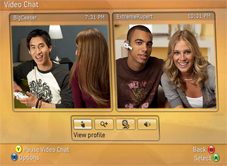
What can you do with your new Vision? First, you can easily send pictures back and forth to other Xbox Live members. You can easily take a snap shot of you or any item that is in the line of Vision. Similar to sending a voice and text message, you will find the send a picture feature under the Guide button along with the other communication options. When sending a photo, you can also do minor editing, such as zooming into a location of the video for the image. You can also change the effect of the picture such as "negative", "chalk", etc. There are over 20 effects to choose from. These images can be sent back and forth via Xbox Live and must be viewed (at the time of this writing) on an Xbox 360. Microsoft currently does not support the ability to listen to voice messages or view photo messages.
As you can see in the above screenshot, gamers can also have a video conference with one other Xbox 360. There is no support for more than one one one video chat. The quality of video play back is excellent, with no lag. You can even see the time in the recipients time zone to compare. You can obviously have multiple people on one video cam, but in order to talk back and forth, the person doing the talking needs to have the Xbox Live Headset on. You can increase/decrease the volume, zoom in and out, view their profile and change effects all while conferencing. The cool part is that you can request to have a video chat from any game, across different games, from the dashboard or even while in Media Center Extender mode. Of note, you cannot video chat in the game unless the actual game supports video chat. Any invites or requests for video chats will take you back to your Xbox 360 dashboard for the video conference.
I am unable to comment on the digimask support as I have not played any games that support this. Games like Rainbow Six Vegas and World Series of Poker will support the ability to incorporate your face in the game, representing your character.
Gesture games, such as the free Totemball that is free when you purchase a Vision cam allow you to control your 3D characters and environments with hand and arm motions. In my testing of Totemball, while tiring, gesture gaming seemed to work very well. The only problem I experienced is when the room light level got to dark during game play (night was rolling in), the cam was not detecting my movements until I turned on the living room lights. Movements seemed very precise, and I saw no lag.
Games such as Texas Holdem Poker and UNO, which are on Xbox Live Arcade, support in game video. When playing UNO, your avatars are replaced with gamers Vision video feed. You will find that the majority of gamers will have their head zoomed in to fill the avatar space. Many times, you will find them sitting way back on their couch or recliners. And finally, you will experience times were there are "x" rated things happening on the other side (which I did see during my testing). Fortunately, with Microsoft's Family and Privacy settings, you can disable any incoming video feed, or outgoing video feed. You can turn it off per game, per person, by gamers and more.
Finally, you can use the cam to create a custom gamer picture for your Xbox Live profile. Keep in mind, this custom gamer image is only viewable by people on your friends list.
Demonstration: by Major Nelson, Director of Xbox Live Programming
Conclusion
| How It Grades |
|
Ease Of Use:
92% Setup: 100% Features: 91% Design: 95% Quality: 95% Price: 100% Overall: 86% |
The Xbox Live Vision isn't for all gamers. If you want to use the cam for family video conferencing (for those families that might miles or countries apart), this is an ideal tool and is much more friendly than PC webcam sharing. For gamers, Microsoft has not released any other titles that might make use of the Vision cam for gaming, so you may want to hold off on buying one until there is more support. I don't see a need to use the cam solely for gamer pics or photo messages. If you think you can take advantage of the full video conference support (as well as the gaming features), then I highly recommend this purchase. At $39.99 (includes Totemball, UNO, 1 month Xbox Live Gold, Headset and Vision Cam), you really can't go wrong. Special thanks goes out to Cire for adding a couple features I missed during the review.
Feel free to comment on the review here.
| Specs & Package | |
| Overall Score | 95% |
| Version Reviewed | Xbox 360 Live Vision |
| Release Date | September 19, 2006 |
| In The Box? |
Vision Cam, 1 month Xbox Live Gold
membership, UNO, Totemball and Xbox Live Headset. |
| The Good Points | Lightweight, Crisp/Clear Picture, Quality Materials |
| The Bad Points | Reverses photo preview when taken. |