After using the PDC Windows 7 build for a few days now, one feature I have already grown to appreciate is Libraries. The Libraries provide a view of the filesystem that is tailored to specific content types. By default, Libraries are created for communications, contacts, documents, downloads, music, pictures, and video. Each Library presents its content in a style that's most appropriate; the downloads Library, for example, lists the URL that each downloaded files came from (or at least it will; currently the column doesn't get populated correctly), the contacts Library shows e-mail addresses and phone numbers, and so on.
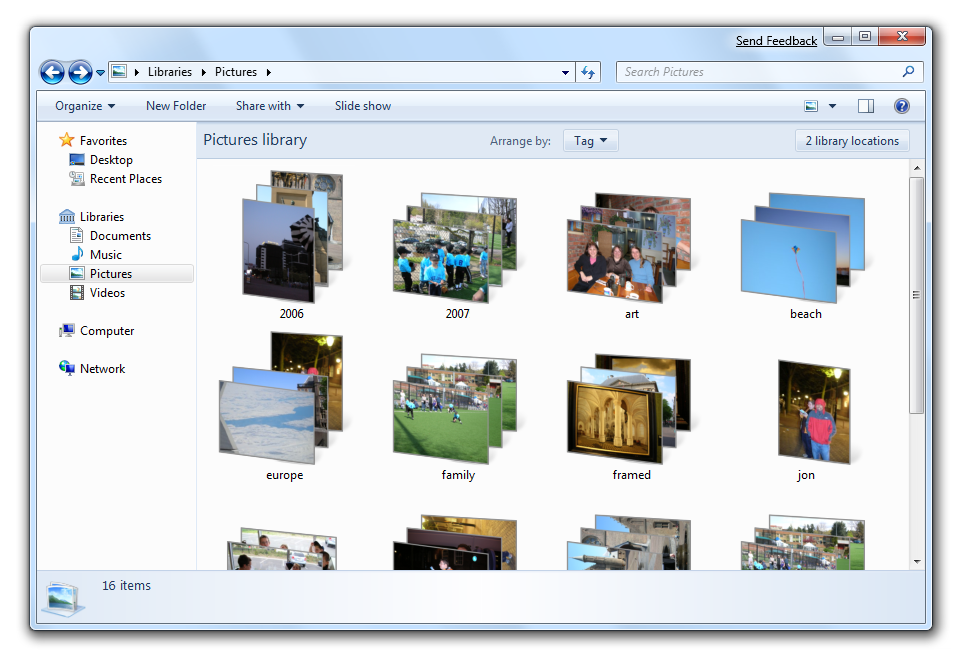
Libraries
These special folders (and their special views) will already be familiar to users of Vista. Where Libraries differ is that they're not individual folders. Rather, each Library is an aggregate of many different folders. By default, these will typically be each user's content-specific folder (Pictures, say) merged with the Public content folder that Vista introduced. You can add to these as you see fit; I'm going to add my media shares on my home fileserver, as well as my removable hard disk full of music.
This is all quite convenient, but views of the filesystem aren't new; we can get a similar thing with saved searches. What we can't do with saved searches is write to them. With Libraries, we can. Each Library has a location specified as the save location. Any file saved to the Library is stored in the specified place.
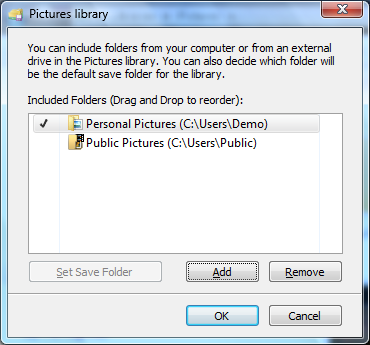
Library configuration
For me, this is making Libraries a whole lot more useful than mere search folders, because it lets me have one way of filing that works as well for creating files as it does opening them.
